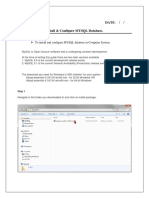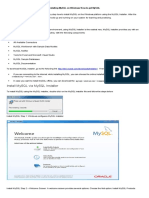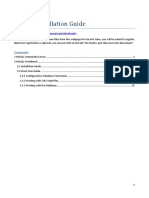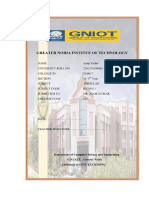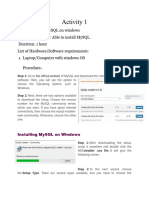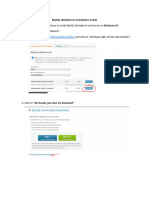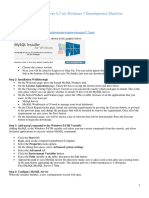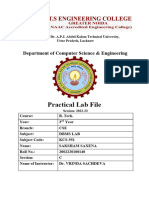0% found this document useful (0 votes)
23 views7 pagesMYSQL Installation Guide
The document provides step-by-step instructions for installing MySQL on Windows. It details downloading the MySQL installer, selecting custom installation options, choosing which MySQL components to install, setting passwords, and completing the installation process. Once installed, the user can use MySQL Workbench and Shell to run SQL queries.
Uploaded by
Ashish UpadhayaCopyright
© © All Rights Reserved
We take content rights seriously. If you suspect this is your content, claim it here.
Available Formats
Download as PDF, TXT or read online on Scribd
0% found this document useful (0 votes)
23 views7 pagesMYSQL Installation Guide
The document provides step-by-step instructions for installing MySQL on Windows. It details downloading the MySQL installer, selecting custom installation options, choosing which MySQL components to install, setting passwords, and completing the installation process. Once installed, the user can use MySQL Workbench and Shell to run SQL queries.
Uploaded by
Ashish UpadhayaCopyright
© © All Rights Reserved
We take content rights seriously. If you suspect this is your content, claim it here.
Available Formats
Download as PDF, TXT or read online on Scribd
/ 7