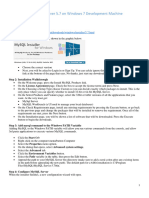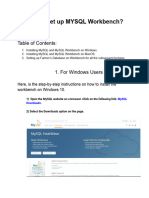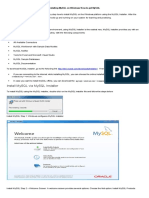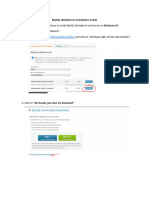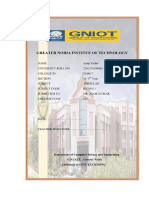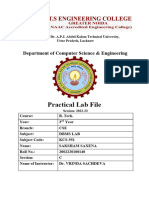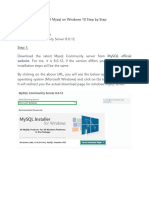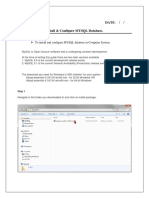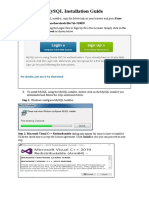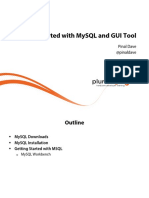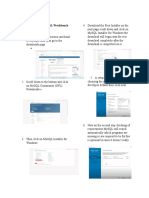0% found this document useful (0 votes)
21 views2 pagesMySQL Installation Windows Handout
This handout provides a step-by-step guide for installing MySQL Server and MySQL Workbench on a Windows computer. It includes instructions for downloading the installer, running it, selecting setup types, resolving requirements, installing components, configuring the server, and testing the installation. The document concludes with a note on using MySQL Workbench for various database management tasks.
Uploaded by
nareshnns2007Copyright
© © All Rights Reserved
We take content rights seriously. If you suspect this is your content, claim it here.
Available Formats
Download as PDF, TXT or read online on Scribd
0% found this document useful (0 votes)
21 views2 pagesMySQL Installation Windows Handout
This handout provides a step-by-step guide for installing MySQL Server and MySQL Workbench on a Windows computer. It includes instructions for downloading the installer, running it, selecting setup types, resolving requirements, installing components, configuring the server, and testing the installation. The document concludes with a note on using MySQL Workbench for various database management tasks.
Uploaded by
nareshnns2007Copyright
© © All Rights Reserved
We take content rights seriously. If you suspect this is your content, claim it here.
Available Formats
Download as PDF, TXT or read online on Scribd
/ 2