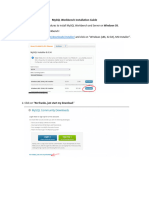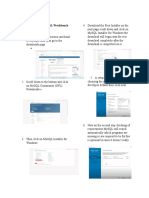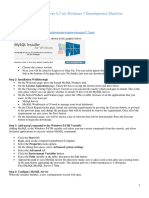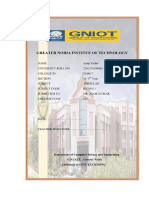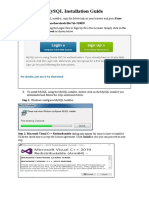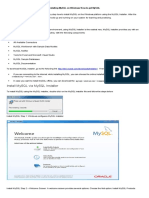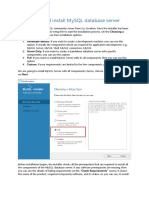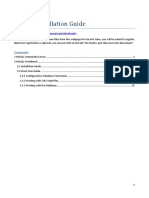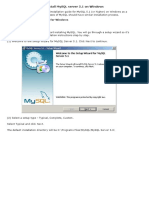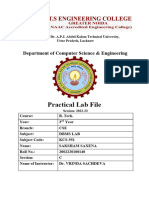0% found this document useful (0 votes)
52 views6 pagesInstallation Steps For MySQL Workbench
This document provides a step-by-step guide for installing MySQL Workbench on Windows. It includes instructions for downloading the installer, selecting components to install, configuring settings, and completing the installation process. After installation, users can launch MySQL Workbench and connect to a local instance using their password.
Uploaded by
mscit230841305023Copyright
© © All Rights Reserved
We take content rights seriously. If you suspect this is your content, claim it here.
Available Formats
Download as PDF, TXT or read online on Scribd
0% found this document useful (0 votes)
52 views6 pagesInstallation Steps For MySQL Workbench
This document provides a step-by-step guide for installing MySQL Workbench on Windows. It includes instructions for downloading the installer, selecting components to install, configuring settings, and completing the installation process. After installation, users can launch MySQL Workbench and connect to a local instance using their password.
Uploaded by
mscit230841305023Copyright
© © All Rights Reserved
We take content rights seriously. If you suspect this is your content, claim it here.
Available Formats
Download as PDF, TXT or read online on Scribd
/ 6