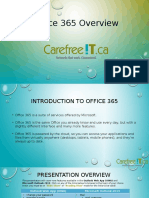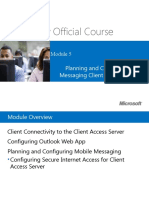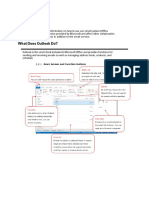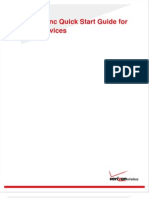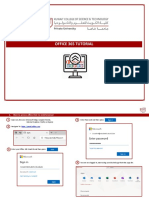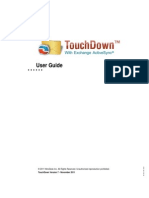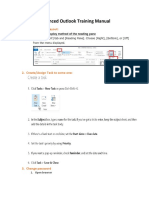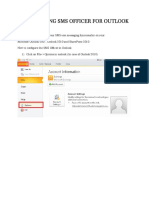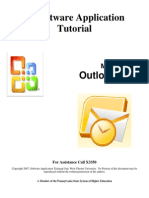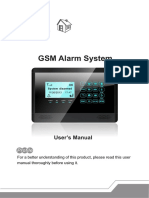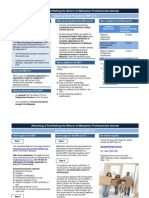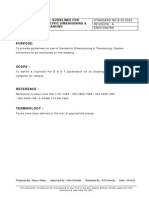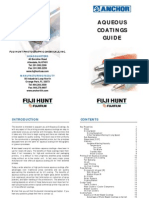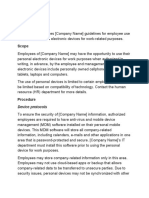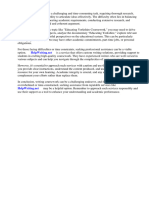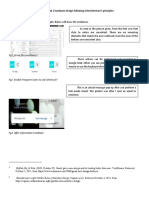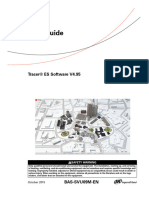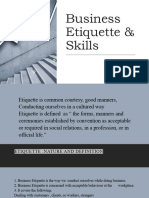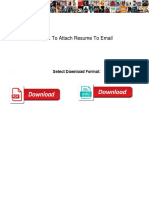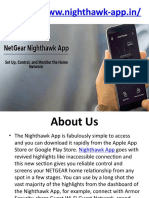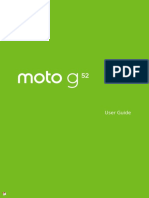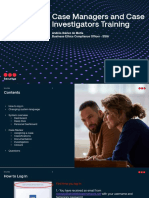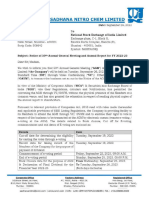Using Outlook Web App on a mobile device
If you’re using Outlook Web App on a mobile device, such as a tablet or smart phone, you may
see something different from the images using Outlook Web App on a desktop.
Most features work the same as they do when you’re using Outlook Web App on a desktop or
laptop computer, but you do some things a little bit differently.
Tap the navigation icon in the lower corner to switch between Mail, Calendar, and People.
To search, tap the search icon . To read a message in a full screen, tap the reading icon .
Tapping the more icon will show more selections.
Instead of using a right-click to see an on-screen menu, tap and hold. To select multiple items in
the message list, swipe each item that you want to add. To deselect an item, swipe it again.
You create new items by tapping the new item icon . Tap the chevron icons icons to
expand or collapse the part of the screen they appear on.
Page 1 of 4
This material was excerpted from information on the Office.com website.
�Options for Outlook Web App on any mobile device
To use Options on a mobile device, tap More , then Options.
After you’ve made the changes you want, tap the Save or to save your changes and close
Options. To cancel your changes, tap away from the options page or tap Cancel .
Automatic replies
If you’ve already set an automatic reply, you’ll see those settings here. The only difference
between automatic replies on a mobile device and automatic replies in Outlook or Outlook Web
App on a desktop or laptop is that you can’t set a start and end time. If set, start and end times
still apply, they just don’t show here.
Time zone
Set your time zone here.
Email signature
If you’ve created an email signature in Outlook Web App on your desktop or laptop, you’ll see it
here. You can use that signature, or you can create a mobile signature. If you create a mobile
signature, it will be used in place of your default signature when you send a message from a
mobile device.
Page 2 of 4
This material was excerpted from information on the Office.com website.
�Options if you’re using OWA for iPhone, OWA for iPad, or
OWA for Android
If you’re using OWA for iPhone , OWA for iPad, or OWA for Android, you’ll see additional
options.
Passcode
The passcode helps secure your mailbox. Your organization’s administrator may require that you
set a passcode. The passcode, combined with your username and password (which you entered
when you initially installed the app), lets you quickly access your account.
Contact Sync
Contact Sync lets you copy the contents of your personal Contacts folder to the address list on
your device, making them available to other applications that use the device’s address list. If you
turn Contact Sync off, those entries will be removed from the device’s address list. Contact Sync
is only available if your organization’s administrator has enabled it.
Offline folders
By default, your Inbox, Drafts, Contacts, Calendar, and five other message folders that you’ve
used recently will be synchronized for offline access. Which folders are synced will change
depending on how often you access them. As an alternative, you can use Options to select up to
five message folders to sync. Each folder that you choose will take the place of one of the five
that would have been automatically synced.
Page 3 of 4
This material was excerpted from information on the Office.com website.
�What you can’t do in Options on a mobile device
Not every option that’s available in Outlook Web App on a desktop or laptop computer is
available when you’re using Outlook Web App on a mobile device. For those options, you’ll
need to sign in to your account on a desktop or laptop. In Outlook Web App, go to the upper
corner and select Settings >Options.
They include:
• Account settings
• Changing your account password
• Inbox Rules
• Delivery reports
• Retention policies
• Most mail and calendar settings
• Phone settings
• Junk email settings
• Add or remove Apps
• Perform a remote wipe of devices that are connected to your account
Page 4 of 4
This material was excerpted from information on the Office.com website.