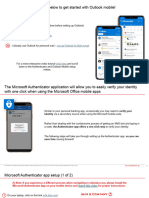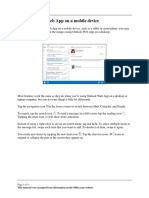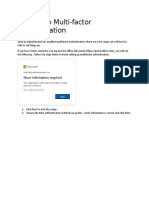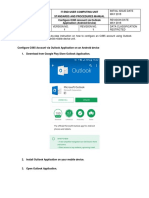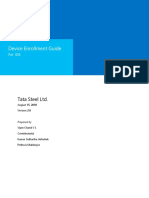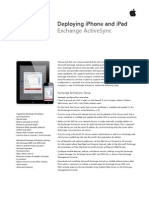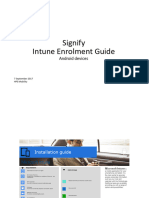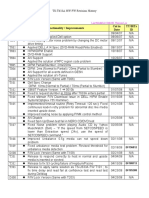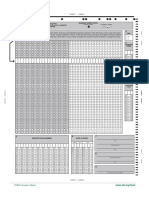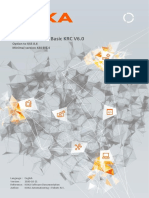0% found this document useful (0 votes)
47 views8 pagesSOP For IOS App Protection
This document outlines the standard operating procedure for setting up Microsoft Outlook on iOS devices after migration. It includes steps for downloading the app, adding an account, completing multi-factor authentication, registering the device for security, and setting a PIN. The document emphasizes that app protection policies will be applied to safeguard corporate data during usage.
Uploaded by
Revanth PeramCopyright
© © All Rights Reserved
We take content rights seriously. If you suspect this is your content, claim it here.
Available Formats
Download as DOCX, PDF, TXT or read online on Scribd
0% found this document useful (0 votes)
47 views8 pagesSOP For IOS App Protection
This document outlines the standard operating procedure for setting up Microsoft Outlook on iOS devices after migration. It includes steps for downloading the app, adding an account, completing multi-factor authentication, registering the device for security, and setting a PIN. The document emphasizes that app protection policies will be applied to safeguard corporate data during usage.
Uploaded by
Revanth PeramCopyright
© © All Rights Reserved
We take content rights seriously. If you suspect this is your content, claim it here.
Available Formats
Download as DOCX, PDF, TXT or read online on Scribd
/ 8