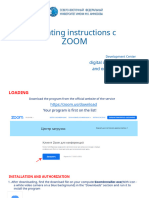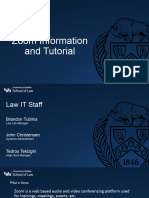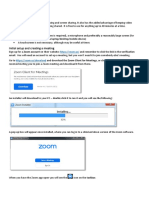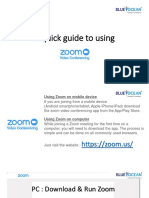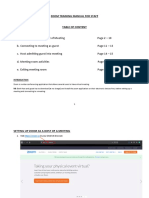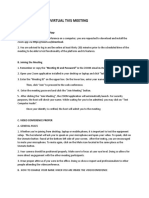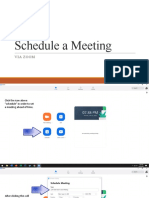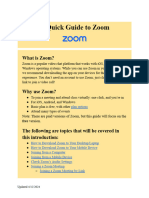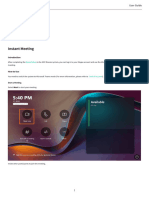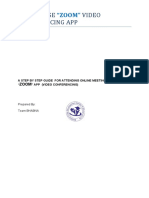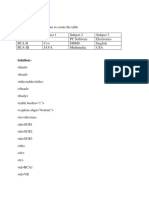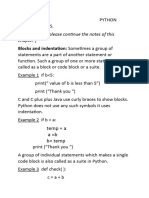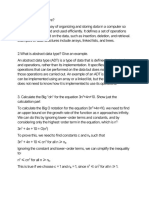0% found this document useful (0 votes)
352 views5 pagesZOOM: Instruction Manual For Program Participants: Joining A ZOOM Meeting & Download
The document provides step-by-step instructions for joining and navigating a Zoom meeting as a participant. To join, users enter the meeting ID provided by the instructor into the Zoom website or app and download the program if needed. Basic meeting functions like muting/unmuting audio and starting/stopping video are controlled through icons. Participants can chat, raise hands, and share screens/documents with other users. The full instructions provide guidance on settings and features for video conferencing through Zoom.
Uploaded by
Jun AinokainenCopyright
© © All Rights Reserved
We take content rights seriously. If you suspect this is your content, claim it here.
Available Formats
Download as PDF, TXT or read online on Scribd
0% found this document useful (0 votes)
352 views5 pagesZOOM: Instruction Manual For Program Participants: Joining A ZOOM Meeting & Download
The document provides step-by-step instructions for joining and navigating a Zoom meeting as a participant. To join, users enter the meeting ID provided by the instructor into the Zoom website or app and download the program if needed. Basic meeting functions like muting/unmuting audio and starting/stopping video are controlled through icons. Participants can chat, raise hands, and share screens/documents with other users. The full instructions provide guidance on settings and features for video conferencing through Zoom.
Uploaded by
Jun AinokainenCopyright
© © All Rights Reserved
We take content rights seriously. If you suspect this is your content, claim it here.
Available Formats
Download as PDF, TXT or read online on Scribd
/ 5