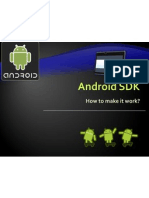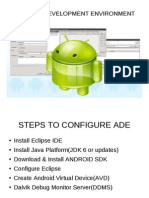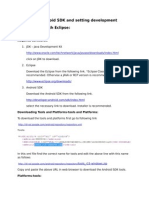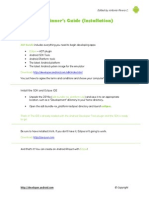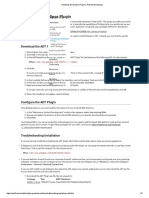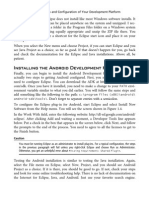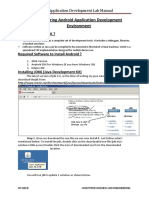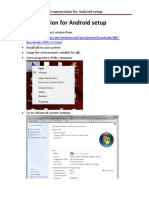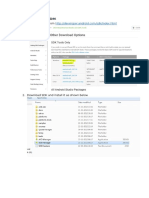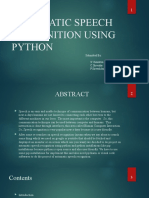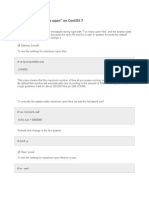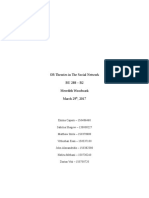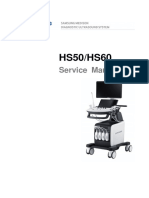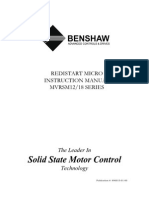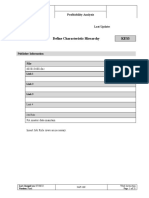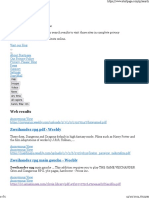Android SDK Setup
Android
Installation Guide
Doc. Version 1.0 Page 1 of 8
�Table of Contents
1 INSTALLING THE SDK...............................................................................................................................3 STEP 1: SETTING UP DEVELOPMENT ENVIRONMENT ...............................................................................................3 STEP 2: DOWNLOAD THE ANDROID SDK ...........................................................................................................3 STEP 3: INSTALLING THE ADT PLUG-IN FOR ECLIPSE............................................................................................4
1.0.1 Downloading the ADT Plugin.........................................................................................4 1.0.2 Configuring the ADT Plug-in..........................................................................................6 1.0.3 Download Platform and Other Components..................................................................7
Android
Installation Guide
Doc. Version 1.0 Page 2 of 8
Installing the SDK
This document describes how to install the Android SDK and set up your development environment for the first time.
Step 1: Setting up Development Environment
Install Eclipse (if you don't have it already) http://www.eclipse.org/downloads/ Install JDK 1.6 (if you don't have it already) http://www.oracle.com/technetwork/java/javase/downloads/index.html
Step 2: Download the Android SDK
Get the latest version of the Android SDK from the below location: http://developer.android.com/sdk/index.html
Download and Install the above mentioned package.
Note: Install the Android SDK in C:\ or D:\ drive.
Android
Installation Guide
Doc. Version 1.0 Page 3 of 8
�Step 3: Installing the ADT Plug-in for Eclipse
1.0.1 Downloading the ADT Plugin
Follow these steps to download the ADT plug-in and install it in your Eclipse environment.
Start Eclipse, then select Help > Install New Software... Click Add, in the top-right corner.
In the Add Repository dialog that appears, enter "ADT Plugin" for the Name and the following URL for the Location: https://dl-ssl.google.com/android/eclipse/
Android
Installation Guide
Doc. Version 1.0 Page 4 of 8
Click OK
Note: If you have trouble acquiring the plugin, try using "http" in the Location URL, instead of "https" (https is preferred for security reasons).
In the Available Software dialog, select the checkbox next to Developer Tools and click Next.
In the next window, you'll see a list of the tools to be downloaded. Click Next. Read and accept the license agreements, then click Finish.
Android
Installation Guide
Doc. Version 1.0 Page 5 of 8
�Note: If you get a security warning saying that the authenticity or validity of the software can't be established, click OK.
When the installation completes, restart Eclipse.
1.0.2 Configuring the ADT Plug-in
After you've successfully downloaded the ADT as described above, the next step is to modify your ADT preferences in Eclipse to point to the Android SDK directory:
1. Select Window > Preferences... to open the Preferences panel 2. Select Android from the left panel. 3. For the SDK Location in the main panel, click Browse... and locate your downloaded SDK
directory.
4. Click Apply, and then OK.
Android
Installation Guide
Doc. Version 1.0 Page 6 of 8
�1.0.3 Download Platform and Other Components
1. Select Window > Android SDK and AVD Manager 2. Select Available Packages on the left and select the packages list in below figure
a. Android 2.3.3 b. SDK platform-tools c. Android Capability packages
3. Click Install Selected 4. Select Accept All and Click Install
Android
Installation Guide
Doc. Version 1.0 Page 7 of 8
�5. Click Close
Android
Installation Guide
Doc. Version 1.0 Page 8 of 8