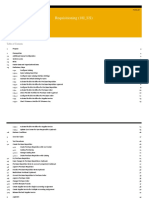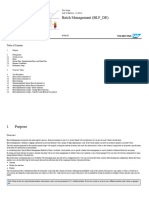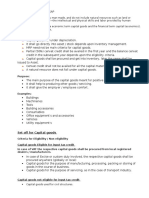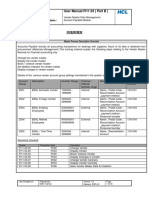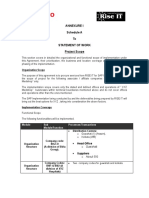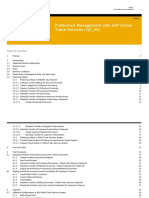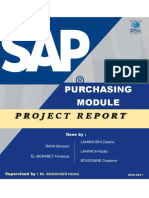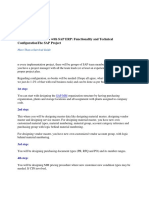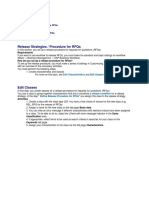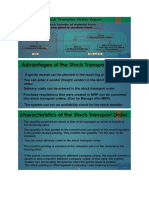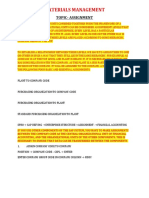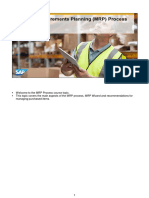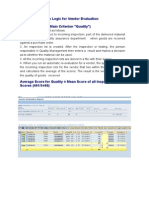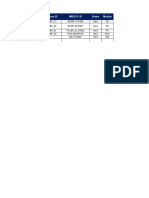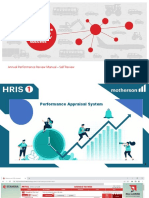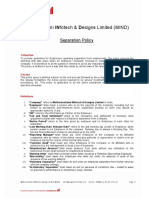0% found this document useful (0 votes)
239 views9 pagesRGP-NRGP Process 23.08
The document outlines the RGP-NRGP process using the ZRGP dashboard, detailing steps for creating, closing/extending, printing, and transferring RGP/NRGP requests. It specifies the required fields at both header and item levels for RGP and NRGP creation, as well as the procedures for managing these requests. Each step includes specific actions to be taken within the dashboard interface.
Uploaded by
ManmohanCopyright
© © All Rights Reserved
We take content rights seriously. If you suspect this is your content, claim it here.
Available Formats
Download as PDF, TXT or read online on Scribd
0% found this document useful (0 votes)
239 views9 pagesRGP-NRGP Process 23.08
The document outlines the RGP-NRGP process using the ZRGP dashboard, detailing steps for creating, closing/extending, printing, and transferring RGP/NRGP requests. It specifies the required fields at both header and item levels for RGP and NRGP creation, as well as the procedures for managing these requests. Each step includes specific actions to be taken within the dashboard interface.
Uploaded by
ManmohanCopyright
© © All Rights Reserved
We take content rights seriously. If you suspect this is your content, claim it here.
Available Formats
Download as PDF, TXT or read online on Scribd
/ 9