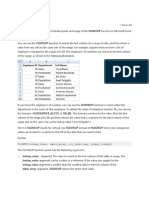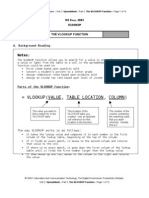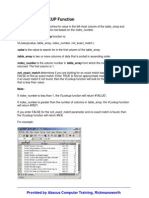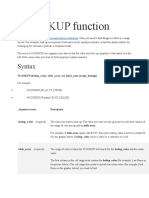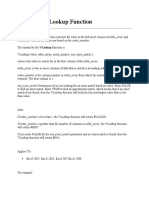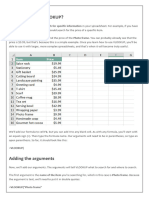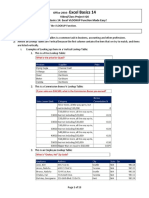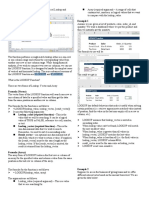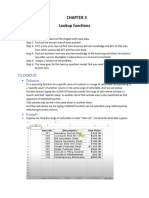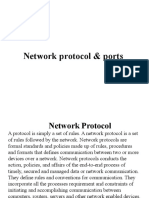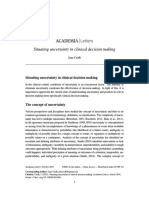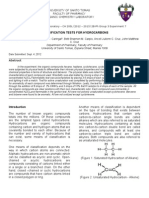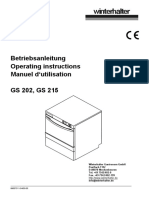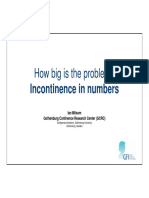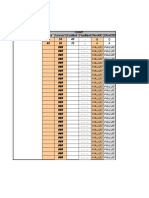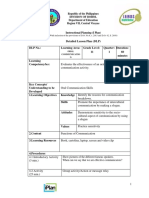0% found this document useful (0 votes)
25 views8 pagesHow To Use The VLOOKUP Function
How to use the VLOOKUP Function
Uploaded by
JACKSON MUTHOMICopyright
© © All Rights Reserved
We take content rights seriously. If you suspect this is your content, claim it here.
Available Formats
Download as DOCX, PDF, TXT or read online on Scribd
0% found this document useful (0 votes)
25 views8 pagesHow To Use The VLOOKUP Function
How to use the VLOOKUP Function
Uploaded by
JACKSON MUTHOMICopyright
© © All Rights Reserved
We take content rights seriously. If you suspect this is your content, claim it here.
Available Formats
Download as DOCX, PDF, TXT or read online on Scribd
/ 8