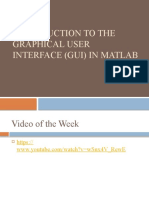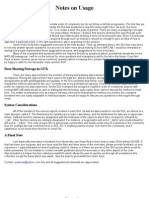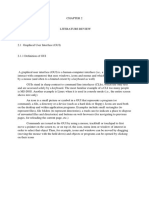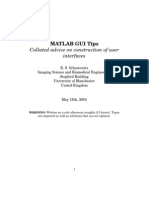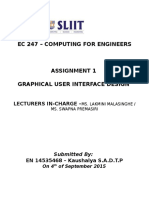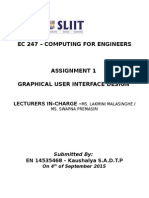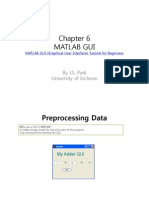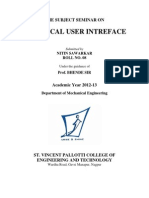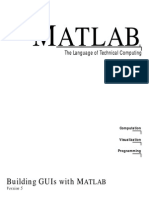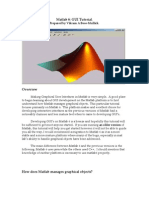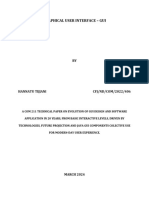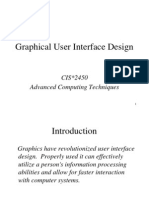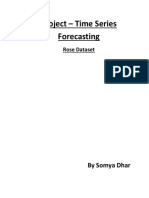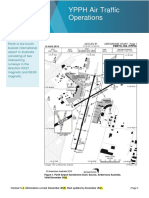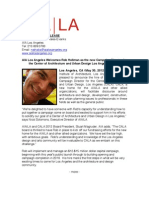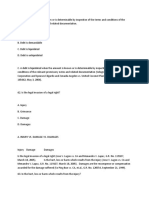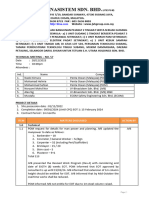0% found this document useful (0 votes)
63 views14 pagesLecture 10
This document discusses creating graphical user interfaces (GUIs) in MATLAB. It explains that a GUI allows users to interact with an application without understanding its underlying code. It then outlines the various components available for building GUIs in MATLAB, such as push buttons, sliders, radio buttons, and drop-down menus. The document provides instructions for opening the GUI tool, selecting a template, adding and modifying components, and arranging them on the canvas. It emphasizes that MATLAB automatically generates code to implement the designed GUI.
Uploaded by
أمير حامدCopyright
© © All Rights Reserved
We take content rights seriously. If you suspect this is your content, claim it here.
Available Formats
Download as PDF, TXT or read online on Scribd
0% found this document useful (0 votes)
63 views14 pagesLecture 10
This document discusses creating graphical user interfaces (GUIs) in MATLAB. It explains that a GUI allows users to interact with an application without understanding its underlying code. It then outlines the various components available for building GUIs in MATLAB, such as push buttons, sliders, radio buttons, and drop-down menus. The document provides instructions for opening the GUI tool, selecting a template, adding and modifying components, and arranging them on the canvas. It emphasizes that MATLAB automatically generates code to implement the designed GUI.
Uploaded by
أمير حامدCopyright
© © All Rights Reserved
We take content rights seriously. If you suspect this is your content, claim it here.
Available Formats
Download as PDF, TXT or read online on Scribd
/ 14