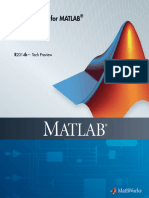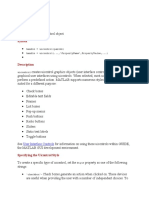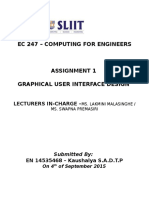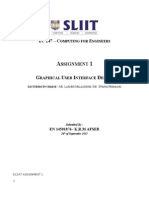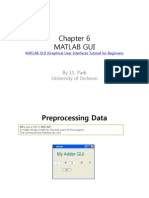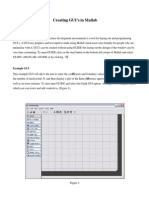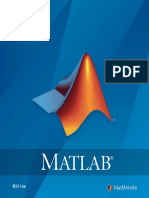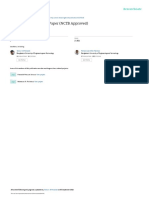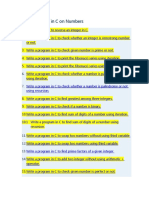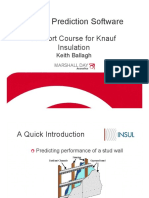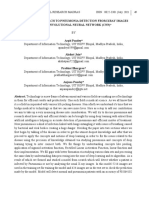0% found this document useful (0 votes)
39 views51 pagesMatlab Gui
This is the best pdf for matlab gui
Uploaded by
trithraiCopyright
© © All Rights Reserved
We take content rights seriously. If you suspect this is your content, claim it here.
Available Formats
Download as PDF, TXT or read online on Scribd
0% found this document useful (0 votes)
39 views51 pagesMatlab Gui
This is the best pdf for matlab gui
Uploaded by
trithraiCopyright
© © All Rights Reserved
We take content rights seriously. If you suspect this is your content, claim it here.
Available Formats
Download as PDF, TXT or read online on Scribd
/ 51