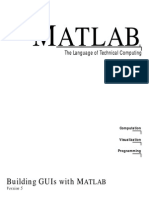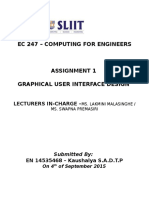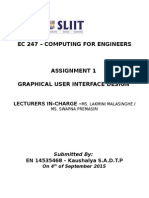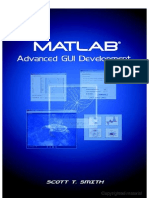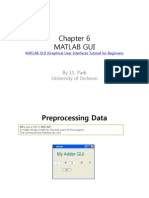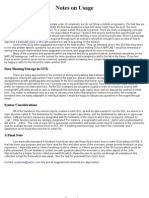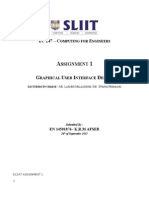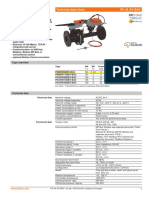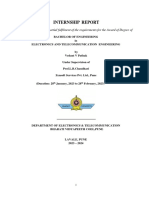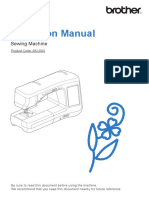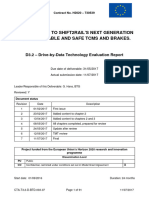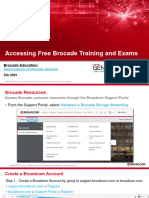0% found this document useful (0 votes)
57 views12 pagesLecture 06
MATLAB provides the GUIDE tool for creating graphical user interfaces (GUIs). GUIDE simplifies the process of designing and building GUIs. It allows users to lay out the GUI visually using components like buttons and text boxes. GUIDE then generates M-files that control the GUI's functionality and callbacks. The M-files initialize the GUI and contain code that executes when users interact with components. GUIDE stores the GUI layout in a FIG-file and the control code in an M-file. It provides templates to help users get started building GUIs.
Uploaded by
Farwa SheikhCopyright
© © All Rights Reserved
We take content rights seriously. If you suspect this is your content, claim it here.
Available Formats
Download as PDF, TXT or read online on Scribd
0% found this document useful (0 votes)
57 views12 pagesLecture 06
MATLAB provides the GUIDE tool for creating graphical user interfaces (GUIs). GUIDE simplifies the process of designing and building GUIs. It allows users to lay out the GUI visually using components like buttons and text boxes. GUIDE then generates M-files that control the GUI's functionality and callbacks. The M-files initialize the GUI and contain code that executes when users interact with components. GUIDE stores the GUI layout in a FIG-file and the control code in an M-file. It provides templates to help users get started building GUIs.
Uploaded by
Farwa SheikhCopyright
© © All Rights Reserved
We take content rights seriously. If you suspect this is your content, claim it here.
Available Formats
Download as PDF, TXT or read online on Scribd
/ 12