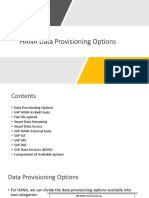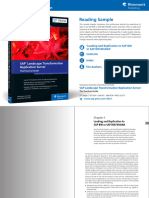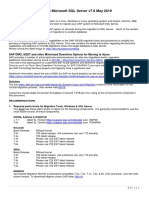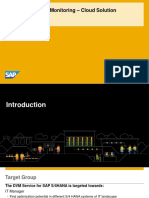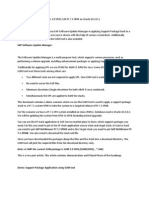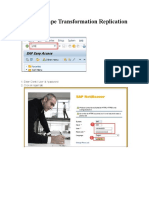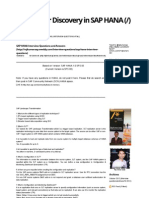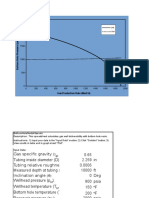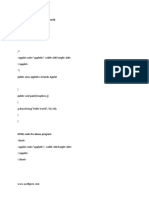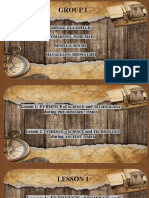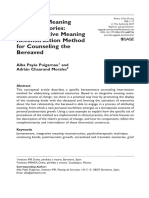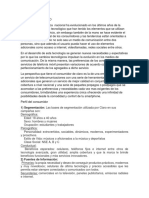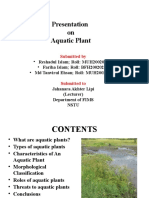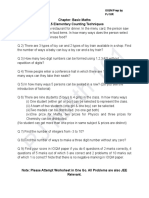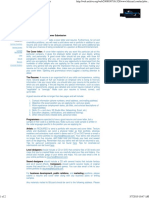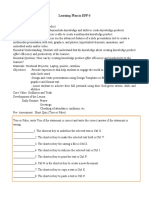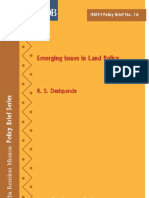0% found this document useful (0 votes)
243 views8 pagesHow To Replicate Data From SAP Source To HANA Using SLT
This document provides instructions for replicating data from an SAP source system to SAP HANA using SAP Landscape Transformation (SLT). It outlines two major steps: 1) Configuring the SLT server for the SAP source system by creating a schema in LTR and specifying connection details. 2) Importing the source data to SAP HANA by loading tables, starting replication using options like Load and Replicate, and monitoring the load jobs.
Uploaded by
jak204Copyright
© © All Rights Reserved
We take content rights seriously. If you suspect this is your content, claim it here.
Available Formats
Download as DOCX, PDF, TXT or read online on Scribd
0% found this document useful (0 votes)
243 views8 pagesHow To Replicate Data From SAP Source To HANA Using SLT
This document provides instructions for replicating data from an SAP source system to SAP HANA using SAP Landscape Transformation (SLT). It outlines two major steps: 1) Configuring the SLT server for the SAP source system by creating a schema in LTR and specifying connection details. 2) Importing the source data to SAP HANA by loading tables, starting replication using options like Load and Replicate, and monitoring the load jobs.
Uploaded by
jak204Copyright
© © All Rights Reserved
We take content rights seriously. If you suspect this is your content, claim it here.
Available Formats
Download as DOCX, PDF, TXT or read online on Scribd
/ 8