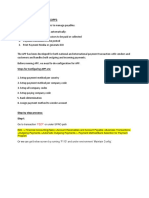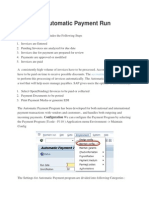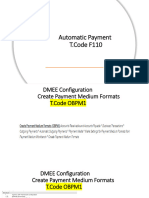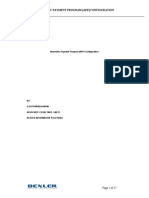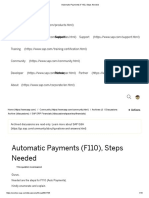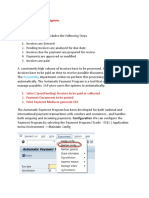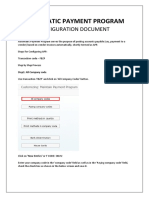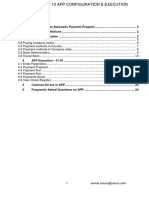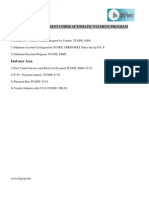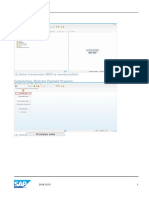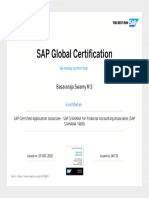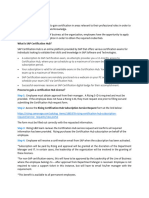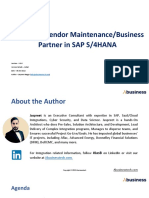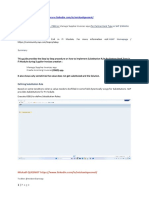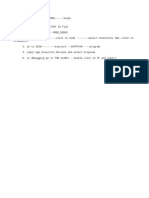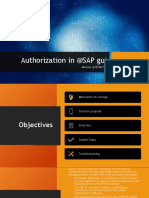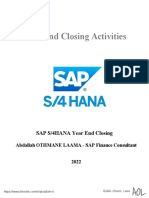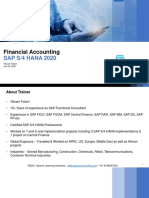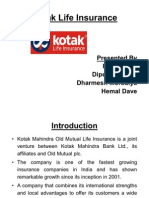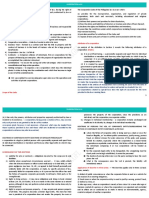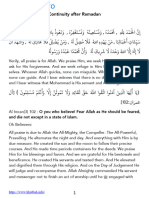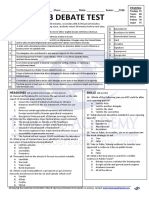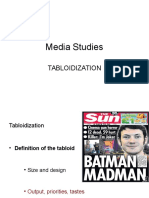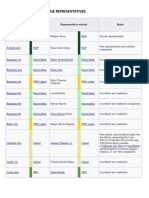0% found this document useful (0 votes)
250 views55 pagesF110-APP User in General, Installment and Multiple
The document discusses how to configure and run the Automatic Payment Program (APP) in SAP for different payment scenarios, including:
1. A general APP scenario to automatically select open invoices and post payment documents.
2. An installment payment scenario to handle payment of invoices over multiple installments.
3. A multiple partial payment scenario to allow splitting payments across multiple invoices.
It provides step-by-step instructions for configuring APP payment methods, company codes, banks, and running a general APP scenario to pay open invoices.
Uploaded by
Raju Raj RajCopyright
© © All Rights Reserved
We take content rights seriously. If you suspect this is your content, claim it here.
Available Formats
Download as PDF, TXT or read online on Scribd
0% found this document useful (0 votes)
250 views55 pagesF110-APP User in General, Installment and Multiple
The document discusses how to configure and run the Automatic Payment Program (APP) in SAP for different payment scenarios, including:
1. A general APP scenario to automatically select open invoices and post payment documents.
2. An installment payment scenario to handle payment of invoices over multiple installments.
3. A multiple partial payment scenario to allow splitting payments across multiple invoices.
It provides step-by-step instructions for configuring APP payment methods, company codes, banks, and running a general APP scenario to pay open invoices.
Uploaded by
Raju Raj RajCopyright
© © All Rights Reserved
We take content rights seriously. If you suspect this is your content, claim it here.
Available Formats
Download as PDF, TXT or read online on Scribd
/ 55