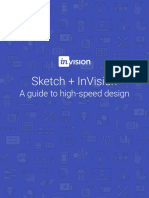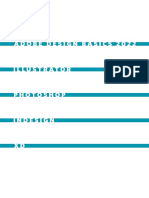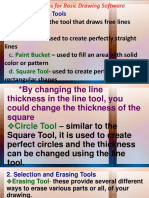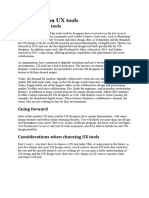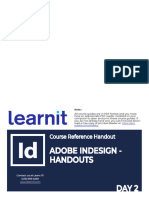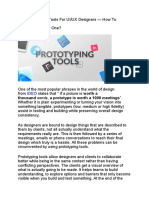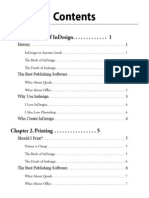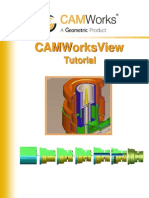0% found this document useful (0 votes)
255 views4 pagesInvision App Software
InVision Studio is a new screen design tool launched by InVision that allows designers to design, prototype, and animate screens in one place. It has features like rapid prototyping, adaptive layouts, built-in animations, and collaborative sharing. While still early in development, it shows potential to improve workflows but has some bugs and usability issues. Sketch remains the industry standard currently due to its features, resources, and familiarity, though InVision Studio is free whereas Sketch costs money.
Uploaded by
Mounika31 MaddhepallyCopyright
© © All Rights Reserved
We take content rights seriously. If you suspect this is your content, claim it here.
Available Formats
Download as PDF, TXT or read online on Scribd
0% found this document useful (0 votes)
255 views4 pagesInvision App Software
InVision Studio is a new screen design tool launched by InVision that allows designers to design, prototype, and animate screens in one place. It has features like rapid prototyping, adaptive layouts, built-in animations, and collaborative sharing. While still early in development, it shows potential to improve workflows but has some bugs and usability issues. Sketch remains the industry standard currently due to its features, resources, and familiarity, though InVision Studio is free whereas Sketch costs money.
Uploaded by
Mounika31 MaddhepallyCopyright
© © All Rights Reserved
We take content rights seriously. If you suspect this is your content, claim it here.
Available Formats
Download as PDF, TXT or read online on Scribd
/ 4