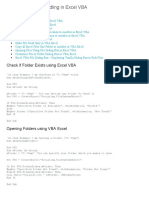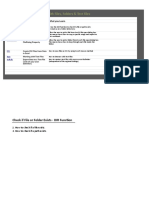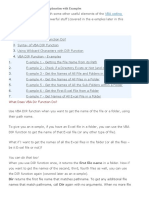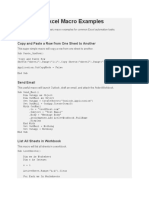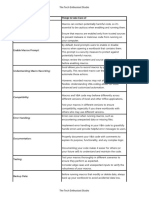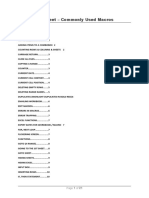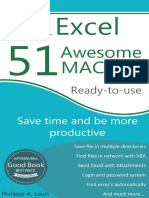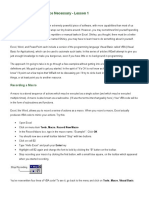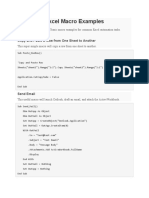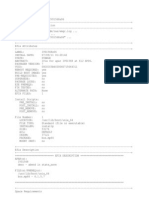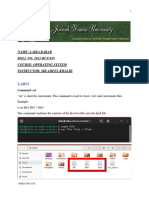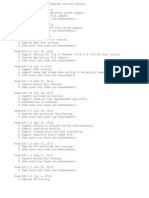0% found this document useful (0 votes)
64 views4 pagesVBA Code To Copy, Move, Delete and Manage Files
This document discusses how to perform various file management tasks using VBA code, including checking if a file exists, renaming, moving, copying, and deleting files. It also describes how to get a file's attributes, such as read-only status. Key aspects covered include using the Dir, Name, FileCopy, and Kill functions, checking for errors, and applying wildcards to manipulate multiple files at once.
Uploaded by
tomshenrystCopyright
© © All Rights Reserved
We take content rights seriously. If you suspect this is your content, claim it here.
Available Formats
Download as TXT, PDF, TXT or read online on Scribd
0% found this document useful (0 votes)
64 views4 pagesVBA Code To Copy, Move, Delete and Manage Files
This document discusses how to perform various file management tasks using VBA code, including checking if a file exists, renaming, moving, copying, and deleting files. It also describes how to get a file's attributes, such as read-only status. Key aspects covered include using the Dir, Name, FileCopy, and Kill functions, checking for errors, and applying wildcards to manipulate multiple files at once.
Uploaded by
tomshenrystCopyright
© © All Rights Reserved
We take content rights seriously. If you suspect this is your content, claim it here.
Available Formats
Download as TXT, PDF, TXT or read online on Scribd
/ 4