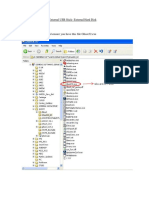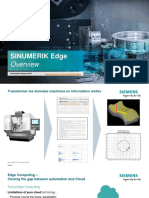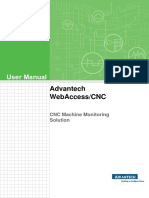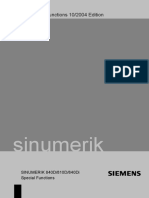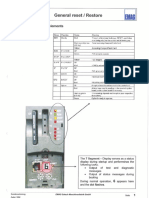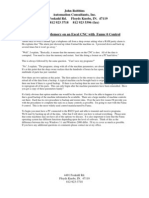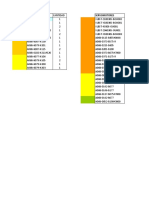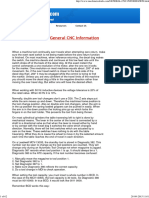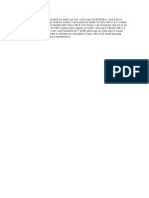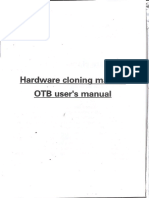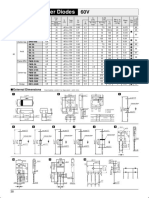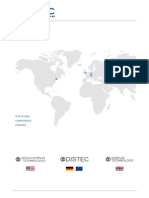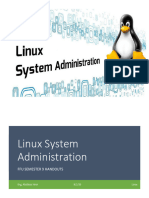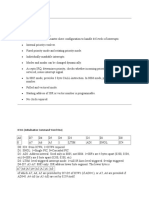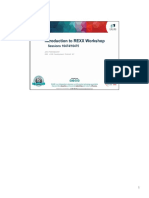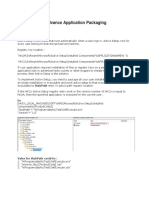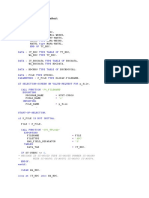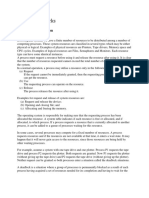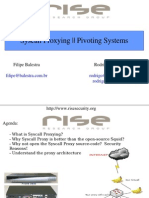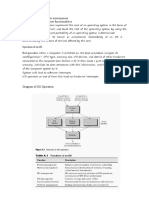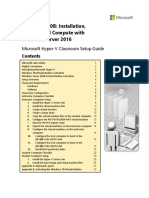100% found this document useful (1 vote)
101 views11 pagesExternal Hard Disk Ghost Guide
This document provides steps to backup or restore a computer using an external hard disk via the ghost imaging method. It outlines two options - without launch program functionality, which allows selecting the external disk as the destination and naming the ghost image, or with launch program functionality, which uses the Ghost32 program and allows selecting the external disk for saving backup images or restoring from images stored externally. The overall process involves connecting an external hard disk before starting the service center, selecting ghost backup/restore and destination/source options, and initiating the ghost backup or restore process.
Uploaded by
amir baroughCopyright
© © All Rights Reserved
We take content rights seriously. If you suspect this is your content, claim it here.
Available Formats
Download as PDF, TXT or read online on Scribd
100% found this document useful (1 vote)
101 views11 pagesExternal Hard Disk Ghost Guide
This document provides steps to backup or restore a computer using an external hard disk via the ghost imaging method. It outlines two options - without launch program functionality, which allows selecting the external disk as the destination and naming the ghost image, or with launch program functionality, which uses the Ghost32 program and allows selecting the external disk for saving backup images or restoring from images stored externally. The overall process involves connecting an external hard disk before starting the service center, selecting ghost backup/restore and destination/source options, and initiating the ghost backup or restore process.
Uploaded by
amir baroughCopyright
© © All Rights Reserved
We take content rights seriously. If you suspect this is your content, claim it here.
Available Formats
Download as PDF, TXT or read online on Scribd
/ 11