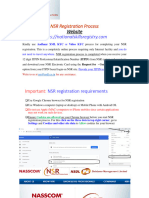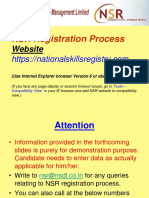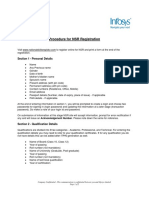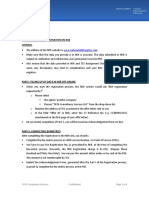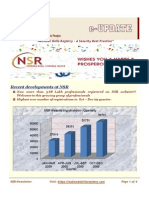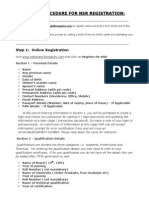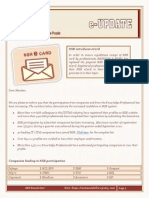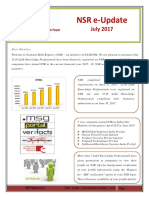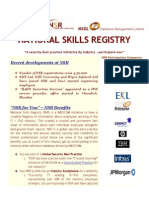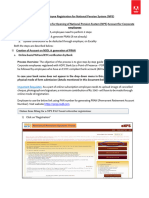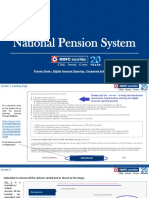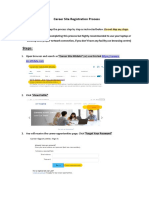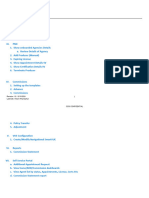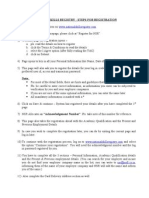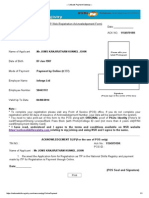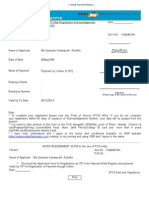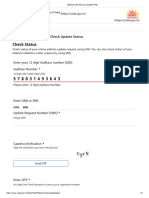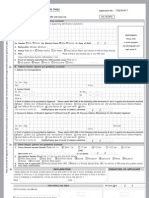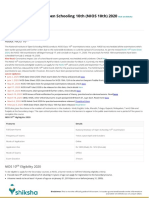0% found this document useful (0 votes)
595 views36 pagesNSR Registration Process Demo
The document provides instructions for registering with the National Skills Registry (NSR) online. It outlines the following key points:
1. The registration process involves completing Know Your Customer (KYC) verification using Aadhaar XML or video KYC. This can be done online without traveling.
2. Registration is complete when an 12-digit Identification PIN (ITPIN) is received from NSR. Users can then login to download their electronic NSR card.
3. The ITPIN should be provided to the user's company HR. Support is available by writing to nsr@nsdl.co.in.
4. The document lists requirements and browser/device compatibility
Uploaded by
ANONYMOUS HUMANCopyright
© © All Rights Reserved
We take content rights seriously. If you suspect this is your content, claim it here.
Available Formats
Download as PDF, TXT or read online on Scribd
0% found this document useful (0 votes)
595 views36 pagesNSR Registration Process Demo
The document provides instructions for registering with the National Skills Registry (NSR) online. It outlines the following key points:
1. The registration process involves completing Know Your Customer (KYC) verification using Aadhaar XML or video KYC. This can be done online without traveling.
2. Registration is complete when an 12-digit Identification PIN (ITPIN) is received from NSR. Users can then login to download their electronic NSR card.
3. The ITPIN should be provided to the user's company HR. Support is available by writing to nsr@nsdl.co.in.
4. The document lists requirements and browser/device compatibility
Uploaded by
ANONYMOUS HUMANCopyright
© © All Rights Reserved
We take content rights seriously. If you suspect this is your content, claim it here.
Available Formats
Download as PDF, TXT or read online on Scribd
/ 36