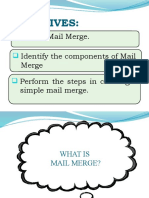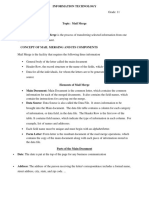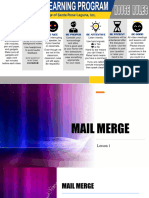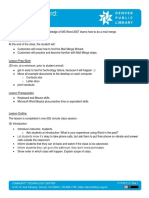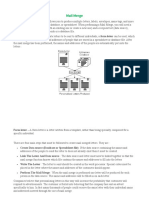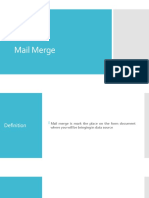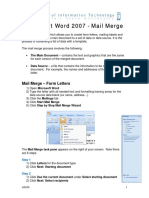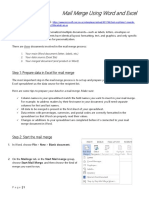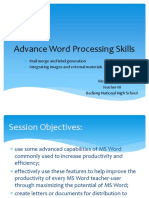0% found this document useful (0 votes)
99 views1 pageMail Merge
The document outlines the steps to perform a mail merge which includes selecting the mailings tab, starting the mail merge wizard, selecting the document type and recipients, customizing columns, adding recipient data, writing the letter, inserting merge fields, and previewing and saving the merged document. It also lists the advantages of mail merge as allowing simultaneous edits to multiple letters, reusing templates, and easily checking for errors. Key components of mail merge include the main document, data source, and merge document. A data source stores recipient records and can be created separately to then merge fields from into the main document. Merge fields are placeholders marked with chevrons that pull information from the data source into the main document.
Uploaded by
e_deepaCopyright
© © All Rights Reserved
We take content rights seriously. If you suspect this is your content, claim it here.
Available Formats
Download as DOCX, PDF, TXT or read online on Scribd
0% found this document useful (0 votes)
99 views1 pageMail Merge
The document outlines the steps to perform a mail merge which includes selecting the mailings tab, starting the mail merge wizard, selecting the document type and recipients, customizing columns, adding recipient data, writing the letter, inserting merge fields, and previewing and saving the merged document. It also lists the advantages of mail merge as allowing simultaneous edits to multiple letters, reusing templates, and easily checking for errors. Key components of mail merge include the main document, data source, and merge document. A data source stores recipient records and can be created separately to then merge fields from into the main document. Merge fields are placeholders marked with chevrons that pull information from the data source into the main document.
Uploaded by
e_deepaCopyright
© © All Rights Reserved
We take content rights seriously. If you suspect this is your content, claim it here.
Available Formats
Download as DOCX, PDF, TXT or read online on Scribd
/ 1