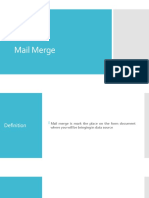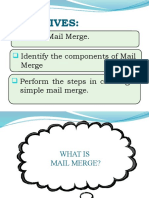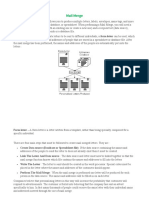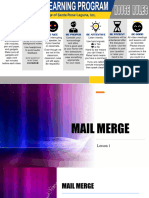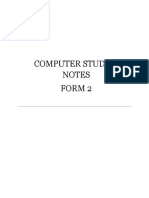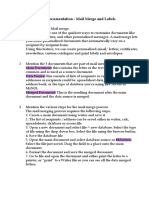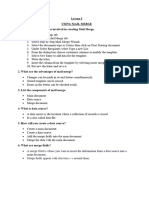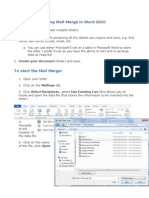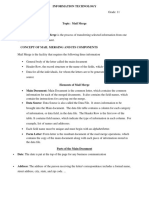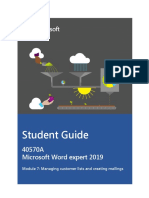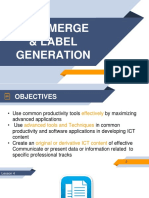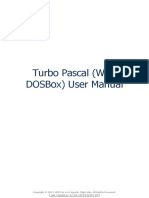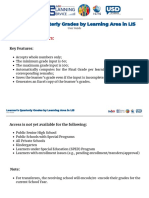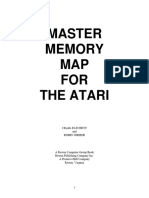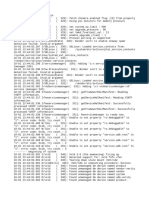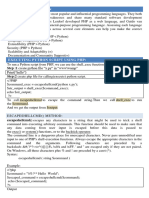Secondary Course
Learner’s Guide: Data Entry Operations (229)
5
MAIL MERGE
MAIL MERGE: It can be used to
Select Mailings Start Mail Merge
create personalized messages
Select document type from Mail
automatically for documents such as:
merge wizard
Marketing emails Document type can be letters, email,
Envelopes addresses, directory and labels...
Mailing labels If the letter is open, Mailings
Newsletters Start Mail Merge Step-by-Step
Custom catalogues Mail Merge Wizard.
Form letters and more! A new pane will appear on the
right-hand side of your screen.
Under the first section that
says Select document type
choose Letters.
You can choose E-mail
messages if you want to send your
letter via an email.
Then click on Next: Starting
document at the bottom to
MAIN DOCUMENT: The
continue.
personalized document (standard
Use the current document option
letter, envelope or mailing label) is
to use your current letter for the
known as main document.
task.
If your letter is in another Word
DATA SOURCE: It is the file that
file, click the Start from existing
contains the names and addresses or
document to open that file.
any other information.
Then click on Next: Select
recipients at the bottom.
MERGE DOCUMENT: When you
Select recipients select Use an
merge the main document with data
existing list. You can select the Type
source a third document is known as
a new list option if you don’t have
merge document.
your recipients’ data gathered.
1
� Secondary Course
Learner’s Guide: Data Entry Operations (229)
Then click Browse to import your Within the Field Properties section,
Excel spreadsheet. enter a Mail Merge field in the Field
name box.
Select the recipients you want to Click Ok
use for mail merge.
Sorting lets you sort your records DATA SOURCE: If existing
in ascending and descending database information is not present,
orders. Filtering lets you compare then you have to create Data Source.
the fields and filter out the ones
you don’t need. Data source using Mail Merge
Finally, click Ok at the bottom. Helper: Mail merge wizard
Click NextWrite your letter at Select recipients Type a new
the bottom. list Select Create option
Choose the data field you want to A dialog box appears to create list
add and click Insert at the with new set of data (Title, First
bottom. Name etc...as Addresses)
Click NextPreview your letters Fill required data fields. Click Ok
Click the left and right arrow Save As box will appear. Locate
icons to view letters for each of the folder and save the file name.
your recipients.
MERGING DOCUMENTS: Once
Then click NextComplete the main document and Data Source
merge. created, you have to merge the
Click Print to print these document.
personalized letters or select Edit
individual letters to edit these Click on the location of your letter
letters. where to insert the Addresses
Mail Merge from existing Select Address Book from Mail
Template Merge wizardInsert Address
Open MS-Word and choose a new Block
document or an existing document Using Address Block, you can
that you would like to use as a Mail select the individual address field.
Merge template. Click Office buttonSave As
Click Insert tab Select Quick
Parts Field.
Choose Mail Merge from the
Categories list.
Select Field namesSelect Merge
Field
2
� Secondary Course
Learner’s Guide: Data Entry Operations (229)
STRETCH YOURSELF
CHECK YOURSELF
1. How do you create and print
From letters?
1. In the first step of the Mail Merge 2. Can you use a merge field in the
Wizard, you need to select the subject box of an e-mail message?
..........
3. How do you perform a mail merge to
A. recipients' list envelopes?
4. How do you perform a mail merge to
B. starting document
labels?
C. document type
D. none
2. In Mail Merge, multiple copies of the
merged document can't be printed. ANSWERS
(True/False)
3. You can start 'Mail Merge' by
clicking on the .......... option in the
Ribbon. Check Yourself
A. Insert
B. Mailings 1. B
C. Review
D. None 2. False
4. In Mail Merge, the document
containing the common text is 3. Mailings
called……… 4. C
A. Merge Doc
B. Data Source 5. True
C. Main Document
D. Additional Source
5. Mail Merge saves time and efforts.
The statement is True or False (T/F)