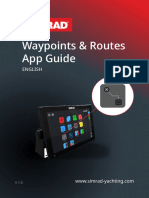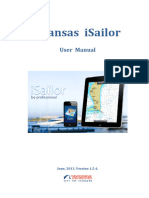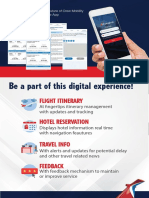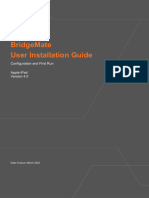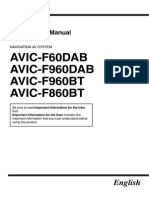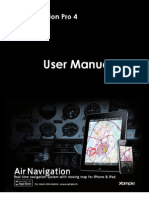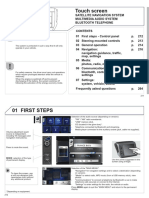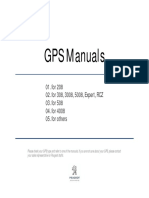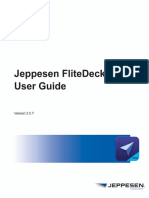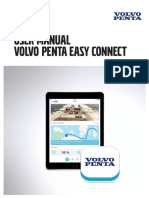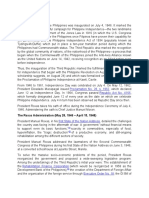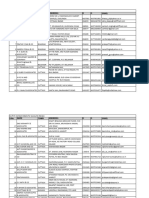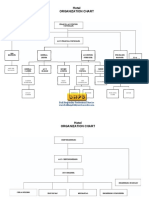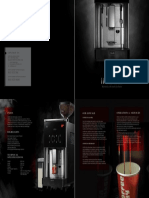0% found this document useful (0 votes)
1K views32 pagesCrew App Guide for Costa & Aida
This document provides instructions for installing and using the Crew Area mobile app for Costa Europe, Costa Asia, and Aida crew members. It outlines how to access the website, download and install the Android or iOS app, register mobile devices, and log in. The directions cover accessing the app for the first time and updating to new app versions. Installation involves downloading files from the website, enabling permissions, and trusting the enterprise developer for iOS. Subsequent logins simply require clicking the login button once a device is registered with the app.
Uploaded by
J RCopyright
© © All Rights Reserved
We take content rights seriously. If you suspect this is your content, claim it here.
Available Formats
Download as PDF, TXT or read online on Scribd
0% found this document useful (0 votes)
1K views32 pagesCrew App Guide for Costa & Aida
This document provides instructions for installing and using the Crew Area mobile app for Costa Europe, Costa Asia, and Aida crew members. It outlines how to access the website, download and install the Android or iOS app, register mobile devices, and log in. The directions cover accessing the app for the first time and updating to new app versions. Installation involves downloading files from the website, enabling permissions, and trusting the enterprise developer for iOS. Subsequent logins simply require clicking the login button once a device is registered with the app.
Uploaded by
J RCopyright
© © All Rights Reserved
We take content rights seriously. If you suspect this is your content, claim it here.
Available Formats
Download as PDF, TXT or read online on Scribd
/ 32