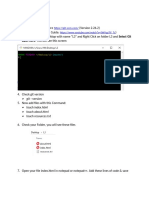0% found this document useful (0 votes)
49 views10 pagesGit and GitHub Hands Day 1 Task
The document provides step-by-step instructions for configuring Git and GitHub on a system. It details how to set up user accounts, install Git, clone and commit code to a local repository, push changes to a remote GitHub repository, and view commit histories and diffs.
Uploaded by
Monica uCopyright
© © All Rights Reserved
We take content rights seriously. If you suspect this is your content, claim it here.
Available Formats
Download as PDF, TXT or read online on Scribd
0% found this document useful (0 votes)
49 views10 pagesGit and GitHub Hands Day 1 Task
The document provides step-by-step instructions for configuring Git and GitHub on a system. It details how to set up user accounts, install Git, clone and commit code to a local repository, push changes to a remote GitHub repository, and view commit histories and diffs.
Uploaded by
Monica uCopyright
© © All Rights Reserved
We take content rights seriously. If you suspect this is your content, claim it here.
Available Formats
Download as PDF, TXT or read online on Scribd
/ 10