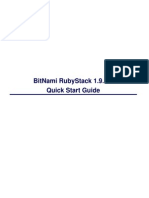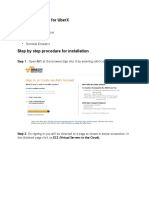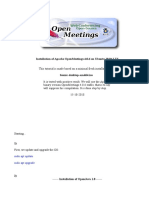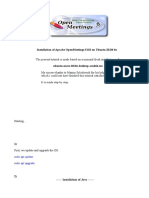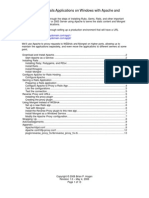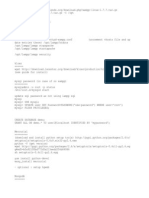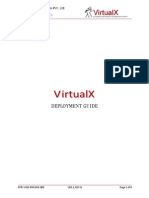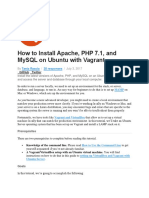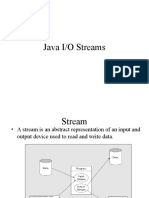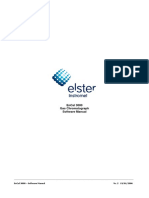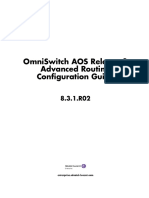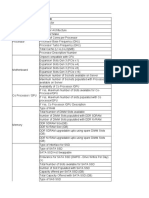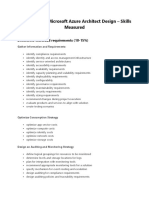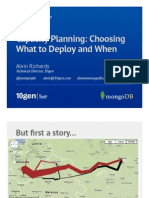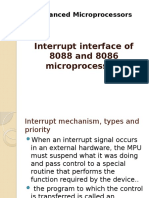0% found this document useful (0 votes)
396 views10 pagesDev Env Setup
The document provides instructions for setting up Ubuntu and installing necessary software for developing on the Extrovert CMS, including:
1. Installing packages and libraries like Ruby, Rails, and ImageMagick using apt-get.
2. Checking out the Extrovert codebase from Subversion and creating log folders.
3. Installing RubyGems and specific gems.
4. Creating databases and configuring database settings files.
5. Migrating the database and running tests.
It also includes directions for setting up Java, VMware tools, Windows setup, Solr, sample data, and the Solr index.
Uploaded by
api-3748475Copyright
© Attribution Non-Commercial (BY-NC)
We take content rights seriously. If you suspect this is your content, claim it here.
Available Formats
Download as DOC, PDF, TXT or read online on Scribd
0% found this document useful (0 votes)
396 views10 pagesDev Env Setup
The document provides instructions for setting up Ubuntu and installing necessary software for developing on the Extrovert CMS, including:
1. Installing packages and libraries like Ruby, Rails, and ImageMagick using apt-get.
2. Checking out the Extrovert codebase from Subversion and creating log folders.
3. Installing RubyGems and specific gems.
4. Creating databases and configuring database settings files.
5. Migrating the database and running tests.
It also includes directions for setting up Java, VMware tools, Windows setup, Solr, sample data, and the Solr index.
Uploaded by
api-3748475Copyright
© Attribution Non-Commercial (BY-NC)
We take content rights seriously. If you suspect this is your content, claim it here.
Available Formats
Download as DOC, PDF, TXT or read online on Scribd
/ 10