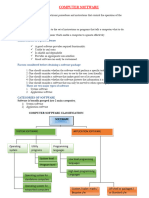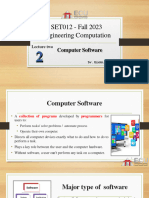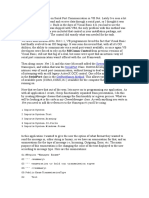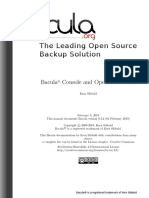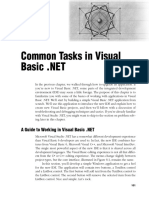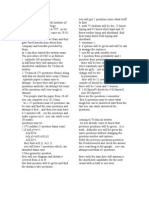0% found this document useful (0 votes)
38 views4 pagesQ1 Week 3 - Computer Software
This document provides information about different types of computer software:
1) It describes the two main types of computer software: systems software, which runs the computer, and application software, which performs specific tasks.
2) It details the different types of systems software, including operating systems, device drivers, firmware, programming language translators, and utilities.
3) It focuses on operating systems, explaining their functions and providing examples of popular operating systems.
Uploaded by
Aura Lee CarismaCopyright
© © All Rights Reserved
We take content rights seriously. If you suspect this is your content, claim it here.
Available Formats
Download as PDF, TXT or read online on Scribd
0% found this document useful (0 votes)
38 views4 pagesQ1 Week 3 - Computer Software
This document provides information about different types of computer software:
1) It describes the two main types of computer software: systems software, which runs the computer, and application software, which performs specific tasks.
2) It details the different types of systems software, including operating systems, device drivers, firmware, programming language translators, and utilities.
3) It focuses on operating systems, explaining their functions and providing examples of popular operating systems.
Uploaded by
Aura Lee CarismaCopyright
© © All Rights Reserved
We take content rights seriously. If you suspect this is your content, claim it here.
Available Formats
Download as PDF, TXT or read online on Scribd
/ 4