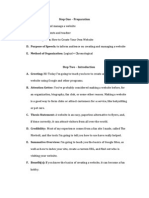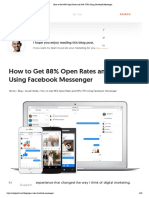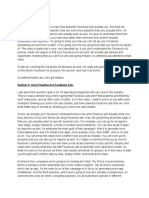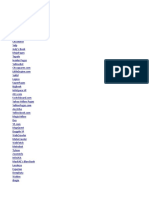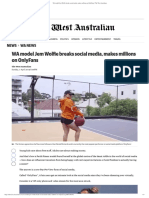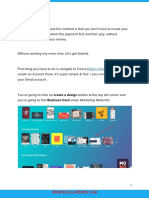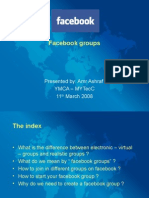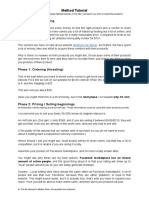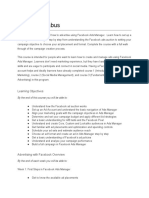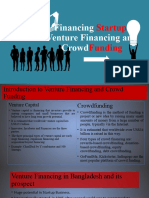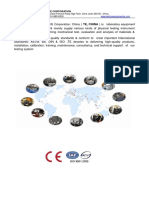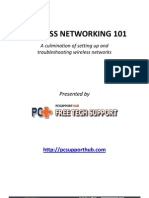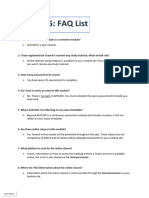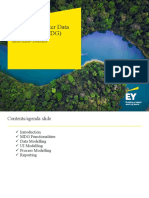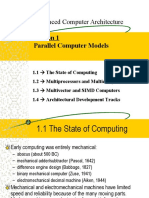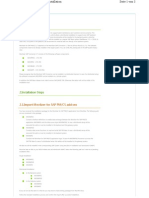0% found this document useful (0 votes)
116 views18 pagesFB Business Page
This document provides instructions for creating and managing a Facebook Business Page. It discusses what a Facebook Business Page is, how to create one in 7 steps including entering business information, adding photos and a call to action button, and optimizing the page. It also explains how to add admins to a page and delete a page. The goal is to help businesses set up and grow their presence on Facebook.
Uploaded by
R. Herizo RANDRIAMBOLOLONACopyright
© © All Rights Reserved
We take content rights seriously. If you suspect this is your content, claim it here.
Available Formats
Download as DOCX, PDF, TXT or read online on Scribd
0% found this document useful (0 votes)
116 views18 pagesFB Business Page
This document provides instructions for creating and managing a Facebook Business Page. It discusses what a Facebook Business Page is, how to create one in 7 steps including entering business information, adding photos and a call to action button, and optimizing the page. It also explains how to add admins to a page and delete a page. The goal is to help businesses set up and grow their presence on Facebook.
Uploaded by
R. Herizo RANDRIAMBOLOLONACopyright
© © All Rights Reserved
We take content rights seriously. If you suspect this is your content, claim it here.
Available Formats
Download as DOCX, PDF, TXT or read online on Scribd
/ 18