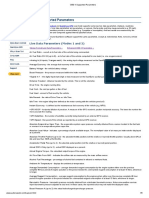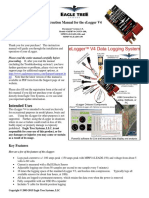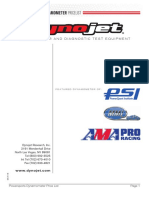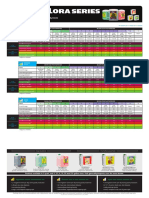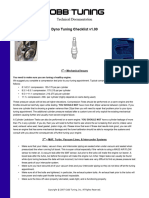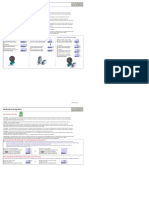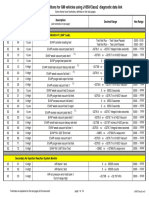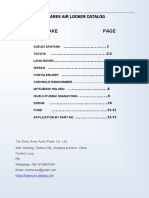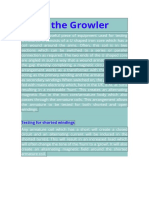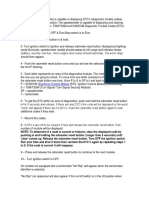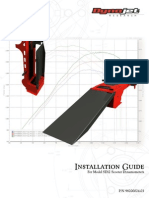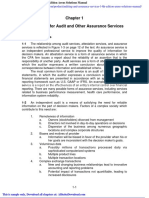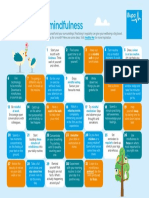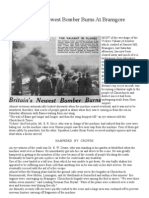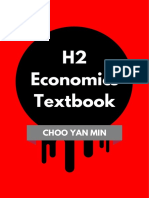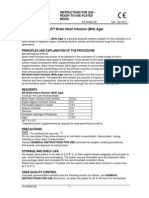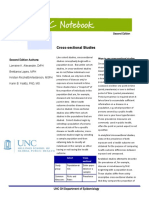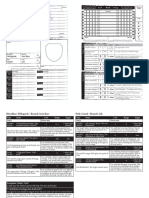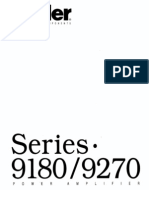DynoLog Manual
Uploaded by
Jordy CinqvalDynoLog Manual
Uploaded by
Jordy CinqvalMainline
Index
Section 1 – DynoLog Main Screen – page 3
Section 2 – Setting Up the Dyno for New and
Existing Customers – page 15
Section 3 – Performing and Saving Ramp
Tests – page 25
Section 4 – Analysing Data, the Analyse
Screen – page 35
Section 5 – Printing Reports – page 49
Section 6 – Channel Properties – page 55
© Mainline DynoLog Dynamometers 2
Section 1
DynoLog Main Screen (Front Screen)
The DynoLog Main Screen or Front Screen (as some users are
accustomed to calling it), is used to “Statically” hold vehicles at the user
defined Hold Point in KPH anywhere between 0 and 200KPH. (240KPH on
some models).
The primary function for the Main or Front Screen would be for Tuning
Programmable Engine Management Systems at various load points. By
using the Hold Point for an RPM reference point, the operator simply
uses whatever throttle application they need to create the required load.
The Hold Point is varied Up or Down using any of the following 3 methods:
Method 1.
Page Up – moves set point higher at a very slow rate
Page Down – moves set point lower at a very slow rate
Using just Page Up or Page Down provides precise speed control, much more
accurate than using a rotary knob.
Method 2.
Shift + Page Up – moves set point higher at a moderate rate
Shift + Page Down - moves set point lower at a moderate rate
Using Shift + Page Up or Down could be used when moving from one Load
Point to the next when tuning Aftermarket Engine Management Systems
(Motec, Autronic etc.)
© Mainline DynoLog Dynamometers 3
Method 3.
Ctrl + Shift + Page Up – moves set point higher at the fastest system rate
(5kph per increment)
Ctrl + Shift + Page Down – moves set point lower at the fastest system
rate (5kph per increment)
This method is used to rapidly move from one set point to another.
The above 3 methods where derived with the intent for the operator to
have the mini keyboard controller resting on their lap, thus providing
ergonomic use for all keyboard controls.
© Mainline DynoLog Dynamometers 4
DynoLog Main Screen
ALL Dyno Controls can be controlled with the Keyboard; there is no
secondary hand controller. The advantage to the user because of this is the
ability to not have to leave the vehicle after any vehicle testing has been
performed.
Customising Speed,Torque and Power Dials
The operator has the option to customise the Speed, Torque and Power dials
such as the Speed Scale, the Torque Scale and Power Scale. All 3 Dials have
2 modes of operation:
• Fixed user defined Scaling, or
• Auto scale feature
© Mainline DynoLog Dynamometers 5
To customise any of these 3 Dials, Right Click on any Dial and the following
Pop-Up Screen will appear:
To change between the 3 different dials, simply click either the Speed
Meter, Torque Meter or Power Meter check buttons at the top of the
window, and the relevant options for that dial will appear. In the above
example, you can see the option of defining the speed scale to have a
maximum of 100, 120, 140, 160, 180 or 200KPH. Other options that are
available are Coloured Odometers, Bold Numbers, Show Max Odometers
and Auto scale Speed. If Auto scale Speed is selected, the speed scale will
drop to the lowest scale (0-20 kph), once the Dyno speed goes past 20kph
the scale will Automatically jump to the next scale, 0-40kph, and so on if the
Dyno speed keeps increasing. When the vehicle has come to a stop, the dial
will automatically revert back to 0-20kph.
The same principle applies for the Torque and Power Dials, but instead of
Speed, obviously the units will be Torque and Power. The only main
© Mainline DynoLog Dynamometers 6
difference on these Dials between a 2WD and AWD system is the option on
an AWD system to display either Total Torque or Front/Rear/Total Torque.
If the latter is chosen, 3 Torque needles will appear on the Torque Dial, one
thin Aqua coloured needle representing Front Torque, one thin Dark Green
needle representing Rear Torque, and one normal light green needle
representing Total Torque. There will also be a live Torque Split Percentage
(relationship between Front/Rear Torque) shown at the top of the Torque
Dial. The following screen shows this option selected:
There is also the option of changing the colours of Background, Needles etc.
If you have changed any of the colours of the Dial setup, there is a Default
Colours button so you can put the screen colours back to how they should be!
You will also notice the Channel Properties button on this window, it is
sometimes necessary to use the Channel Properties function to change such
things as Power unit from kW to HP or Torque unit from Nm to Ft/Lbs.
A complete explanation of the Channel Properties function will be covered
later in this text.
© Mainline DynoLog Dynamometers 7
Main Screen Dyno Controls
Vehicle Fan and Dyno Fans
To Manually activate either the Vehicle Cooling Fan or the Dyno Bed Cooling
fan, simply press “V” for Vehicle Fan or “D” for Dyno Fan. These 2 fans can
also be activated Automatically by the Dyno Software, to set these options,
Right Click on either the Vehicle Fan or Dyno Fan buttons on the screen and
the following option screen appears:
Automatic Fan Control Setup Screen
By choosing as in the example Fan On at: 20KPH and OFF Delay: 30 sec, the
following will happen:
When the Dyno Road Speed reaches 20KPH the Vehicle Fan will turn ON,
when the road speed declines to under 20KPH the Fan will continue to
operate for 30 seconds. If the same On Speed is selected for both Vehicle
Fan and Dyno Fan, the software will “Stage” the fans to prevent a sudden
electrical surge that may happen if they were to activate together.
© Mainline DynoLog Dynamometers 8
Automatic Fan Control is a Standard Feature of the Dynolog Software, if
for some reason you come across it not enabled on your system, please
contact Mainline to guide you through the enabling sequence.
Reset Max
By pressing “R” on the Keyboard resets the red Maximum Telltales that
appear on the Speed, Power and Torque Dials. The Tellatales are useful for
the following example:
A vehicle is held at Full Throttle at 100kph in whatever gear, a change is
made by the tuner to the Ignition Timing expecting an increase in Power and
Torque, the vehicle is then again held at 100kph, if the Power and Torque has
increased the maximum telltales will have moved higher.
A Digital indication is also displayed that corresponds to the telltales in the
bottom left hand corner of both the Power and Torque Dials, the Road
Speed at which point the Maximum was produced is shown in the bottom
right hand corner of the Power and Torque Dials. These Digital indications
are referred to as the Odometers.
Digital Meters
At the Top Right of the Main Screen are the Digital Meters. The Digital
Meters are there for the operator to personalize their system to enable
them to quickly view any of the Dyno Channels that their system has.
To change between different Digital Meter groups, the operator simply
presses any number on the keyboard from 1 to 0, ten more groups are
available by pressing Shift + 1 to 0, but in practice, numbers 1 to 9 are
normally all that is need to view any Dyno Channel. The numbers 1 to 9 would
give the operator the ability to view 45 Dyno Channels. By default, page 8 is
always the Weather Station inputs Ambient Temperature, Relative Humidity
and Barometric Pressure, it also has the Calculated Correction % on this
page.
© Mainline DynoLog Dynamometers 9
To Setup any of the Digital Meter groups, Right Click on any of the current
5 Data Channels Boxes that are displayed in the Digital Meters area and the
following Pop-Up window will appear:
Firstly, select which numbered Digital Group page you wish to modify, do
this by scrolling up or down through the available pages at the top of the
window. Once a particular page has been selected, you then have the option
of Naming that page such Atmos for the Weather Station Channels, or
EGT’s for a Group of Exhaust Gas Temperature probes. New dyno systems
come setup up with some pages already defined, but these can be modified
by the user.
To do this, simply Left Click, Hold and Drag a Dyno Channel from the list and
Drop it into any of the 5 available Digital Meter boxes for the page you wish
to setup. Again, you will notice that the Channel Properties function button is
available, should you wish to alter any Channel Property.
© Mainline DynoLog Dynamometers 10
Changing Dyno Control Mode (AWD Models only)
The Mainline DynoLog AWD Dyno has different modes of control
depending on what type of vehicle is being tested. The 3 different variations
of control are RWD (rear rollers only), FWD (front rollers only) or AWD
(Free/ Limited/ Locked Differential).
To set or change the dyno control mode, from the main screen, Right Click on
the Button at the lower centre of the screen that has whatever the current
dyno control mode indicated, this will make Dyno Control Setup window to
popup as follows:
© Mainline DynoLog Dynamometers 11
The Dyno Control Mode can also be set by using the shortcut CTRL +D from
the Main Screen, or alternatively by using the menu string
Setup – Vehicle/Dyno – Dyno Setup as indicated as follows:
If for example a
Front Wheel Drive
vehicle is operated
on the dyno whilst
the Dyno Setup is
set to RWD, a large
visible on screen
warning is displayed
to alert the
operator that there
is something not
right, this is
indicated as follows:
© Mainline DynoLog Dynamometers 12
When the Dyno Control Mode pop-up window is visible, notice there is a Tab
on this pop-up with the tag 4WD Errors. When this Tab is selected, the
operator has the choice of setting certain warnings relating to differences
in front to back dyno bed wheel speed errors. On some AWD vehicles, it can
be quite normal for either the Front or Rear wheel speed to be different
until the wheel speed gets up to the Dyno Set Point, once the wheel speed
has reached whatever the current dyno set point is, the dyno will accurately
keep both front and rear wheel speeds the same ensuring safe operation of
the test vehicle.
The operator has several choices of how sensitive the wheel speed error
settings can be, these are shown as follows:
On this Tab the operator
chooses from No Warnings, or
any setting from +/- 1% to
20%.
The on screen warning
when one dyno bed speed
has reached an error
threshold is as follows:
© Mainline DynoLog Dynamometers 13
Dyno Correction Factor
The Mainline DynoLog Dynamometer always displays the current
Atmospheric Correction Percentage AND chosen Correction Factor. This is a
fully automatic function and is continuously being updated as the
Environmental Conditions change during the day. The Atmospheric
Correction is calculated from Ambient Temperature, Relative Humidity and
Barometric Pressure, the Intake Air Temperature is not used as an Input
for calculating Atmospheric Correction like some other Dyno Manufacturers,
as we prefer the operator to not be able to influence power readings. If the
Intake Air Temp is used for calculating Atmos Correction, unrealistic
compensation would be applied, factors in the range of 15-20% are not
uncommon on another brand. The Mainline DynoLog has an inbuilt Atmos
Correction Limit of 10%, and in normal real world conditions this limit would
never be reached.
The Atmospheric Correction Standard is set at our factory after
consultation with the customer, as different correction standards are used
in different areas of the world, ie. Europe, Asia or USA etc.
As stated earlier in this manual, the Live Weather Station readings are
available by pressing the number 8 on the keyboard to show these readings
in Digital Meter page 8.
The Atmospheric
Correction is
indicated as
follows:
© Mainline DynoLog Dynamometers 14
Section 2
Setting Up the Dyno for New and Existing Vehicles
One of the first questions a new dyno owner asks is how to setup the dyno
for a new vehicle. The following procedure outlines this process so the
operator can successfully setup the dyno for a previously untested vehicle.
In practice, as the operator becomes more comfortable with the software,
the second option that will be outlined later will be the more often used.
Entering a new vehicle, previously untested.
To setup a new vehicle, from the Main Dyno screen, use the keyboard
shortcut CTRL+E (Edit New Test Header) and the following prompt will
appear for the operator: (or alternatively use the menu string: Setup – Edit
New Test Header)
Choose Yes
at this prompt
© Mainline DynoLog Dynamometers 15
At this point the operator should choose YES, and the following pop-up
window will appear that is called the Test Header:
Firstly, change the Test ID from Baseline Test to something that is
applicable to the tests that you will be performing.
Secondly, and more importantly, click on the Set Path for Data Files
tab and set the data path applicable for the vehicle being tested, as in the
following example a Holden Rodeo V6 would be saved in the data path
C:\dynolog\holden\v6\rodeo.
© Mainline DynoLog Dynamometers 16
This window shows an example
of setting the correct data
path for the vehicle being
tested
Additional Data Folders can be created by the operator to further refine
their data management, ie. An additional folder could be added to the above
example for particular year models, so the complete data path could be:
C:\dynolog\holden\v6\rodeo\2001
The other recommended action on the Test Tab would be to make sure the
checkbox that states “Copy New Test Comments to Default Header” is
unchecked.
Once finished with setting Data Path and Test Id, then click on the Vehicle
Tab to enter some vehicle details, the Vehicle tab looks as in the following
example on the next page:
© Mainline DynoLog Dynamometers 17
There are 2 required fields on the Vehicle Tab, these are the Description
Field and the Reg No: Field. These are required as they are search fields
that are available when using the Find Run function that will be outlined later
in this manual.
All of the other fields are optional and are up to the operator to fill in or
not, but the more information entered the more professional the Customer
Report will be when one is printed out as most of the Information on the
Vehicle Tab is printed out on Customer Reports.
© Mainline DynoLog Dynamometers 18
The number of cylinders can easily be changed by clicking the adjoining
Up/Down arrows. The options available for Number of Cylinders range from 1
to 8 Cyl, and then 1 to 4 Rotors.
To set the firing order, click on the Firing Order button and some preset
Firing Orders are available to choose from, if a firing order is not listed,
click, drag and drop the cylinder numbers into the correct firing order on
the pop-up window. The Firing Order pop-up window is as follows:
© Mainline DynoLog Dynamometers 19
The last tab on the Test Header is the Customer Tab. All fields on the
Customer Tab are optional, but, it is recommended to at least insert a
Customer Name, the advantage of this is that it also can be used as a search
field in the Find Run function that will be outlined later in this manual.
The Customer Tab is as follows:
© Mainline DynoLog Dynamometers 20
Select Test Header
The second option for setting up the dyno with Customer/Vehicle
information is to use the Select Test Header function. Once the dyno
operator has gathered a small base of previous runs from differing vehicles,
this option becomes much more beneficial, because it speeds up the process
of inputting information.
To use the Select Test Header function, from the Main Dyno Screen, use
the keyboard shortcut CTRL + T, or use the menu string Setup – Select
Test Header.
Once the CTRL + T shortcut is used, the following Pop-Up screen will appear:
To select a previous run to use as a base for testing the same vehicle, or, a
similar vehicle, work your way thru the folders in the Dynolog folder
(directory) until the folder with the run that you would like to use as a base
is current. Then select that run, (make sure the option Clear Runs and load
© Mainline DynoLog Dynamometers 21
as Reference checkbox is checked), next click on the Select Button first
and then click on the Save Button second.
Also on the Select Test Header window is the Find Run Button at the
bottom right, clicking on this button opens up the following window:
Use the Find Run function to find any previous saved run, there are 6
choices to use as Search fields - Test ID, Customer, Rego, Engine,
Comments and Run #.
In the above example, the Customer name was used as a search criteria, in
the folder c:\dynolog\holden, the top test was selected and the Use Folder
button was selected. This sequence sets up the Select Test Header window
to be at the desired Folder where the desired run will be to choose from
once the OK button is pressed.
Using a previous Test Header has numerous advantages, it obviously has
Customer and Vehicle details saved, this saves the operator from having to
re-enter these details, but what it also does which is setup the Ramp Test
© Mainline DynoLog Dynamometers 22
screen with all test parameters exactly as they were when the vehicle was
previously tested. Items such as the Ramp Pre-Start Speed, Ramp Start
Speed, Ramp Finish Speed, Ramp End Speed are all saved and will be
automatically reset to the previous Test.
Other parameters such as Ramp Rate is also set, as well as the Power Scale
and AFR Scale. The advantages of using the Select Test Header function
can now be seen.
Another way to use the Select Test Header function is to use it when a
similar vehicle is to be tested to one that has been previously tested, in this
case the Test Header is selected as it has all the test conditions set for the
similar vehicle. The recommended next step is to proceed to the Ramp Test
Screen (F2 from Main Screen, or menu string Test – Ramp/Step Test) and
click on the Header Button as shown below:
When the Header button is pressed the Test Header that has been selected
will pop-up with all of the details of the previously chosen vehicle. At this
point, Edit any details that need to be changed such as Test ID, Data Path,
© Mainline DynoLog Dynamometers 23
Vehicle Details and Customer Details and these new details will then be
saved with the first run that is performed on the new vehicle, saving the
operator a lot of time that would normally done in setup.
At this point,
edit any of
the
necessary
details that
need tobe
changed for
the new
vehicle
© Mainline DynoLog Dynamometers 24
Section 3
Performing and Saving Ramp Tests
One of the most common tasks performed on any dyno are Ramp Tests (or
Pulls in some countries). A Ramp Test is predominately a Test performed at
Wide Open Throttle, starting from a pre-defined Start point (Road Speed
Related) and continuing until the operator chooses to finish the Test. The 2
most common parameters analysed are Power and AFR, this enables the
operator to see how rich or lean the vehicle is under full power and if some
change needs to be performed.
Although in the Ramp Test Screen only Power and AFR are shown, every
Dyno Channel that is installed on the system are logged, so any parameter
can be Analysed after the Test by selecting the Analyse button once a Ramp
Test has been performed and saved.
Performing a Ramp Test
Follow this procedure to quickly Setup and perform Ramp Tests:
1. From Main Screen, press F2, or use the menu string Test –
Ramp/Step Test to enter the Ramp Test Screen. The Ramp Test
screen looks as follows:
© Mainline DynoLog Dynamometers 25
2. Click on the Header button and confirm all of the information in the
Test ID, Vehicle and Customer is correct, and if necessary make any
relevant changes, one of the main things to remember is make sure
the Data Path is correct, this determines that the Ramp Tests that
are performed will be saved in the correct directory, making them
easy to retrieve at a later date for Analysing etc.
3. Click on the Setup button, and the following Screen will Pop Up:
© Mainline DynoLog Dynamometers 26
The Ramp Setup screen can look quite daunting to the new operator, but
all it is really asking is, define a Pre-Start Speed, a Start Speed, an End
Speed and the Ramp Rate at which the operator wishes to perform the test.
The Pre-Start speed is the point at which the vehicle will be held at before
the Ramp Test is started (normally at this point the vehicle would be at
WOT).
The Start Speed is where the Data will start to be plotted on the screen.
The End Speed is where the Dyno software will end the test, please note
that the operator can end the test at any time before this point by merely
tapping the Space Bar on the Keyboard, or an option exists where the Ramp
Test can be ended by a pre-defined RPM limit. In any one of the 3 available
test end methods, the dyno will de-accelerate the vehicle down to the Finish
Speed, even if the operator still has the vehicle at WOT, this is done as a
safety feature to ensure at no time is the Dyno Load just released.
The Ramp Rate is the Acceleration Rate that the vehicle will be allowed to
Ramp (accelerate) at. The Software has Ramp Rates available from 1kph/sec
to 30kph/sec, basically, the more Powerful the vehicle is, the faster Ramp
Rate can be used, typically for vehicles that are seen by the average
workshop, ramp rates of between 5kph/sec and 10kph/sec are used. As a
guide, if a too fast a ramp rate is used, the Power figure obtained during a
Ramp test will be lower than what it would be at a slower rate, by the same
token, if a too slow ramp rate is used, the operator may experience traction
problems on very high powered vehicles.
The Ramp Down rate should be left at what the dyno was delivered with
(normally 10kph/sec).
Once the above Parameters are set, a Total Time is displayed to alert the
operator of how long the Ramp Test will take, and the Ramp Test is now
ready to be performed. Click on the OK button to exit the Ramp Setup
screen to return to the Ramp Test screen.
4. Setup the Power Scale. Whilst on the Ramp Setup window, click on the
Display Scales button and set a Power scale for the vehicle under test. If
the vehicle is an unknown quantity as far as power is concerned, choose a
scale that is at least 50-100KW/HP more than you would be expecting. You
© Mainline DynoLog Dynamometers 27
will notice an option on the Display Scales window that says “Autoscale after
each test run”, if this check box is selected, the dyno software will
automatically adjust the scales to suit the data displayed after a Ramp Test
has been performed.
5. To Start a Ramp test, click on the green BEGIN Button, or press the
Space Bar on the Keyboard, and the following pop-up screen will appear:
In the above example, the Pre-Start Speed is 40kph, the operator drives
the vehicle up to 40kph and then applies Full Throttle (this can feel quite
strange to new dyno operators), once Full Throttle is attained, click on the
OK button, or just tap the Space Bar on the Keyboard again and the vehicle
will start to ramp up to the End Speed, remembering that the data will not
be seen until the Start Speed has been reached, which in the above example
is 45kph. The above example has an End Speed of 145kph, if the vehicle can
safely reach 145kph in the gear chosen, then allow the test to go all the way
up to 145kph, if however the vehicle cannot reach the defined End Speed
© Mainline DynoLog Dynamometers 28
without over revving the engine, just tap the Keyboard Space Bar once the
Power trace on the screen has levelled out or has just “fallen over”.
Some Mainline DynoLog models have a maximum of road speed 200kph,
whilst newer versions have a maximum 240kph.
The 2 following screens show what happens during a Ramp Test and also what
happens at the finish of the test
This screen
shows the live
Power trace and
also a live Air
Fuel Ratio trace,
notice the blue
Indicator Bar
showing “Ramping
UP to 145KPH”.
© Mainline DynoLog Dynamometers 29
This screen
shows the
completed Power
and Air Fuel
Ratio traces, it
also shows the
Maximum KW/HP
and indicates at
what road speed
the maximum
power was
attained, if a
Tacho lead was
connected to the
test vehicle, the
maximum power will be shown at what RPM that it was reached, rather than
Road Speed.
© Mainline DynoLog Dynamometers 30
Saving a Ramp Test
Once a Ramp Test has been performed, the operator has 2 choices, either
save the Run or do not save the Run. In some cases, operators will want to do
numerous back to back Ramp tests in order just to get the Air Fuel Ratio to
where they want it, and have no need to save any of the Runs.
At other times, an operator may also want to do numerous back to back Ramp
tests, each time documenting exactly what changes are made on each
consecutive test, such as differing levels of Ignition Timing etc.
To save a Ramp test, click on the Save Run button after a Ramp test has
been completed, and the Test Header will pop-up as follows:
If necessary, edit any details on either the Test ID, Vehicle or Customer
tabs, a Test Comments box is also available where a more detailed
description relating to the test can be entered. Once again, double check
that the correct Data Path is set for the vehicle under test.
© Mainline DynoLog Dynamometers 31
Customising the Ramp Test Screen
The Ramp Test Screen has numerous options available for the operator to
customise it’s appearance to suit their specific needs. Traditionally most
operators show Power only in the Lower main window, and Air Fuel Ratio in
the Top secondary window. The following 2 screens show 2 different ways of
essentially showing the same data:
This screen shows
the Air Fuel Ratio on
a scale of 10-16,
with some limit lines
set at 12 and 13,
these can be used as
a guide when
performing a ramp
test, rather than
having to monitor an
exact number, the
operator can just
watch the Red Air
Fuel Ratio trace, and
if it goes above 13:1 for example, the operator can abort the test.
This screen
shows the same
data, except the
Air Fuel Ratio
has been shown
in Lambda, on a
scale of .75 to
1.25, with limit
lines set to .86
and .96. Some
tuners prefer to
work with
Lambda rather
than AFR.
© Mainline DynoLog Dynamometers 32
To customise the Ramp Test screen, Right Click on either the Top or Bottom
window and the following pop-up window will appear:
As can be seen in the above picture, any of the available Dyno Channels can
be Dragged and Dropped into any of the 8 Test Monitor Channels, this way
the operator can select various live information that may be relevant to the
test that is being performed.
Also notice the option of what Dyno Channel can be displayed as a 2nd
Channel Graph, in most cases the AFR or Lambda is displayed, but advanced
uses may opt to display parameters such as OBD2 Ignition Timing for
example. The Graph Scale for the Secondary Graph is also set here, there
is a Minimum and Maximum option, plus the option of defining some Limit
Lines that can be used as a guide for an overall indication of what is
happening in the Secondary Channel Graph.
© Mainline DynoLog Dynamometers 33
Another option that is available in the Ramp Test screen is the ability to
show Power only, Torque only, or Both. The following 2 screens show firstly
Power only, and then Power and Torque:
In this example,
the Torque is
still logged, it
has just been
chosen not to be
shown in the live
Test screen. The
advantage of
showing Power
only is that
better Data
Resolution can
be seen on the
live trace.
Power Only
If Power and
Torque are
selected, the
Red trace is
the Torque and
the Green trace
is the Power.
Power and Torque
© Mainline DynoLog Dynamometers 34
Section 4 - Analysing Data – the Analyse Screen
What sets the Mainline DynoLog Dynamometer apart from all others is it’s
ability to give the user unparalleled Data Analysis of any Saved Ramp Test,
and most users spend the majority of their time on the dyno in the Analyse
Screen, analysing data in numerous different ways. Also, by being able to
view data in many different fashions, the ability then arises where the user
can print out Reports of data in many different formats.
To enter the Analyse Screen:
From the Ramp Test Screen, just press F2, or click on the Analyse button
after you have saved a Ramp Test.
From the Main Screen, just Press “CTRL” + F2, or use the menu string
“Analyse – Ramp/Step Test”.
A typical Analyse Screen looks like the following:
© Mainline DynoLog Dynamometers 35
Before any “Analysing” can take place, the user must firstly “Select” what
Dyno runs or tests they actually want to Analyse. By default, normally the 6
most recent Ramp Tests that were performed will automatically be
transferred into each of the six available run buffers for viewing in the
Analyse Screen. At various times, it may be necessary to view runs which are
not one of the last 6 runs, instances when this may occur is when a vehicle is
retested days, months or years later, and they need to be compared to data
collected on the present day.
To select which runs are to be Analysed, use the menu string File-Select
Ramp/Step Runs as follows:
© Mainline DynoLog Dynamometers 36
When File-Select Ramp/Step Runs is selected, the following Pop-Up screen
will appear:
To use the Select Ramp Test Data function, just navigate to the applicable
folder within the C:\dynolog folder where the required runs are located. All
runs within the chosen folder will be displayed in the centre window with the
most recent runs at the top of the list whilst the oldest will be at the
bottom. Simply drag and drop or double click on the necessary runs to load
them into the Runs Selected buffer on the right hand side of the window,
which can hold six runs.
If there are already runs loaded into the 6 run buffer, the user can
individually Un-Select each run or Un-Select all runs so there is sufficient
space in the 6 run buffer for the runs that are needed to be Analysed.
In the above example, we have navigated to the c:\dynolog\toyota\corolla
folder and selected runs numbered 87 and 88. The dyno software
automatically takes care of the run file numbers, and there is really no limit
on the amount of Ramp Tests that can be saved.
© Mainline DynoLog Dynamometers 37
The Analyse Screen has many different options as far as what windows are
open, and how the data in that window is displayed. A “window” is just a
section on the screen, in the example on the previous page, you will see 5
windows open. In order to see what windows are already open and what other
windows are available to be opened, click on the word “Window” at the top of
the Analyse screen. A sub-menu will appear like the following:
By clicking on the word “window”, we see that 4 additional windows are open
(the main top window is always open, this window displays Power, Torque or
Motive Force, or any combination of the 3), in this example, the 4 additional
windows that are open are:
1. Statistics at Cursor
2. All Data at Cursor
3. Channel Graph 1
4. Channel Graph 2
These can be identified as being open as there is a tick next to these
options. If you would like to see some additional Channel Graphs open, just
click on the option of Channel Graph 3 or 4 or both, but be aware that with
the main top window open plus 4 Channel Graphs, the screen can get very
condensed.
Alongside each window option you will notice a Shortcut Key, such as F5, F6,
F7, F8 etc. These shortcuts are the quick and easy way of turn on or off
various windows within the Analyse without having to click on the window
menu and selecting windows. These shortcuts are only active when the top
window is focussed, ie, the Title Bar across the top of the window is dark
blue, as in the previous example of the Analyse Screen.
© Mainline DynoLog Dynamometers 38
What does each window mean?
Starting with the top option, which is Statistics at Cursor (F5), this is the
window at the top right of the Analyse Screen. The Statistics at Cursor
shows just that, the Power and Torque at whatever point the Cursor is at,
the cursor is just the white line that the user can move across the top
window with either the mouse pointer or the left/right arrows on the
keyboard.
Statistics at Cursor
In this example, the cursor is presently at 128kph, so in the Statistics at
Cursor window we can see the Power and Torque that is present at this point
for whatever runs we are viewing, in this case 3 runs. Next to the present
Power an Torque readings there is also shown the Average Power and
Average Torque, the dyno software automatically calculates the average
once the Average Range is set, this is normally setup before a dyno is
installed.
The Average Power and Torque sometimes is vastly more important than
the peak Power and Torque, as the vehicle with the higher Average Power
and Torque will typically be the faster/quicker vehicle due to it’s broader
spread of Power and Torque.
© Mainline DynoLog Dynamometers 39
The next option in the list is the All Data at Cursor (F6) option, the All
Data at Cursor window is under the Statistics at Cursor window, or if the
Statistics at Cursor window is not open, it will be at the top right, as in
these 2 examples:
Statistics at Cursor showing No Statistics at Cursor Showing
The All Data at Cursor window shows the data for all of the available Dyno
Channels at the particular cursor position (road speed). The advantage of
using the All Data at Cursor window is that even if there are just 3 windows
open showing Power, Air Fuel Ratio and Manifold Pressure, the data from any
dyno channel can be seen at whatever road speed the cursor is at.
The amount of Dyno Channels available will vary from one dyno to another
depending on what options a particular dyno has. An AWD dyno will obviously
have dyno channels such as Front Power, Rear Power and Total Power etc etc.
The white column on the left of the All Data at Cursor Window shows the
abbreviations for the dyno channels, such as Pwr, Trq, AFR1, RPM, MAP1 etc.
The different coloured columns refer to the same colour traces that will be
in the top window as well as any lower channel graph that may be open.
These means any red numbers is the relevant data for a red dyno trace.
© Mainline DynoLog Dynamometers 40
The All Data at Cursor window can be used in various different methods,
most commonly, as the cursor is moved on the screen, the relevant data for
that road speed is shown.
However, by Right clicking on the All Data at Cursor window, the following
pop up menu will appear:
The pop up menu shows
7 options for how to
display the Channel
Data at Cursor. The
default option is Data.
If Maximum is chosen,
only the Maximum
reading for any channel
will be shown, the same
for Minimum. You can
also view the Channel
Data Difference, or %
Difference from the
Reference Run. The
Average can also be
shown, as well as the
Integral, which is the
all of the data for each
channel added
together, which is
effectively the “Area
under Curve”
By being able to view the Data in various fashions, it opens up a whole new
world of how to look at data, as too often people are just focussed on the
maximum number.
© Mainline DynoLog Dynamometers 41
The next series of options just open up additional Channel Graphs, 2 of
these additional Channel Graphs can be opened up by using the Keyboard
Shortcuts F7 and F8. Within these Channel Graphs, any of the available dyno
channels can be displayed, and up to 10 dyno channels can be pre-selected in
each Channel Graph so that by merely tapping the space bar once a Channel
Graph is focussed, each one of the pre-selected channels can be viewed with
each tap of the space bar.
To view or change what channels are pre-selected in each Channel Graph,
right click on the chosen Channel Graph and the following pop up menu will
appear:
In this example, we can se that AFR 1, Manifold Pressure 1, Intake Air Temp,
Injector Duty Cycle, Engine Speed and Injector Frequency have been pre-
selected in this Channel graph, and the current Channel is AFR 1. As stated
earlier, by tapping the space bar with Channel Graph 1 focussed, each of
these 6 dyno channels can be viewed in turn.
© Mainline DynoLog Dynamometers 42
To change what channels are selected, click on the Select Channels option
and the following pop up menu will appear that enables the user to remove or
add channels to the selected list:
By double clicking on a particular Dynolog Channel, it will be added to the
list of Selected Channels in the right window. To remove a channel from the
Selected Channels list, click on the channel, then click the Left arrow and it
will be removed from the Selected Channels list.
Remember, a maximum of 10 Dyno Channels can be placed in the Selected
Channels list.
Once we have chosen what windows we want open, and what Dyno Channels
we want to analyse, we can actually start to analyse some data.
© Mainline DynoLog Dynamometers 43
As was the case with the All Data at Cursor window, there are also
different ways in which to view the same data within any of the Channel
Graphs numbered 1-4. For example, the following screen shows 3 AFR (Air
Fuel Ratio) traces as just that, Air Fuel Ratio on a scale of 10-15:
Normal AFR Trace from 3 dyno runs.
The next screen is the same data, only this time we have chosen to view the
data as a Percentage Difference relative to the Red run, which we have
chosen as a Reference run:
Analysing the Air Fuel Ratio in this fashion can be very helpful when tuning
aftermarket engine management systems where a percentage addition or
subtraction in fuel needs to be made. The way in which we interpret the
above graph is such, the Blue trace was leaner than the Red trace at it’s
worst point by approx 6%, likewise, the Yellow trace was richer than the Red
trace at it’s worst point by approx 3.5%.
Any Dyno channel can viewed in this fashion.
© Mainline DynoLog Dynamometers 44
To view the data in such a fashion, right click on the Channel Graph you
choose, and the following pop-up menu will appear:
There are 3 options at the bottom of the pop-up menu which determine how
the data can be displayed, Show Data, Show Difference and Show Percent
Difference. The previous 2 examples demonstrated 2 of these 3 options.
There is also an option on this pop-up window called Y-axis Scales, by clicking
on this option, we can choose to manually set the Scaling for the particular
channel being analysed, or we can let the dyno software Autoscale to it’s
desired scale. The pop-up window for setting this option is as follows:
To manually set the AFR scale, for
example, to have a scale of 10-15, type
the relevant numbers into Max Graph
Scale and Min Graph Scale boxes, and
make sure the Fixed Graph Scales check
box is checked. It is sometimes handy to
set a manual scale when analysing
Manifold Pressure on a N/A vehicle, a
scale of 1 to –5 would be a typical scale in
this instance.
© Mainline DynoLog Dynamometers 45
The main top window in the Analyse screen also has many options relating
how to view the data, and what data to display. To view these options, right
click on the top window and the following pop-up menu will appear:
We can see here that there are numerous options, most commonly the top 2
options are used to toggle either Power or Torque on or off to analyse.
There are also some options here that say Show Average Torque, Show
Average Power and Show Average Motive Force, by selecting anyone of
these 3 choices, the software will place a line across the screen showing the
Average point for each run.
The option second from the bottom says Show Flybox, this is the box that
follows the cursor across the screen and shows the data for wherever the
cursor is touching, this can be toggled on or off by clicking on this option.
There is an option on this pop-up menu that says Use Derived Torque, when
this option is selected, the software will show a “Derived Torque” value that
will show the Power and Torque intersect at 5252RPM providing the data is
shown in HP and Ft/Lbs. This function is primarily for use in overseas
markets where this is the standard way HP and Torque are plotted.
© Mainline DynoLog Dynamometers 46
The following graph shows the option of where Power and Torque have been
chosen to be viewed together:
In the pop-up menu you can see that both Power and Torque have been
selected by the presence of a tick next to each option.
When Power and Torque have been selected, they are placed on the same
Graph axis, so when analysing Power in KW, and Torque in Nm, they will
generally look as above, with the Power at the lower end of the Graph while
the Torque is will be near the top of the Graph.
Whereas Power will always be lower when calculated at the dyno rollers due
to Driveline losses, the Torque at the dyno rollers will always be a higher
amount than what is at the Engine due to Gear Multiplication thru the
Driveline.
A quick example is as follows:
Test engine has 400nm at the Engine, if the vehicle is tested in a gear of 1:1,
the Torque is still 400nm exiting the Gearbox. The Torque is then multiplied
by whatever the Differential Ratio is, for example 4:1, so we now have
1600nm at the axles. The Tyre to Dyno roller is normally a Torque reduction
due to the Tyre being larger than the Roller, typical values of tyre to roller
ratio’s are around 1:3 on 217mm Dyno rollers, so our 1600nm is divided by 3
which nets us 533nm at the roller. This example does not take into account
Driveline loss, so the Torque at the Dyno roller would be less than the
533nm in the example.
© Mainline DynoLog Dynamometers 47
At the top of the Analyse Screen, you will notice an option there that just
says Show. The Show menu has various options that have already been
discussed in the Right Click pop-up menu for the top window in the Analyse
screen.
Some of the options in the Show menu are not present in the Right Click
pop-up menu, the main option that is used from the Show menu is the option
of showing either Tacho RPM, Derived RPM or ODBII RPM across the
bottom axis of the top analyse screen. Normally, the data is displayed over
Road Speed, by selecting to show one of the available RPM Channels also
across the bottom axis, the user can see what RPM the Engine is at a
particular Road Speed, and at the same time see what Power/Torque is being
produced at what RPM point.
The Show menu has the following options:
Note here that the option of showing Tacho RPM is ticked, this means that
relevant Tacho RPM that has been taken during the Ramp test is plotted at
the various Road Speed increments. If this option is not ticked, there will
only be Road Speed data across the bottom axis.
The option of showing Tacho data across the bottom axis must be ticked if
any printed reports require Tacho Data to be shown across the bottom axis.
© Mainline DynoLog Dynamometers 48
Section 5 – Printing Reports
At the end of day, the thing that eventually pays for the Dyno, is the piece
of paper that is given to the customer showing how much power they have.
The scope of this manual cannot cover every conceivable different type of
Report that can be printed, as there is upward of several dozen different
styles of reports that can be printed. What this manual will do is describe
how to printout the 2 most common styles, which normally cover 99% of the
selected reports that are printed by most uses. More advanced users may
choose to print out many of the not so common reports, and coverage of how
to print these less common reports are normally covered in one on one
training in the various customers premises.
Printing the traditional Graph with AFR in the Lower Graph Channel.
The most common Graph (report) that is printed out, is a Graph showing
Power with the AFR in the lower Channel Graph. To printout an example of
this style of graph, do the following:
From within the Analyse Screen, choose the menu string File – Print
Ramp/Step Report as in the example:
and choose the run that you wish to print a report for from the possible 6
that could be listed. When you have selected which run you would like to
print a report for, the Report Setup window will appear, this looks as
follows:
© Mainline DynoLog Dynamometers 49
This example of the Report Setup page shows how to print a Graph that will
show Power (and Torque if chosen), and also a smaller Graph at the bottom
of the page that will show the AFR trace. Notice that in the top right corner
of the Report Setup page it says “1 page in report”, meaning that we have
correctly selected just 1 report to printout. Also notice that we have not
selected any other checkbox relating to different reports, as we just want
to printout a standard graph at this point.
© Mainline DynoLog Dynamometers 50
The Graph which has been chosen, can be previewed before printing by
clicking on the Preview to Screen button. It is recommended to always
preview the graph before printing so any changes that have to be made to
the Test Header can be made so the report looks as professional as possible.
If the Preview to Screen button is pressed, the next screen will appear:
This screen has 2 options, either OK which returns to the previous Report
Setup page, or Save BMP, which allows the user to save a Bitmap file of the
report. The Save BMP option can be used if a customer wants an electronic
copy of their report.
If the preview looks correct, click the OK button, which will return us to the
Report Setup page where we now would just click on the “Print to Printer”
button, which would then printout a copy of the Report. Please make sure
that the Printer is turned on at this point so a Report can be printed.
© Mainline DynoLog Dynamometers 51
The second most common Report would be a printout of an overlay of 2 or
more runs. To print a Report with an overlay of 2 or more runs, once again
select File – Print Ramp/Step Report, then choose one of the runs that you
would like to overlay against another. Once again the Report Setup page will
appear, this time, select the check boxes as in the following example to
select a printout of 2 runs overlayed:
Only select 2
Runs here, and
do not select
Large Graph.
© Mainline DynoLog Dynamometers 52
By selecting what was advised in the example, the following preview would
appear when Preview to Screen is selected:
This graph shows the 2 selected runs, it also shows any entered information
in the Test Header, as well as the Maximum Power/Torque and Motive Force
and at what road speed the maximums were made in the Max Statistics area
at the bottom of the page.
Each run is a different colour, and there is a corresponding key on each Test
Header so each run can be identified correctly.
If more than 2 runs are needed to be printed out, check the option on the
Print Report page that says “Large Graph”, and then select up to 6 runs that
can be overlayed. An example of a Large Graph (also known as a Landscape
Print) is shown on the next page.
© Mainline DynoLog Dynamometers 53
As mentioned, up to six runs can be overlayed on this style of Graph. When
this style of Graph is chosen, any Dyno Channel be overlayed, this is done by
clicking on the “Overlay Channel” button on the Report Setup page and
choosing the Channel you wish to printout, as follows:
If more than 2 runs are selected, but the Large Graph check box is not
checked, an error message will appear that warns “Cannot overlay more than
2 runs on small graph page”.
© Mainline DynoLog Dynamometers 54
Section 6 – Channel Properties.
You may of noticed in many of the Dyno Screen shots an option that said
Channel Properties or just Properties.
Channel Properties is a part of the Dyno Program were we change Properties
of the various Dyno Channels, most commonly we would use the Channel
Properties function to change over from Kilowatts to Horsepower and vice
versa. To open the Channel Properties window, from the Main Screen use the
menu string Setup – Channel Properties as follows:
There are several other ways of opening the Channel Properties window,
some of these are as follows:
1. From the Analyse Screen, right click on any window and an option will
be there for Channel Properties.
2. From the Ramp Test Screen, right click on the Graph area and there
is a Properties button on the pop-up window.
3. From the Main Screen, just use the Keyboard Shortcut CTRL+P.
4. From the Setup Digital Channels window, there is also a Properties
Button.
5. The Report Setup page also has a Channel Properties button.
© Mainline DynoLog Dynamometers 55
When any of the above mentioned procedures are used to open Channel
Properties, the following window will appear:
The above example is showing Power Rear as being highlighted, and the
available options for that channel are visible, such as Power Units. On any
Dyno channel the number of Decimal Points can be set from 0 to 4, this is
set, by selecting it from the Data Format option.
Other times when Channel Properties need to changed are normally if
changing from AFR to Lambda, also the Manifold Pressure channel has
many different units, plus the ability to view the data in either Gauge or
Absolute pressure. A selection of different Channels and their properties
are shown on the next page. It is recommended for the user to
experiment and click on each Dyno Channel and see what options there
are for each Channel.
© Mainline DynoLog Dynamometers 56
© Mainline DynoLog Dynamometers 57
Thankyou for taking the time to read this manual, we
hope it helps you to continue to use the all of the wide
variety of functions and tests available on the
Mainline Dynolog Dynamometer.
© Mainline DynoLog Dynamometers 58
You might also like
- Powersports Dynamometer Pricelist: Dynamometer and Diagnostic Test EquipmentNo ratings yetPowersports Dynamometer Pricelist: Dynamometer and Diagnostic Test Equipment5 pages
- KODAK PRINTOMATIC Instant Print Camera ManualNo ratings yetKODAK PRINTOMATIC Instant Print Camera Manual16 pages
- Flora Series: Professional 6-Part Nutrient SystemNo ratings yetFlora Series: Professional 6-Part Nutrient System2 pages
- FloraNova Professional 4 Part Nutrient System FeedNo ratings yetFloraNova Professional 4 Part Nutrient System Feed2 pages
- Dyna Run V3' Software User Manual: Advanced Dyno Control SoftwareNo ratings yetDyna Run V3' Software User Manual: Advanced Dyno Control Software76 pages
- Air Charge Estimation in Turbocharged Spark Ignition EnginesNo ratings yetAir Charge Estimation in Turbocharged Spark Ignition Engines245 pages
- How To Tune Your Mustang Using HP Tuners - Modular FordsNo ratings yetHow To Tune Your Mustang Using HP Tuners - Modular Fords12 pages
- Professional Obdii/Chip Tuning System For The Recalibration of Stock Ecu Engine Working ParametersNo ratings yetProfessional Obdii/Chip Tuning System For The Recalibration of Stock Ecu Engine Working Parameters20 pages
- FloraPro™ Feedcharts - General HydroponicsNo ratings yetFloraPro™ Feedcharts - General Hydroponics1 page
- FEN1021v002 DynPro 4.0 Advanced Printing User GuideNo ratings yetFEN1021v002 DynPro 4.0 Advanced Printing User Guide40 pages
- AP - Chrysler NGC Management Part 3 Introduction OBD II SystemNo ratings yetAP - Chrysler NGC Management Part 3 Introduction OBD II System210 pages
- Diagnostic and Fault Code Reader For The LucasNo ratings yetDiagnostic and Fault Code Reader For The Lucas52 pages
- Livnitup's FORScan - 2021-24 F150 - CommonNo ratings yetLivnitup's FORScan - 2021-24 F150 - Common3 pages
- Zeeltronic PDCI-12 Manual/Specs 02.02.2016No ratings yetZeeltronic PDCI-12 Manual/Specs 02.02.20168 pages
- OM - VI 450 - Ltec - Power - Source - 15-099No ratings yetOM - VI 450 - Ltec - Power - Source - 15-09928 pages
- The Demand For Audit and Other Assurance Services: Review Questions 1-1No ratings yetThe Demand For Audit and Other Assurance Services: Review Questions 1-112 pages
- One Month of Mindfulness: Mindful Walk in Your Cleaning Your Teeth orNo ratings yetOne Month of Mindfulness: Mindful Walk in Your Cleaning Your Teeth or1 page
- Making Hard Decisions With DecisionTools 3rd Edition Clemen Solutions Manual - Complete Set of Chapters Available For One-Click Download100% (14)Making Hard Decisions With DecisionTools 3rd Edition Clemen Solutions Manual - Complete Set of Chapters Available For One-Click Download44 pages
- MCA - FY08 - Anheuser-Busch InBev India PVT LTDNo ratings yetMCA - FY08 - Anheuser-Busch InBev India PVT LTD51 pages
- Generalized Periodontitis Treated With Periodontal, Orthodontic, and Prosthodontic Therapy: A Case ReportNo ratings yetGeneralized Periodontitis Treated With Periodontal, Orthodontic, and Prosthodontic Therapy: A Case Report16 pages
- The Rise of Thatcherism and The Effects of Her PoliciesNo ratings yetThe Rise of Thatcherism and The Effects of Her Policies10 pages
- Edupadi Com Classroom Lessons ss1 Ict Application Area of Ict Page 2...No ratings yetEdupadi Com Classroom Lessons ss1 Ict Application Area of Ict Page 2...5 pages