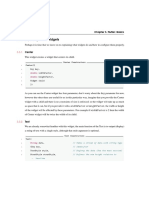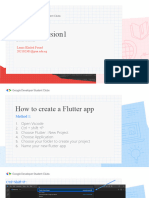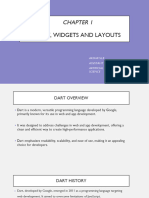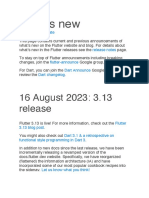0% found this document useful (0 votes)
33 views18 pagesFlutter Layout Widgets Guide
This document discusses Flutter layouts and widgets. It explains that everything in Flutter is a widget, including layouts. There are single-child widgets like Container and Padding that control a single child widget. There are also multiple-child widgets like Row, Column, and Stack that arrange multiple widgets. The document provides examples of how to use various layout widgets like Container, Padding, Align and AspectRatio to control the positioning and sizing of child widgets.
Uploaded by
kylanCopyright
© © All Rights Reserved
We take content rights seriously. If you suspect this is your content, claim it here.
Available Formats
Download as PDF, TXT or read online on Scribd
0% found this document useful (0 votes)
33 views18 pagesFlutter Layout Widgets Guide
This document discusses Flutter layouts and widgets. It explains that everything in Flutter is a widget, including layouts. There are single-child widgets like Container and Padding that control a single child widget. There are also multiple-child widgets like Row, Column, and Stack that arrange multiple widgets. The document provides examples of how to use various layout widgets like Container, Padding, Align and AspectRatio to control the positioning and sizing of child widgets.
Uploaded by
kylanCopyright
© © All Rights Reserved
We take content rights seriously. If you suspect this is your content, claim it here.
Available Formats
Download as PDF, TXT or read online on Scribd
/ 18