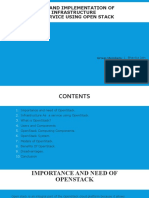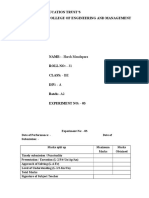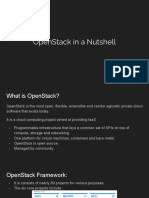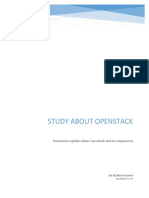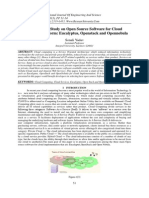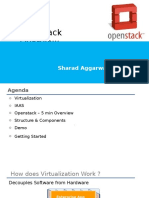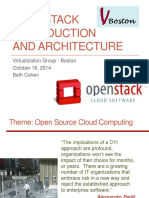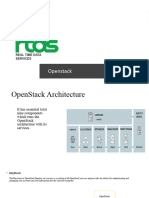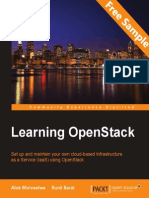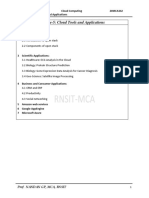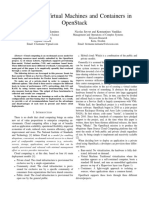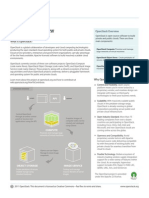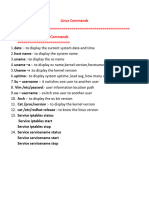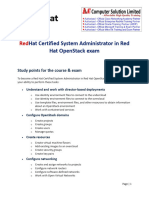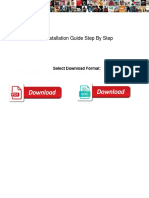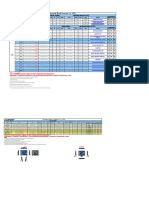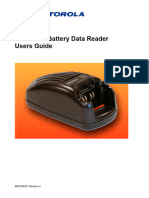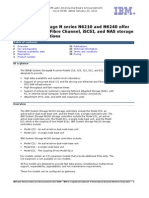OpenstackDeployment GoogleDocs
Uploaded by
tahazzad hossainOpenstackDeployment GoogleDocs
Uploaded by
tahazzad hossainSee discussions, stats, and author profiles for this publication at: https://www.researchgate.
net/publication/357877262
Deployment of a Private/Hybrid Cloud IaaS OpenStack
Technical Report · February 2021
DOI: 10.13140/RG.2.2.15989.91365
CITATION READS
1 483
3 authors:
Jathin Sreenivas Vineeth Bhat
Frankfurt University of Applied Sciences Frankfurt University of Applied Sciences
6 PUBLICATIONS 3 CITATIONS 5 PUBLICATIONS 1 CITATION
SEE PROFILE SEE PROFILE
Vidya Gopalakrishnarao
Frankfurt University of Applied Sciences
2 PUBLICATIONS 1 CITATION
SEE PROFILE
All content following this page was uploaded by Jathin Sreenivas on 17 January 2022.
The user has requested enhancement of the downloaded file.
Deployment of a Private/Hybrid Cloud
IaaS OpenStack
Jathin Sreenivas Vidya Gopalakrishnarao Vineeth Bhat
Jathin.Sreenivas@stud.fra-uas.de vidya.gopalakrishnarao@stud.fra-uas.de vineeth.bhat@stud.fra-uas.de
Referent: Prof. Dr. Christian Baun
Department of Computer Science and Engineering
Frankfurt University of Applied Sciences
Frankfurt, Germany.
Frankfurt University of Applied Sciences
Course: Cloud Computing
1
Abstract
Detailed instruction on deployment of a multi-node OpenStack[1] private cloud infrastructure and
understanding the underlying components of OpenStack. To achieve this deployment, Microstack[2]
will be used which is provided in a snap[13].
Table Of Contents
Introduction 3
OpenStack Architecture 3
Deployment Instructions 4
Prerequisites 4
Install Microstack 4
Setup Control Node 5
Setup Compute Node 5
Setup Multi-node Cluster 5
Login 5
Enable/Disable Microstack 6
Instance Creation 6
Image Creation 6
Instance Creation 10
Security Group 18
Enabling Internet in the instance 22
SSH to the instance 22
OpenStack Client Tools 23
API 27
Web Application Deployment 31
Conclusion 33
References 33
I. Introduction
OpenStack is a free open cloud computing platform, deployed as Infrastructure-as-a-Service (IaaS), where one
can provide virtual services and resources as both public and private cloud.
OpenStack Architecture
Fig 1. OpenStack Architecture
Nova
Nova provides the OpenStack compute service. It supports creating virtual machines, bare metal servers by
using ironic. It runs as a set of daemons on top of existing Linux servers to provide that service.
Cinder
Cinder is the OpenStack block storage service for providing volumes to Nova virtual machines, Ironic bare metal
hosts and containers. Cinder provides many useful advantages namely fault-tolerant, recoverable and open
standards.
Neutron
Neutron provides the OpenStack network connectivity service between interfaces managed by other OpenStack
services like vNICs and nova. It implements the neutron API.
Keystone
Keystone is the identity service used by OpenStack. It provides API client authentication, service discovery, and
distributed multi-tenant authorization by implementing OpenStack’s Identity API.
Frankfurt University of Applied Sciences
Course: Cloud Computing
3
Placement
The placement service in the OpenStack provides an HTTP API for tracking resource provider inventories and
usages to help other services resource allocation and management. Placements also act as web services over
data models.
Glance
Glance is the OpenStack image service which enables users to discover, register, and retrieve virtual machine
data assets that are meant to be used with other services, this currently includes images.
Horizon
Horizon service is the OpenStack dashboard which provides a web based graphical interface to OpenStack
services including Nova, Swift, Keystone, where users can access to manage OpenStack.
II. Deployment Instructions
Architecture
The architecture shown below can be achieved by following the deployment instructions provided in the
document. Here two physical machines are used to host three virtual machines, where one of the VMs will
act as the control node of OpenStack and the other two as compute nodes, thereby achieving multi-node
deployment of OpenStack.
Fig 2. Architecture
Frankfurt University of Applied Sciences
Course: Cloud Computing
4
Network Topology
Fig 3. Network Topology
There are various tools available to deploy an OpenStack infrastructure like Devstack[3], Packstack[4],
Microstack[5]. This document describes the installation using Microstack.
"MicroStack provides a single or multi-node OpenStack deployment which can run directly on your workstation.
Although made for developers to prototype and test, it is also suitable for edge, IoT, and appliances. MicroStack
is an OpenStack in a snap which means that all OpenStack services and supporting libraries are packaged
together in a single package which can be easily installed, upgraded or removed. MicroStack includes all key
OpenStack components: Keystone, Nova, Neutron, Glance, and Cinder." [2]
Prerequisites
To install OpenStack, the following prerequisites needs to be satisfied for a single node,
● A system with 16GB RAM
● Multi-core processor
● Atleast 50GB free disk space
● VMware
● Ubuntu 18.04 LTS or later (https://ubuntu.com/download/desktop)
Create three virtual machines with prerequisites mentioned above, The VMs used here are as follows,
● control-vm
● compute1-vm
● compute2-vm
Note: All the VMs must have connection to the internet, for this the VM's network must be configured to be a
bridged network.
Frankfurt University of Applied Sciences
Course: Cloud Computing
5
Install Microstack
To install Microstack in Ubuntu using snap, execute the following command in all the three VMs, i.e control-vm,
compute1-vm and compute2-vm. This will download and install the Microstack from the specified channel and
once the install is completed the following output will be displayed.
$ sudo snap install microstack --devmode --edge
Output: microstack (edge) ussuri from Canonical✓ installed
There are various channels available for example, microstack --devmode --beta, but the current installation is
done using edge.
Setup Control Node
Set up control-vm as a control node by executing the following command in the control-vm.
$ sudo microstack init --auto --control
Output: microstack_init - INFO - Complete. Marked microstack as initialized!
Setup Compute Node
To initialize compute1-vm as a compute node. Run the following command on the control node to get a token
that allows the compute node to join the control node.
$ sudo microstack add-compute
Output: Use the following connection string to add a new compute node to the cluster
(valid for 20 minutes from this moment):<connection-token-string>
Use the <connection-token-string> in the following command and execute it in the compute1-vm.
$ sudo microstack init --auto --compute --join <connection-token-string>
Output: microstack_init - INFO - Complete. Marked microstack as initialized!
Setup Multi-node Cluster
Repeat the steps from compute node setup again on compute2-vm respectively in order to setup compute2-vm
as a compute node.
To check if Microstack is initialized. Open http://localhost in the browser of the control-vm to view the login page
of OpenStack.
To view OpenStack dashboard in the compute node, node the <ip-address> of the control node using ifconfig
and open http://<ip-address> in the browsers of the compute1-vm and compute2-vm.
Frankfurt University of Applied Sciences
Course: Cloud Computing
6
Login
Execute the following command on any of the vm's to get the password to login to OpenStack.
$ sudo snap get microstack config.credentials.keystone-password
Output: <password>
Open OpenStack in a browser as explained above. And login as admin and use the <password> as password to
login.
Enable/Disable Microstack
To disable microstack in the VMs before shutting down the VMs, execute the following command. It will save the
changes made in the OpenStack before disabling.
$ sudo snap disable microstack
To enable the microstack again, execute the following command.
$ sudo snap enable microstack
This will bring up the microstack with the previously saved state.
III. Instance Creation
Now that a multi node OpenStack has been set up. The following sections explain the steps to create a virtual
machine in OpenStack.
1. Image Creation
Firstly, the image of the OS for the virtual machine must be uploaded. To find the virtual machines images that
works on the OpenStack visit https://docs.OpenStack.org/image-guide/obtain-images.html.The image can be
uploaded to OpenStack in two ways:
1.1. Using the command line:
I. Download Image: Execute the following command in any of the VMs to download
bionic-server-cloudimg-amd64-disk.img.
$ wget https://cloud-images.ubuntu.com/bionic/current/bionic-server-cloudimg-amd64.img
II. Create Image: Execute the following command to create the image in OpenStack:
$ microstack.openstack image create --container-format bare --disk-format qcow2
--file bionic-server-cloudimg-amd64.img bionic
Frankfurt University of Applied Sciences
Course: Cloud Computing
7
+------------------------------------------------------------------------------+
| Field | Value |
+------------------+-----------------------------------------------------------+
| checksum | 2f444b8c4d289747d1909998055e5e75 |
| | |
| container_format | bare |
| | |
| created_at | 2021-01-02T17:28:17Z |
| | |
| disk_format | qcow2 |
| | |
| file | /v2/images/f05a6a5d-0e97-4b5d-8880-9461eedf54bf/file |
| | |
| id | f05a6a5d-0e97-4b5d-8880-9461eedf54bf |
| | |
| min_disk | 0 |
| | |
| min_ram | 0 |
| | |
| name | debian-9-openstack-amd64 |
| | |
| owner | df2d2153582a419da31561593ca7a315 |
| | |
| properties | os_hash_algo='sha512', os_hash_value='65ca22e7625cc5c24001|
| | dd0e31c50042b44976c7dd0235a1d303b20f0bac6b133c44da91e5964e|
| | b019ec19e4c2f9b77e022b4976e8dd6e1aa7e53d38a60fcc19', |
| | os_hidden='False', owner_specified.openstack.md5 = |
| | '2f444b8c4d289747d1909998055e5e75', |
| | owner_specified.openstack.object = |
| | 'images/debian-9-openstack-amd64', |
| | owner_specified.openstack.sha256 = |
| | 'ed3bae5b661a17d5120831584b7aebd06e4290504f3e0463c83f00d |
| | 83cbb4385', self='/v2/images/f05a6a5d-0e97-4b5d-8880- |
| | 9461eedf54bf' |
| | |
| protected | False |
| | |
| schema | /v2/schemas/image |
| | |
| size | 626980864 |
| | |
| status | active |
| | |
| tags | |
| | |
| updated_at | 2021-01-02T17:29:51Z |
| | |
| visibility | shared |
+------------------+-----------------------------------------------------------+
Frankfurt University of Applied Sciences
Course: Cloud Computing
8
III. Image List: To check if the image has been created, execute the following command and check if an
image with the name bionic is created:
$ microstack.openstack image list
Sample Output:
+--------------------------------------+---------+--------+
| ID | Name | Status |
+--------------------------------------+---------+--------+
| 54627c07-61c9-4185-b2ad-f8cea7be4aa5 | bionic | active |
| cbdfad7c-a5be-4335-93bd-c7be28c87a0c | cirros | active |
+--------------------------------------+---------+--------+
1.2. Using OpenStack Dashboard:
I. Download Image: Visit https://docs.OpenStack.org/image-guide/obtain-images.html and download
bionic-server-cloudimg-amd64-disk.img which is the image of Ubuntu Bionic Server OS by clicking on
bionic-server-cloudimg-amd64-disk.img as shown in Figure below:
Fig 4. Download Bionic Server
Frankfurt University of Applied Sciences
Course: Cloud Computing
9
II. Create Image: Go to the Images tab under the Compute tab then select Create image as shown in the
figure below
Fig 5. Create Image
● Now enter the image details as shown in the figure below and click Create Image
Fig 6. Image Details
Troubleshoot: In case there is an error while creating an image: “Request entity too large, nginx”. This is
caused due to nginx limiting the size of the file being uploaded. This can be corrected by increasing the size in
the nginx.conf file. Follow the steps below to correct the error in the control-vm,
$ sudo vi /var/snap/microstack/common/etc/nginx/snap/nginx.conf
Frankfurt University of Applied Sciences
Course: Cloud Computing
10
In the http section, add the following line,
client_max_body_size 32768M;
That increases the maximum file size to 32GB. After the file is saved, restart microstack or enable and disable
the microstack.
$ sudo snap restart microstack
Or
$ sudo snap disable microstack
Once disabled enable using the following command,
$ sudo snap enable microstack
III. Image List: Now in the Images tab under the Compute tab, the bionic image should be added as shown
in the figure below:
Fig 7. Image Created
2. Instance Creation
To create the instance of the image can be done in two ways:
2.1. Using the command line:
I. Create a new Key-pair: Execute the following commands to create a new SSH key which then can be
used to login to the instance
$ ssh-keygen -q -N ""
Frankfurt University of Applied Sciences
Course: Cloud Computing
11
Enter file in which to save the key (/home/ubuntu/.ssh/id\_rsa):
Note: A file name need not be provided. Press Enter to continue
II. Create key-pair in OpenStack:
$ microstack.openstack keypair create --public-key ~/.ssh/id_rsa.pub mykey
+------------------+-------------------------------------------------+
| Field | Value |
+------------------+-------------------------------------------------+
|fingerprint | ab:eb:bc:55:9e:c2:4f:0b:ad:f0:62:7b:02:f0:89:e7 |
|name | mykey |
|user_id | cd22ff23ece040bca3d12639abddd726 |
+------------------+-------------------------------------------------+
III. Create the instance: Execute the following command to create the instance
$ microstack.openstack server create --flavor <flavor-id> --image <image-id>
--security-group <default-security-group-id> --key-name mykey --nic
net-id=<test-network-id> bionic
+-------------------------------------+-----------------------------------------------------------------+
| Field | Value |
+-------------------------------------+-----------------------------------------------------------------+
| OS-DCF:diskConfig | MANUAL |
| OS-EXT-AZ:availability_zone | |
| OS-EXT-SRV-ATTR:host | None |
| OS-EXT-SRV-ATTR:hypervisor_hostname | None |
| OS-EXT-SRV-ATTR:instance_name | |
| OS-EXT-STS:power_state | NOSTATE |
| OS-EXT-STS:task_state | scheduling |
| OS-EXT-STS:vm_state | building |
| OS-SRV-USG:launched_at | None |
| OS-SRV-USG:terminated_at | None |
| accessIPv4 | |
| accessIPv6 | |
| addresses | |
| adminPass | t86Ncrk6GnjS |
| config_drive | |
| created | 2021-01-02T17:46:42Z |
| flavor | m1.small (2) |
| hostId | |
| id | 3017568b-8aa4-44da-8e84-9efc0bf9ee79 |
| image | debian-9-openstack-amd64 (f05a6a5d-0e97-4b5d-8880-9461eedf54bf) |
| key_name | mykey |
| name | Debianserver |
| progress | 0 |
| project_id | df2d2153582a419da31561593ca7a315 |
| properties | |
| security_groups | name='71b2f9f3-07ed-485f-88ba-d80f04c2eb5a' |
| status | BUILD |
| updated | 2021-01-02T17:46:43Z |
| user_id | cd22ff23ece040bca3d12639abddd726 |
| volumes_attached | |
+-------------------------------------+-----------------------------------------------------+
Frankfurt University of Applied Sciences
Course: Cloud Computing
12
2.2. Using OpenStack Dashboard:
I. Create the instance: Following the steps in the order of the following figures:
● Provide the name and select the zone available and click on next.
Fig 8. Instance Details
● Select “No” for creating new volume as we do not need any volume and select the image from
which an instance needs to be created.
Fig 9. Instance Source
Frankfurt University of Applied Sciences
Course: Cloud Computing
13
● Select the appropriate flavour. If the flavour is expanded details about the flavour will be shown.
Depending on the size and capability needed for the instance, flavour with greater capacity has
to be selected.
Fig 10. Instance Flavor
● Select the test network as it is the one to which the instance must be connected.
Fig 11. Instance Networks
Frankfurt University of Applied Sciences
Course: Cloud Computing
14
● Default security group will be selected, if not select the security group.
Fig 12. Instance Security Groups
● Create the key-pair as it will be needed later to login using SSH, by clicking on “Create Key Pair”.
Fig 13. Instance Key Pair
Frankfurt University of Applied Sciences
Course: Cloud Computing
15
● A pop-up window will appear where the name of key pair and type must be selected and click on
create keypair.
Fig 14. Instance Key Pair creation
● Copy the keypair and save it in a file for later use and click on done.
Fig 15. Instance SSH Key Pair Creation
Frankfurt University of Applied Sciences
Course: Cloud Computing
16
● Save the keypair created in a file, for example “bionic-id.pub” in the control-vm. Then change the
permissions of the file to read only by running the following command with the specific access
permissions. This is because the SSH will not accept the file if it's editable or executable.
$ chmod 400 <filename>
● Once a new keypair is created click on “Launch instance” to create the instance and a new
instance will be created.
Fig 16. Instance Key Pair allocation
2.3. Allocating Floating IP:
Once the instance is created, a floating IP has to be allocated to it. The following steps explain how to
associate a floating IP to an instance.
● First create a floating IP by clicking on “Network”, then select “Floating IPs” and then click on
“Allocate IP To Project” on the page.
Fig 15. Floating IP Creation
Frankfurt University of Applied Sciences
Course: Cloud Computing
17
● A pop will appear to create a floating IP. Choose “external” for the Pool, Provide a description
and then click on Allocate IP. A new floating IP will be created.
Fig 17. Allocate Floating IP
● Now move back to the Instance tab within the Compute Tab. Then click on the drop down on the
provided in the instance you want to associate floating IP to as shown in the figure. Then click on
the option of “Associate Floating IP”.
Fig 18. Associate Floating IP to instance
Frankfurt University of Applied Sciences
Course: Cloud Computing
18
● A window “Manage Floating IP Allocations” will open, select the floating IP created from the drop
down and click on “Allocate”. This will allocate the floating IP to the instance.
Fig 19. Manage Floating IP Associations
● Once allocated it will be shown in the instance.
Fig 20. Associated Floating IP
3. Security Group
While creating the instance a default security group is assigned to the instance. The purpose of the security
group is to handle the traffic and provide security to the instance. The default security group provided by
OpenStack will restrict the traffic to and from the instance.
For this purpose a new security group that allows the traffic flow to and from the instance is created in the
dashboard and assigned to the instance.
3.1. Go to the Network tab with the Project tab. Then select the "Security Groups". The following screen will
be displayed as shown in Figure 13.
Frankfurt University of Applied Sciences
Course: Cloud Computing
19
Fig 21 .Security Groups - OpenStack Dashboard
3.2. Select "Create Security Group" shown in Figure 14
Fig 22 .Security Groups Create- OpenStack Dashboard
Frankfurt University of Applied Sciences
Course: Cloud Computing
20
3.2.1. Provide a name for the security group. There should be no spaces in the name as shown
in figure 15, then click on "Create Security Group"
Fig 23 .Security Groups Create- OpenStack Dashboard(1)
3.2.2. A new window will open to show the rules available in the security group created. Add
new rules to enable the traffic flow. Click on "Add Rule" as shown in figure below. A pop
up window will appear as shown. Create a rule with following specification,
Fig 24. Security Group Rules
3.2.2.1. Rule : Custom TCP Rule
3.2.2.2. Direction : Ingress
3.2.2.3. Port : Provide a port number using which the application in the instance will be
accessed
3.2.2.4. Then click on "Add"
Frankfurt University of Applied Sciences
Course: Cloud Computing
21
Fig 25. Adding New Rule
Fig 26. New Rule Added
3.2.3. Move to the "Compute" tab and then select "Instance" tab as shown in figure 21
3.2.4. Select the dropdown at the end of an instance in which the security group has to be
updated as displayed in figure( Instances Security Group). Click on "Edit Security Group".
3.2.5. A popup window will open. Add the security group that is needed from left to right. This
will update the security group for the instance.
Frankfurt University of Applied Sciences
Course: Cloud Computing
22
Fig 27.Instances Security Group - OpenStack Dashboard
4. Enabling Internet in the instance
By default the instance created will not have connection to the internet. To enable this the control node should
act as a router. This can be achieved by executing the following commands in control-vm terminal.
$ sudo iptables -t nat -A POSTROUTING -s 10.20.20.1/24 ! -d 10.20.20.1/24 -j MASQUERADE
$ sudo sysctl net.ipv4.ip\_forward=1
Note: This will not persist if the system is restarted. The commands have to be executed in case the changes
are required after restart of control-vm.
5. SSH to the instance
Once all the necessary configuration is done for the instance. The instance can be connected by SSH to the
instance from the control-vm machine.
To perform this action, use the key-pair file created and saved in the control-vm (explained in Key-pair creation
section) and execute the following command in the control-vm terminal.
$ ssh -i <filename> <user@ip address>
For example:
$ ssh -i bionic-id.pub ubuntu@10.20.20.33
Frankfurt University of Applied Sciences
Course: Cloud Computing
23
Troubleshooting: Incase if there is an issue that the instance is not booted up correctly. The instance can be
rebuilt using the same image file. This will erase everything from the instance boot up new instance. Following
instructions will explain how to rebuild an instance.
● Click on the drop down provided on the instance you want to rebuild.
● Select the appropriate image file and click on rebuild. This will take a few minutes to rebuild. Once
completed the status will turn to Active.
IV. OpenStack Client Tools
OpenStack client[17] is a unified command-line client, which enables access to the project API through
easy-to-use commands. The MicroStack CLI syntax is identical to the client delivered by the python-openstack
client package. Following commands will interact with the OpenStack to perform the required actions
1. Service Catalog: OpenStack keystone service catalog allows API clients to dynamically discover and
navigate to cloud services. The service catalog may differ from deployment-to-deployment, user-to-user, and
project-to-project[16]. The service catalog itself is composed of a list of services and each service is
associated with one or more related endpoints. For additional commands -
https://docs.openstack.org/python-openstackclient/latest/cli/command-objects/catalog.html
$ microstack.openstack catalog list
+-----------+-----------+---------------------------------------------------------------------------+
| Name | Type | Endpoints |
+-----------+-----------+---------------------------------------------------------------------------+
| placement | placement | microstack |
| | | admin: http://192.168.0.110:8778 |
| | | microstack |
| | | public: http://192.168.0.110:8778 |
| | | microstack |
| | | internal: http://192.168.0.110:8778 |
| | | |
| nova | compute | microstack |
| | | internal: http://192.168.0.110:8774/v2.1 |
| | | microstack |
| | | admin: http://192.168.0.110:8774/v2.1 |
| | | microstack |
| | | public: http://192.168.0.110:8774/v2.1 |
| | | |
| neutron | network | microstack |
| | | public: http://192.168.0.110:9696 |
| | | microstack |
| | | admin: http://192.168.0.110:9696 |
| | | microstack |
| | | internal: http://192.168.0.110:9696 |
| | | |
| cinderv3 | volumev3 | microstack |
| | | internal:http://192.168.0.110:8776/v3/c2bd9d300b5340b79ef5e7798b6f77a4 |
| | | microstack |
| | | admin: http://192.168.0.110:8776/v3/c2bd9d300b5340b79ef5e7798b6f77a4 |
| | | microstack |
| | | public: http://192.168.0.110:8776/v3/c2bd9d300b5340b79ef5e7798b6f77a4 |
| | | |
| keystone | identity | microstack |
| | | public: http://192.168.0.110:5000/v3/ |
| | | microstack |
Frankfurt University of Applied Sciences
Course: Cloud Computing
24
| | | internal: http://192.168.0.110:5000/v3/ |
| | | microstack |
| | | admin: http://192.168.0.110:5000/v3/ |
| | | |
| cinderv2 | volumev2 | microstack |
| | | admin: http://192.168.0.110:8776/v2/c2bd9d300b5340b79ef5e7798b6f77a4 |
| | | microstack |
| | | public: http://192.168.0.110:8776/v2/c2bd9d300b5340b79ef5e7798b6f77a4 |
| | | microstack |
| | | internal: http://192.168.0.110:8776/v2/c2bd9d300b5340b79ef5e7798b6f77a4 |
| | | |
| glance | image | microstack |
| | | internal: http://192.168.0.110:9292 |
| | | microstack |
| | | admin: http://192.168.0.110:9292 |
| | | microstack |
| | | public: http://192.168.0.110:9292 |
| | | |
+-----------+-----------+---------------------------------------------------------------------------+
2. Compute services[18] - OpenStack Compute is used to host and manage cloud computing systems.
OpenStack Compute interacts with OpenStack Identity for authentication, OpenStack Placement for resource
inventory tracking and selection, OpenStack Image service for disk and server images, and OpenStack
Dashboard for the user and administrative interface. Image access is limited by projects, and by users. For
additional commands - https://docs.openstack.org/nova/latest/admin/services.html
$ microstack.openstack compute service list
+----+----------------+----------------------------+----------+---------+-------+----------------------------+
| ID | Binary | Host | Zone | Status | State | Updated At |
+----+----------------+----------------------------+----------+---------+-------+----------------------------+
| 3 | nova-conductor | node2 | internal | enabled | up | 2021-01-21T19:26:29.000000 |
| 4 | nova-scheduler | node2 | internal | enabled | up | 2021-01-21T19:26:27.000000 |
| 7 | nova-compute | node2 | nova | enabled | up | 2021-01-21T19:26:27.000000 |
| 9 | nova-compute | controller-virtual-machine | nova | enabled | down | 2021-01-14T03:11:29.000000 |
| 10 | nova-compute | compute-virtual-machine | nova | enabled | up | 2021-01-21T19:26:21.000000 |
| 11 | nova-compute | compute2 | nova | enabled | up | 2021-01-21T19:26:28.000000 |
+----+----------------+----------------------------+----------+---------+-------+----------------------------+
3. Flavors - Flavors[15] define the compute, memory, and storage capacity of nova computing instances. It
specifies the hardware configuration for a server. Execute the following command to list all the flavors. For
additiona commands to create and manage flavors - https://docs.openstack.org/nova/latest/user/flavors.html
$ microstack.openstack flavor list
+----+-----------+-------+------+-----------+-------+-----------+
| ID | Name | RAM | Disk | Ephemeral | VCPUs | Is Public |
+----+-----------+-------+------+-----------+-------+-----------+
| 1 | m1.tiny | 512 | 1 | 0 | 1 | True |
| 2 | m1.small | 2048 | 20 | 0 | 1 | True |
| 3 | m1.medium | 4096 | 20 | 0 | 2 | True |
| 4 | m1.large | 8192 | 20 | 0 | 4 | True |
| 5 | m1.xlarge | 16384 | 20 | 0 | 8 | True |
+----+-----------+-------+------+-----------+-------+-----------+
Frankfurt University of Applied Sciences
Course: Cloud Computing
25
4. Floating IP - Each instance has a private, fixed IP address and can also have a public, or floating IP address.
Private IP addresses are used for communication between instances, and public addresses are used for
communication with networks outside the cloud, including the Internet. Execute the following command to
view the floating IP of the instances. For additional commands to manage IP addresses -
https://docs.openstack.org/ocata/user-guide/cli-manage-ip-addresses.html
$ microstack.openstack floating ip list
+------------------------------------+-------------------+----------------+------------------------------------+------------------------------------+--------------------------------+
| ID |Floating IP Address|Fixed IP Address| Port |Floating Network | Project |
+------------------------------------+-------------------+----------------+------------------------------------+------------------------------------+--------------------------------+
|a3845b2b-5b84-4979-bed6-74e213fd0915|10.20.20.53 | 192.168.222.66 |51b1969b-1de6-4225-8592-bdbc05d51092|2d039649-b494-40ef-b02c-028dcc7f2417|c2bd9d300b5340b79ef5e7798b6f77a4|
+--------------------------------------+---------------------+------------------+--------------------------------------+----------------------------+--------------------------------+
5. Hypervisor - OpenStack Compute supports many hypervisors such as KVM, LXC, QEMU etc.[19]
$ microstack.openstack hypervisor list
+----+----------------------------+-----------------+---------------+-------+
| ID | Hypervisor Hostname | Hypervisor Type | Host IP | State |
+----+----------------------------+-----------------+---------------+-------+
| 1 | node2 | QEMU | 192.168.0.110 | up |
| 2 | controller-virtual-machine | QEMU | 192.168.0.104 | down |
| 3 | compute-virtual-machine | QEMU | 192.168.0.105 | up |
| 4 | compute2 | QEMU | 192.168.0.106 | up |
+----+----------------------------+-----------------+---------------+-------+
6. Image - A virtual machine image is a single file which contains a virtual disk that has a bootable operating
system installed on it. The Following command retrieves the list of images. To get further details about a
single image, use openstack image show <image-name> command[20].
$ microstack.openstack image list
+--------------------------------------+--------+--------+
| ID | Name | Status |
+--------------------------------------+--------+--------+
| 54627c07-61c9-4185-b2ad-f8cea7be4aa5 | bionic | active |
| cbdfad7c-a5be-4335-93bd-c7be28c87a0c | cirros | active |
+--------------------------------------+--------+--------+
7. Keypair - After launching a virtual machine, a key pair has to be injected, which allows SSH access to the
instance. A single key pair can be used for multiple instances that belong to that project. Execute the
following command to list the key pair.
$ microstack.openstack keypair list
+------------+-------------------------------------------------+
| Name | Fingerprint |
+------------+-------------------------------------------------+
Frankfurt University of Applied Sciences
Course: Cloud Computing
26
| microstack | 3d:43:ec:21:37:0a:11:21:e2:ae:b1:3d:6f:1d:ae:db |
| myKey | 9c:49:6e:fc:36:fa:39:3a:47:47:48:03:7f:f0:a0:f0 |
| newKey | cb:80:5a:a9:5b:79:af:e4:46:c0:20:24:3d:03:3c:81 |
| testkey | 22:68:e6:7d:bf:6b:91:41:61:42:dc:46:03:e5:79:fd |
+------------+-------------------------------------------------+
8. Networks - OpenStack Networking handles the creation and management of a virtual networking
infrastructure, including networks, switches, subnets, and routers for devices managed by the OpenStack
Compute service (nova). A network is an isolated Layer 2 networking segment. There are two types of
networks, project and provider networks. Project networks are fully isolated and are not shared with other
projects. Only an OpenStack administrator can create provider networks. Networks can be connected via
routers. Execute the following commands to list the networks. For additional commands to manage networks -
https://docs.openstack.org/python-openstackclient/pike/cli/command-objects/network.html
$ microstack.openstack network list
+--------------------------------------+----------+--------------------------------------+
| ID | Name | Subnets |
+--------------------------------------+----------+--------------------------------------+
| 2d039649-b494-40ef-b02c-028dcc7f2417 | external | dfe00b34-077e-49e6-b254-227ed175e522 |
| 9a96c71e-2ea8-4b57-8fce-0ccc9016e319 | test | bfbfc303-0281-4d6d-b501-0da5572eed1a |
+--------------------------------------+----------+--------------------------------------+
9. Security Groups - Security groups are sets of IP filter rules that are applied to all project instances, which
define networking access to the instance. Group rules are project specific; project members can edit the
default rules for their group and add new rule sets.
$ microstack.openstack security group list
+--------------------------------------+-----------------+------------------------+----------------------------------+------+
| ID | Name | Description | Project | Tags |
+--------------------------------------+-----------------+------------------------+----------------------------------+------+
| 9ee20efb-33e6-4a26-9faa-4e906146a713 | default | Default security group | c2bd9d300b5340b79ef5e7798b6f77a4 | [] |
| d8eb33c0-eaf5-4ed9-92f3-0a22e5be7b54 | mySecurityGroup | | c2bd9d300b5340b79ef5e7798b6f77a4 | [] |
| de059903-71ab-416b-970c-08f8681118d9 | default | Default security group | d6d822f4ef67469fbf64bc4b8379461c | [] |
+--------------------------------------+-----------------+------------------------+-----------------------------------------+
10. Server - A server[14] is a virtual machine (VM) instance, a physical machine or a container. Execute the
following command to view the list of servers. For additional commands to create and manage servers -
https://docs.openstack.org/python-openstackclient/pike/cli/command-objects/server.html#server-list
$ microstack.openstack server list
+--------------------------------------+--------+---------+----------------------------------+--------+----------+
| ID | Name | Status | Networks | Image | Flavor |
+--------------------------------------+--------+---------+----------------------------------+--------+----------+
| 35479735-8b26-447d-a07f-d97c65ff0397 | bionic | SHUTOFF | test=192.168.222.66, 10.20.20.53 | bionic | m1.small |
+--------------------------------------+--------+---------+----------------------------------+--------+----------+
Frankfurt University of Applied Sciences
Course: Cloud Computing
27
Additional commands can be found by executing this command,
$ microstack.openstack command list
V. API
● Install CURL using the following command:
$ sudo apt install curl
● Environment Variables:
$ export OS_PROJECT_NAME=admin
$ export OS_USERNAME=adminAPI
$ export OS_PASSWORD=<password>
$ export OS_USER_DOMAIN_NAME=Default
$ export OS_PROJECT_DOMAIN_NAME=Default
$ export OS_AUTH_URL=http://192.168.64.2:5000/v3/
$ export OS_HORIZON_URL=http://192.168.64.2:8774/v2.1/
● API to get the auth token:
$ curl -v -s -X POST $OS_AUTH_URL/auth/tokens?nocatalog -H "Content-Type:
application/json"
-d '{ "auth": { "identity": { "methods": ["password"],"password": {"user":
{"domain": {"name": "'"$OS_USER_DOMAIN_NAME"'"},"name": "'"$OS_USERNAME"'",
"password": "'"$OS_PASSWORD"'"} } },
"scope": { "project": { "domain": { "name": "'"$OS_PROJECT_DOMAIN_NAME"'" },
"name":
"'"$OS_PROJECT_NAME"'" } } }}' \ | python3 -m json.tool
Output :
* Trying 192.168.0.110:5000...
* TCP_NODELAY set
* Connected to 192.168.0.110 (192.168.0.110) port 5000 (#0)
> POST /v3//auth/tokens?nocatalog HTTP/1.1
> Host: 192.168.0.110:5000
> User-Agent: curl/7.68.0
> Accept: */*
> Content-Type: application/json
> Content-Length: 252
>
} [252 bytes data]
* upload completely sent off: 252 out of 252 bytes
* Mark bundle as not supporting multiuse
< HTTP/1.1 201 CREATED
< Server: nginx/1.19.0
< Date: Thu, 21 Jan 2021 19:29:53 GMT
Frankfurt University of Applied Sciences
Course: Cloud Computing
28
< Content-Type: application/json
< Content-Length: 648
< Connection: keep-alive
< X-Subject-Token: gAAAAABgCdYwP0u9ZfF9TVLBrG9h4I8brbaUpcYWlk3lG2eh3p7Og2R9bABLd34jHpJtNTkj36OIzp_rR-
< MNPsbfhPjKqMntsrI99dmsLeY6xP0dFrH0NPthyF2Pj7xXYk4Jb5elxsBVYGaf889ToBJSDiC4XyZVac-Y
< pGVXkznWuh-Z04AlGSQ
< Vary: X-Auth-Token
< x-openstack-request-id: req-44038b92-f718-437c-8662-be6f2c04c09a
<
{ [648 bytes data]
* Connection #0 to host 192.168.0.110 left intact
* Closing connection -1
{
"token": {
"methods": [
"password"
],
"user": {
"domain": {
"id": "default",
"name": "Default"
},
"id": "c543b521d98d494d85fc362c9185cd84",
"name": "admin",
"password_expires_at": null
},
"audit_ids": [
"KsooIzFzTVqQy2I0WwCY6g"
],
"expires_at": "2021-01-21T20:29:52.000000Z",
"issued_at": "2021-01-21T19:29:52.000000Z",
"project": {
"domain": {
"id": "default",
"name": "Default"
},
"id": "c2bd9d300b5340b79ef5e7798b6f77a4",
"name": "admin"
},
"is_domain": false,
"roles": [
{
"id": "d710ac3171e24af39f5e19758d1def8b",
"name": "member"
},
{
"id": "ba0fb7c382924ad39dd5c909c7ee9343",
"name": "admin"
},
{
"id": "dbcadf4ca8d84962b252a10f382b85f2",
"name": "reader"
}
]
}
}
● Copy the X-Subject-Token from the response header and export to the environment variable as
$ export OS_TOKEN=<X-Subject-Token>
Frankfurt University of Applied Sciences
Course: Cloud Computing
29
● Copy the project id (project/id) from the response JSON and export to the environment variable as
$ export OS_PROJECT_ID=<project-id>
● API to retrieve flavors
$ curl -s -H "X-Auth-Token: $OS_TOKEN" $OS_HORIZON_URL/$OS_PROJECT_ID/flavors |
python3 -m json.tool
Output:
{
"flavors": [
{
"id": "1",
"name": "m1.tiny",
"links": [
{
"rel": "self",
"href": "http://192.168.0.110:8774/v2.1/c2bd9d300b5340b79ef5e7798b6f77a4/flavors/1"
},
{
"rel": "bookmark",
"href": "http://192.168.0.110:8774/c2bd9d300b5340b79ef5e7798b6f77a4/flavors/1"
}
]
},
{
"id": "2",
"name": "m1.small",
"links": [
{
"rel": "self",
"href": "http://192.168.0.110:8774/v2.1/c2bd9d300b5340b79ef5e7798b6f77a4/flavors/2"
},
{
"rel": "bookmark",
"href": "http://192.168.0.110:8774/c2bd9d300b5340b79ef5e7798b6f77a4/flavors/2"
}
]
},
{
"id": "3",
"name": "m1.medium",
"links": [
{
"rel": "self",
"href": "http://192.168.0.110:8774/v2.1/c2bd9d300b5340b79ef5e7798b6f77a4/flavors/3"
},
{
"rel": "bookmark",
"href": "http://192.168.0.110:8774/c2bd9d300b5340b79ef5e7798b6f77a4/flavors/3"
}
]
},
{
"id": "4",
"name": "m1.large",
"links": [
{
Frankfurt University of Applied Sciences
Course: Cloud Computing
30
"rel": "self",
"href": "http://192.168.0.110:8774/v2.1/c2bd9d300b5340b79ef5e7798b6f77a4/flavors/4"
},
{
"rel": "bookmark",
"href": "http://192.168.0.110:8774/c2bd9d300b5340b79ef5e7798b6f77a4/flavors/4"
}
]
},
{
"id": "5",
"name": "m1.xlarge",
"links": [
{
"rel": "self",
"href": "http://192.168.0.110:8774/v2.1/c2bd9d300b5340b79ef5e7798b6f77a4/flavors/5"
},
{
"rel": "bookmark",
"href": "http://192.168.0.110:8774/c2bd9d300b5340b79ef5e7798b6f77a4/flavors/5"
}
]
}
]
}
● API to retrieve images
$ curl -s -H "X-Auth-Token: $OS_TOKEN" $OS_HORIZON_URL/$OS_PROJECT_ID/images |
python3 -m json.tool
Output:
{
"images": [
{
"id": "54627c07-61c9-4185-b2ad-f8cea7be4aa5",
"name": "bionic",
"links": [
{
"rel": "self",
"href":
"http://192.168.0.110:8774/v2.1/c2bd9d300b5340b79ef5e7798b6f77a4/images/54627c07-61c9-4185-b2ad-f8cea7be4a
a5"
},
{
"rel": "bookmark",
"href":
"http://192.168.0.110:8774/c2bd9d300b5340b79ef5e7798b6f77a4/images/54627c07-61c9-4185-b2ad-f8cea7be4aa5"
},
{
"rel": "alternate",
"type": "application/vnd.openstack.image",
"href": "http://192.168.0.110:9292/images/54627c07-61c9-4185-b2ad-f8cea7be4aa5"
}
]
},
{
"id": "cbdfad7c-a5be-4335-93bd-c7be28c87a0c",
"name": "cirros",
"links": [
{
"rel": "self",
Frankfurt University of Applied Sciences
Course: Cloud Computing
31
"href":
"http://192.168.0.110:8774/v2.1/c2bd9d300b5340b79ef5e7798b6f77a4/images/cbdfad7c-a5be-4335-93bd-c7be28c87a
0c"
},
{
"rel": "bookmark",
"href":
"http://192.168.0.110:8774/c2bd9d300b5340b79ef5e7798b6f77a4/images/cbdfad7c-a5be-4335-93bd-c7be28c87a0c"
},
{
"rel": "alternate",
"type": "application/vnd.openstack.image",
"href": "http://192.168.0.110:9292/images/cbdfad7c-a5be-4335-93bd-c7be28c87a0c"
}
]
}
]
}
● API to retrieve servers
$ curl -s -H "X-Auth-Token: $OS_TOKEN" $OS_HORIZON_URL/$OS_PROJECT_ID/images |
python3 -m json.tool
Output:
{
"servers": [
{
"id": "35479735-8b26-447d-a07f-d97c65ff0397",
"name": "bionic",
"links": [
{
"rel": "self",
"href":
"http://192.168.0.110:8774/v2.1/c2bd9d300b5340b79ef5e7798b6f77a4/servers/35479735-8b26-447d-a07f-d97
c65ff0397"
},
{
"rel": "bookmark",
"href":
"http://192.168.0.110:8774/c2bd9d300b5340b79ef5e7798b6f77a4/servers/35479735-8b26-447d-a07f-d97c65ff
0397"
}
]
}
]
}
For more APIs:
https://docs.openstack.org/api-quick-start/index.html#current-api-versions
Frankfurt University of Applied Sciences
Course: Cloud Computing
32
VI. Web Application Deployment
The instance created can be used to deploy a web application or any other PaaS. Following instructions will
explain the deployment of a web application that provides a simulation on real-time scheduling algorithms[11].
1. Download the source code using the following command.
$ git clone https://github.com/bhatvineeth/SchedulingSimulation.git
2. Install pip3 using python3. Before installing pip3 update the ubuntu by running following command,
$ sudo apt-get update
Now install pip3 by running the following command,
$ sudo apt install python3-pip
3. Install a virtual environment.
$ pip3 install virtualenv
4. Change the directory to SchedulingSimulator app
$ cd SchedulingSimulation/SchedulingSimulator/
5. Install Virtual env within this folder by executing following command
$ sudo apt install virtualenv
6. To create a virtual env, it has to find the pyhton3 files so execute this to find the python3 source folder,
$ which python3
7. Now execute the below command using the python3 path obtained in the previous step.
$ virtualenv env -p <python3 path>
$ . env/bin/activate
8. Install django
$ pip3 install django
9. Change the directory to SchedulingSimulator
$ cd SchedulingSimulator
Frankfurt University of Applied Sciences
Course: Cloud Computing
33
10. In settings.py edit the ALLOWED_HOSTS: [ ] to ALLOWED_HOSTS: [<ip address of inscance> ] then
save the file.
11. Execute manage.py to start the server. Note that this port 8000 must be added in the security groups
while creating a new security group.
$ python manage.py runserver 0.0.0.0:8000
12. Application will be available on localhost:8000 in the browser of control-vm.
To know more about the application and its usage refer the following literature,
https://github.com/bhatvineeth/SchedulingSimulation/blob/master/Documentation/Paper/Scheduling_Sim
ulator.pdf
VII. Conclusion
To conclude, OpenStack is a good open source Infrastructure as a Service (IaaS), that provides huge potential in
scalability, by allowing a large number of nodes interconnected to provide the necessary services. Also,
providing flexibility by having modular components that interact to form the final infrastructure. These modular
components can be added or removed when the necessity arises. In this document it shows the deployment of
OpenStack using Microstack, through which one can easily deploy the infrastructure. Micostack deploys the
OpenStack with minimal system requirements and also it handles the burden of configuration of OpenStack and
its network before deployment. The main intention of Microstack is to provide an OpenStack environment in a
developer’s system for testing or development purposes and also support IoT applications. Microstack is a part
of Canonical and it only works on Ubuntu. There are various tools available that help in deployment like
Devstack. Which is provided by OpenStack for deployment. The downside of this is it takes a considerable
amount of time to deploy and the configurations are to be done manually and requires the system to be highly
capable.
VIII. References
[1] “OpenStack: Open Source Cloud Computing Infrastructure” - https://www.openstack.org/, Accessed On:
29/01/2021
[2] “Microstack Overview” - https://ubuntu.com/tutorials/microstack-get-started#1-overview/, Accessed On:
29/01/2021
[3] “OpenStack Docs: DevStack Overview” - https://docs.openstack.org/devstack/latest/, Accessed On:
29/01/2021
[4] “Packstack — RDO” - https://www.rdoproject.org/install/packstack/, Accessed On: 29/01/2021
[5] “Single-node OpenStack deployment” - https://ubuntu.com/openstack/install#single-node-deployment/,
Accessed On: 29/01/2021
[6] “Download Ubuntu Desktop” - https://ubuntu.com/download/desktop/, Accessed On: 29/01/2021
[7] “Get Ubuntu Server” - https://ubuntu.com/download/server/, Accessed On: 29/01/2021
[8] “Fedora” - https://getfedora.org/, Accessed On: 29/01/2021
[9] “CentOS Download” - https://www.centos.org/download/, Accessed On: 29/01/2021
[10]“openSUSE TOOLS” - https://www.opensuse.org/, Accessed On: 29/01/2021
[11] “Scheduling Simulator Codebase Github” - https://github.com/bhatvineeth/SchedulingSimulation/,
Accessed On: 29/01/2021
[12]“Scheduling Simulator Report” -
https://github.com/bhatvineeth/SchedulingSimulation/blob/master/Documentation/Paper/Scheduling_Sim
ulator.pdf, Accessed On: 29/01/2021
[13]“Snap” - https://snapcraft.io/, Accessed On: 29/01/2021
Frankfurt University of Applied Sciences
Course: Cloud Computing
34
View publication stats
[14]“OpenStack Server concepts” - https://docs.openstack.org/api-guide/compute/server_concepts.html/,
Accessed On: 30/01/2021
[15]“OpenStack Flavors” - https://docs.openstack.org/nova/latest/user/flavors.html/, Accessed On:
30/01/2021
[16]“Service Catalog Overview” -
https://docs.openstack.org/keystone/latest/contributor/service-catalog.html/, Accessed On: 30/01/2021
[17]“OpenStack Client” - https://docs.openstack.org/python-openstackclient/latest/, Accessed On:
30/01/2021
[18]“OpenStack Compute Service” - https://docs.openstack.org/nova/latest/install/index.html, Accessed On:
30/01/2021
[19]“OpenStack Hypervisors” - https://docs.openstack.org/ocata/config-reference/compute/hypervisors.html,
Accessed On: 30/01/2021
[20]“OpenStack Virtual Machine Image Guide” - https://docs.openstack.org/image-guide/index.html,
Accessed On: 30/01/2021
[21]“OpenStack Networking” - https://docs.openstack.org/mitaka/networking-guide/intro.html, Accessed On:
30/01/2021
[22]“Manage project security” - https://docs.openstack.org/nova/latest/admin/security-groups.html, Accessed
On: 30/01/2021
Frankfurt University of Applied Sciences
Course: Cloud Computing
35
You might also like
- Infrastructure As A Service Using StackNo ratings yetInfrastructure As A Service Using Stack16 pages
- Block Storage (Cinder) : Highly Available Recoverable Fault-TolerantNo ratings yetBlock Storage (Cinder) : Highly Available Recoverable Fault-Tolerant7 pages
- Research Inventy: International Journal of Engineering and ScienceNo ratings yetResearch Inventy: International Journal of Engineering and Science4 pages
- Building A Private Cloud With Openstack and Joli Os: Reza BakhshayeshiNo ratings yetBuilding A Private Cloud With Openstack and Joli Os: Reza Bakhshayeshi3 pages
- Eucalyptus vs. OpenStack Cloud PlatformsNo ratings yetEucalyptus vs. OpenStack Cloud Platforms6 pages
- Production Ready OpenStack - Recipes For Successful Environments - Sample ChapterNo ratings yetProduction Ready OpenStack - Recipes For Successful Environments - Sample Chapter52 pages
- Iaas Using Openstack: Cloud Computing: Lab 7No ratings yetIaas Using Openstack: Cloud Computing: Lab 720 pages
- Learning OpenStack Networking (Neutron) - Second Edition - Sample ChapterNo ratings yetLearning OpenStack Networking (Neutron) - Second Edition - Sample Chapter28 pages
- OpenStack Workshop: Deploy with Kolla-AnsibleNo ratings yetOpenStack Workshop: Deploy with Kolla-Ansible49 pages
- 3.4 Introduction To Private Clouds and OpenStackNo ratings yet3.4 Introduction To Private Clouds and OpenStack13 pages
- OpenStack: Bare-metal vs VMs vs ContainersNo ratings yetOpenStack: Bare-metal vs VMs vs Containers8 pages
- Openstack: Toward An Open-Source Solution For Cloud ComputingNo ratings yetOpenstack: Toward An Open-Source Solution For Cloud Computing5 pages
- BDSAF Cybersecurity Symposium 2023 Program ScheduleNo ratings yetBDSAF Cybersecurity Symposium 2023 Program Schedule1 page
- Hat Certified System Administrator in Red Hat Openstack ExamNo ratings yetHat Certified System Administrator in Red Hat Openstack Exam3 pages
- Firefox Search Bar Show Engine Names (Firefox 43) - 20171004No ratings yetFirefox Search Bar Show Engine Names (Firefox 43) - 2017100415 pages
- Compiler Building Tutorial: Jack W. CrenshawNo ratings yetCompiler Building Tutorial: Jack W. Crenshaw306 pages
- General Knowledge Questions and Answers in Tamil PDF67% (3)General Knowledge Questions and Answers in Tamil PDF4 pages
- Software Quality Assurance: More AcademyNo ratings yetSoftware Quality Assurance: More Academy5 pages
- IBM System Storage N Series N6210 and N6240 Offer Enterprise-Class Fibre Channel, iSCSI, and NAS Storage With Gateway OptionsNo ratings yetIBM System Storage N Series N6210 and N6240 Offer Enterprise-Class Fibre Channel, iSCSI, and NAS Storage With Gateway Options40 pages
- Java Application Development Array Manipulation - Use Try With Multi Catch DescriptionNo ratings yetJava Application Development Array Manipulation - Use Try With Multi Catch Description2 pages
- TRedess Fourth Series Product Brochure - v0417 - 3 PDFNo ratings yetTRedess Fourth Series Product Brochure - v0417 - 3 PDF24 pages
- Backlog Equivalent Courses For Spring Term 2013-14 DT 14-01-2014No ratings yetBacklog Equivalent Courses For Spring Term 2013-14 DT 14-01-201473 pages