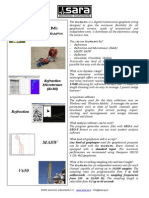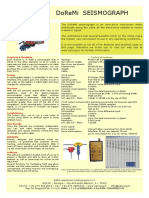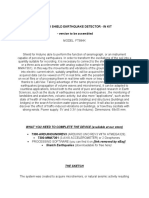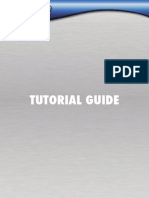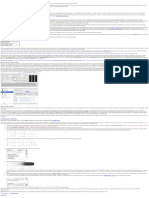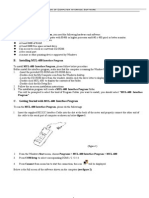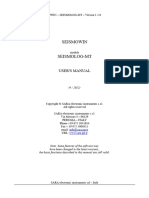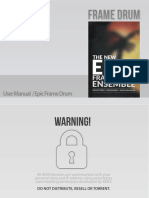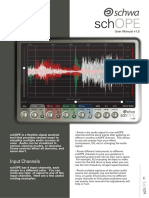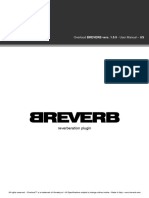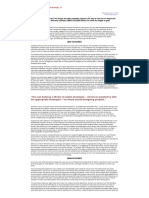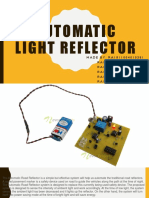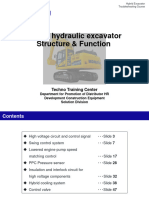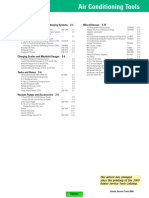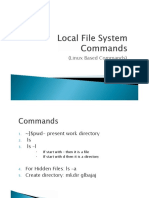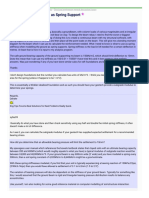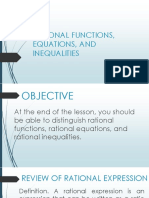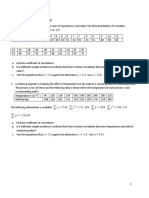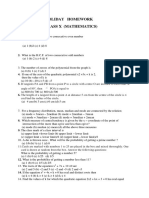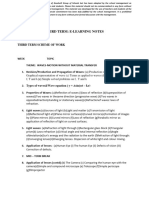DoReMi - ENG - Manual Software Section
Uploaded by
julio cesar cabrera gonzalezDoReMi - ENG - Manual Software Section
Uploaded by
julio cesar cabrera gonzalez1-------------------- USER'S MANUAL – Software Section
SOFTWARE SECTION
Warning! Some software features may be
different compared to this manual
but the basics remain the same.
If you are in trouble in the understanding of operation
of the software feel free to ask for help to our engineers.
(5 / 2012)
Copyright © SARA electronic instruments s.r.l.
All rights reserved
SARA electronic instruments s.r.l.
Via Mercuri 4 – 06129
PERUGIA – ITALY
Phone +39 075 5051014
Fax + 39 075 5006315
email: info@sara.pg.it
URL: www.sara.pg.it
SARA electronic instruments s.r.l. - Italy
2-------------------- USER'S MANUAL – Software Section
this page has been intentionally left blank
SARA electronic instruments s.r.l. - Italy
3-------------------- USER'S MANUAL – Software Section
Introduction
DoReMi is a software application program used only with the DoReMi data acquisition systems
produced by SARA electronic instruments srl.
Is dedicated to the management of digitizers DoReMi in all the ways in which they are used for
seismic surveys. The DoReMi system can be used to investigate MASW, SASW, REMI, refraction,
reflection, downhole, crosshole, and so on.
This section provides no guidance on how to proceed with the execution of seismic surveys, but
rather is a reference guide to the system control and data acquisition.
DoReMi software has been developed Windows PC and is therefore compatible with all operating
systems Microsoft Windows 32 and 64 bit: Win98, WinMe, NT, 2000, XP, Vista and Windows 7.
Warning! Compatibility with Windows Vista is not guaranteed, there 'is no development or testing
for this operating system. Windows7 will be fully supported, at the moment we did not encounter
any problems using the DoReMi software.
SARA electronic instruments s.r.l. - Italy
4-------------------- USER'S MANUAL – Software Section
System Requirements
DoReMi software to work with PC requires a Microsoft Windows operating system. The
requirements for RAM and processor are not demanding but it is important to take into account the
needs of the operating system itself.
Interface
The interface with the system is via a classic RS232 serial port. To date, the majority of personal
computers have none, the DoReMi system is then provided with a USB-RS232 adapter which has
been successfully tested by us.
This is a "cable" adapter and therefore its use is completely transparent to the user except for the
fact that it must be installed and configured the driver before using the seismograph DoReMi.
On request you can have an interface with Ethernet connectivity. This solution enables the
simultaneous connection of multiple lines DoReMi also spread over considerable distances.
Installation
If your PC has a serial port is recommended to use this instead of the USB adapter. If your PC has
no serial port is needed BEFORE installing the USB adapter and then the software DoReMi.
To install the adapter must follow the instructions in its package and/or on the CD containing the
driver. In general it should be noted that the USB-RS232 adapters are used to configure the serial
port with a port arbitrary identifier COMx for example COM5 and COM7 or any other number
between 1 and 64.
It's important to know that often any USB port (especially the best PC) is headed to its own USB
controller and thus engaging the adapter on a port different from the previous operating system to
require you to reinstall the drivers to the new position. This is neither bad nor good, it is important
to bear this in mind, however, given that every time you use the adapter to a different USB port, it
will be seen by the operating system as a different COM port and it should be taken into account for
the correct software operation of the seismograph.
Is recommended that the seismograph is used always with the same USB port, this will avoid
confusion.
After installing the driver for the USB-R232 proceed with installing the software DoReMi. Inside
the CD you will find a setup.exe file (or just SETUP).
A double-clicking the file will start the installation process. Unless other instructions given by the
manufacturer or your dealer can follow the proposals for the installation.
Launching the program
From the start menu (START) found the sub-menu DoReMi, and then his DoReMi sub-menu,
clicking on its icon the program starts.
SARA electronic instruments s.r.l. - Italy
5-------------------- USER'S MANUAL – Software Section
Description of operation
The operation of the seismograph DoReMi is described in part in the description of the instrumental
sections. However a mention here is necessary for those who had missed the reading of the manual
from the beginning.
DoReMi is a seismograph constructed to be light, practical and flexible in its use. Compared to the
other seismographs DoReMi is almost invisible because all (or almost) to its electronic resides
along the cable. The entire management of the seismograph is via the control software that is
described in this chapter. But there are some things to know before proceeding with the description
of the control software.
As mentioned the seismograph is distributed with the channels along the cable stringing. This has
many advantages including a very important one regarding the possibility of replacing the various
elements and their use in various configurations.
Each channel must be "addressed": the software must be able to communicate with each channel
independently from the others.
In seismograph DoReMi, unlike the seismographs integrated into a single box where the channel
selection is wired, each element (or channel) corresponds to an address that can range from 1 to N,
the sequence is usually progressive, but the system will work even if installed using an arbitrary
sequence.
Obviously you must be aware of the precise location of each item to make sense of the acquisition.
Although this possibility seems to be trivial or even a source of concern, but, just as an example, if a
channel fails, you can disconnect it from the chain and replace it with another one giving to the new
channel the address of the broken one.
Normally when you receive a new instrument all the channels are assigned in consecutive order
with the serial number of the lowest set to channel 1.
From now on we will refer to the address so as to channel.
As a user you can then work with your system-wide channels, giving them some common
parameters and other independent parameters. A common benchmark is the sampling interval and
its duration, an independent parameter is the gain (sensitivity). Each channel can then be suitably
programmed to have a reasonable gain, for example according to the distance which is from the
shot.
The independence of the number of channels allows you to easily place the channels in many
different configurations. Although in most cases you will use the channels in their progressive serial
number and perhaps with some configuration of gain (for example, if the shot is at the top or bottom
or the middle of the stringing), the ability to change the order of stringing or strings in its
distribution and the ability to divide a N-channel system in K systems each consisting of N/K
channels, make DoReMi an extremely flexible and practical system. Each channel also brings with
him his memory, and then it retains the capacity for storage and sampling.
After setting the number of channels on the software (after stating the computer to how many
channels available), you must select the COM port you connected the head unit. So you can now
control the communication and health status of the channels by clicking on the Communication Test
from Commands menu,, a window will highlight if there are any problems or if everything is ok.
Select the sampling frequency and duration. A progress bar will tell you if the memory is sufficient
for the type of acquisition choice.
Having established that all channels are able to communicate and that you have enough memory for
each channel with the PC you can configure the various gains (if necessary).
SARA electronic instruments s.r.l. - Italy
6-------------------- USER'S MANUAL – Software Section
By clicking the Start command the software automatically performs in succession the functions Set
gain and arm trigger, request data and seismograms (see relative sections for details).
When you run this command, you can select some option in the Setup menu (see the section on for
details).
After this, if you clicked the Display seismogram after recording option on the Recording Setup
window from the Setup menu, the chart of your acquisition will be immediately shown.
Each channel has 30,000 sample memory 16-bit so you get to sample up to 1.5 seconds at 20000Hz
to 10000Hz or 3 seconds, 7.5 seconds at 4000Hz or even 60 seconds for a REMI to 500Hz.
Optimizing the sampling frequency and duration of the registration will allow you to work more
smoothly and quickly. And 'in fact no logical sample for longer time intervals than is really
necessary for the investigation to be carried out.
SARA electronic instruments s.r.l. - Italy
7-------------------- USER'S MANUAL – Software Section
The main window
The figure shows the main window of the program command. Allows you to set both the software
and hardware parameters, contains the command buttons to the testing, acquisition and display.
Described here below the controls on this window.
SARA electronic instruments s.r.l. - Italy
8-------------------- USER'S MANUAL – Software Section
Work folder
Indicates the working folder. The data collected will be stored here.
For example, the figure above shows that the work folder is
C:\Program Files(x86)\DoReMi
This feature allows the program to separate and tidy work or acquisitions carried out in different
yards, day in and/or different conditions.
When the program starts, the last working folder is used is set as the current working directory.
Please note: also the parameters of serial port configuration is set as the last use.
Change folder
Opens the work folder window that allows you to change the working folder. See the corresponding
section for details.
SARA electronic instruments s.r.l. - Italy
9-------------------- USER'S MANUAL – Software Section
Selecting Configuration
Allows you to select the current configuration of the stringing. E 'can create as many configurations
as you want.
Each configuration set their values and their settings, such as length and frequency of sampling,
automatic gain, removal of DC component, number of channels, single channel parameters
(description, Guad, interviews., Abil).
Example.
This feature of the program can be used to quickly change the parameters of stringing to make a
stop at a different point of stringing it.
SARA electronic instruments s.r.l. - Italy
10-------------------- USER'S MANUAL – Software Section
New config.
Allows you to create a new configuration.
The current parameters are saved on the current configuration and asks for the name of the new
configuration.
Delete config.
Allows you to delete the current configuration, after asking for confirmation.
Rename config.
Allows you to change the name of the current configuration.
Save
Save the current settings selected.
SARA electronic instruments s.r.l. - Italy
11-------------------- USER'S MANUAL – Software Section
Selecting Recording Time
Allows you to select the time in seconds that the device will record data after an initial acquisition.
Example.
select from the following record lengths: 0.1, 0.15, 0.2, 0.25, 0.3, 0.4, 0.5, 1, 1.5, 2, 4, 5, 10, 20, 30,
60, 90, 120, 150.
SARA electronic instruments s.r.l. - Italy
12-------------------- USER'S MANUAL – Software Section
Selecting Sampling rate and Sampling Interval
This selection can be made independently using either the control which is a reciprocal of the other.
E 'permission then set the number of samples per second (Hz) or the sampling period of acquisition
(seconds).
Example of setting the number of samples per second controlling the selection offers a range of
options in SPS (Samples Per Second) or Hz (Hertz).
The sample rates selectable are: 200, 300, 400, 500, 1000, 1500, 2000, 3000, 4000, 5000, 6000,
8000, 10000, 20000.
SARA electronic instruments s.r.l. - Italy
13-------------------- USER'S MANUAL – Software Section
Example of setting the sampling period.
The sampling periods are selectable in milliseconds (ms), or decreasing, in microseconds (uS) and
are as follows: 5ms, 3.33mS, 2.5ms, 1ms, 667uS, 500US, 333uS, 250uS, 200us, 167uS, 125uS,
100us, 50uS.
Clarification: In the SI (International System) to represent the unit of measurement of time in
seconds you should use the symbol "s " (lowercase). In this case, to ease of reading and being
obvious size shown, we used the symbol "S" (uppercase). (For reference, this is the SI unit of
measurement of conductivity measured in Siemens.) Likewise, to typographical reasons we have
represented the symbol "micro " with a "u" lowercase.
SARA electronic instruments s.r.l. - Italy
14-------------------- USER'S MANUAL – Software Section
Used Sampling Memory
DoReMi Each channel has 60K of memory for fast, temporary storage of data. This memory space
can operate in a wide range of survey methodologies. Memory usage is dependent on the length of
the sample and the speed of acquisition. The bar indicates the used memory space in the memory of
the recording devices that would be done with the current values of length and frequency in
comparison with the maximum memory available in the devices themselves (60KByte = 30,000
samples). A red X indicates that the memory is not sufficient to store data with the parameters set,
then the acquisition is inhibited.
The figure gives an example of indication of memory error.
SARA electronic instruments s.r.l. - Italy
15-------------------- USER'S MANUAL – Software Section
The Text Box Notes
It contains information that will be included in the data acquisition saved.
The name of working folder may indicate at first glance some information. In addition, the channel
data is saved automatically. However the notes written in the text box to allow you to include more
detailed information like current in connection with the acquisition.
The information written in the notes, can only be viewed with the command from the View menu
and Text Data, in the window Seismograms. (See the corresponding section for details).
Some basic information that could be included are: the contractor's work, the location of the
acquisition, etc..
Please note: The information to be included in the data acquisition are those in the text before
giving the command Start. So before you write the note and after you give the command Start.
SARA electronic instruments s.r.l. - Italy
16-------------------- USER'S MANUAL – Software Section
Channel Setup list
Contains the list of connected devices and is certainly the most widely used operating list. The
maximum number of devices connected is 255, which, to work job, find otherwise on the ground,
that provision shall be recorded per channel.
For each device, therefore, identified a number of identification (ID), a serial number in the
numbering (Ch), a possible description, the gain selected (Gain), the amount of space from the
device preceding it (Spacing) and Enable (Enab.) or disable it.
You can move between the box with the arrow keys.
The Enter key or double-click on a given box allows you to change it. In the case of the values in
column Enab, alternate values X (channel enabled) and - (channel disabled). The change is not
possible for the ID number column that is set automatically and consecutive.
Example of change given the range of the channel 1.
The boxes in the column Spacing should contain numbers. Use the dot key for decimal values(e.g.:
6.5).
The devices turned off, even if present in the list, do not receive commands and do not send data.
Add
Allows you to add a new device to the list. This is done by pressing the INS key or I.
Remove
Allows you to delete from the list the last device. It can be done by pressing the Delete key or
backspace or D).
SARA electronic instruments s.r.l. - Italy
17-------------------- USER'S MANUAL – Software Section
Auto Search
Starts searching for devices. The research must be stopped manually. At the end the channel setup
will be updated.
Changing Gain column values is through the window channel gain to select one of the default gains
for the device.
Example of the window of the channel gain.
Apply to all channels
After confirmation, the gain value selected will be assigned to all channels of the list.
Ok
Confirm the selected value. This can be done even with the Enter key or double click on the value.
Cancel
Cancel the selection of the value. This can be done even with the Esc key.
SARA electronic instruments s.r.l. - Italy
18-------------------- USER'S MANUAL – Software Section
The Seismograms Button
Graphically displays capture stored.
The acquisition to be displayed is selected via the File Management window (see the corresponding
section for details).
The Start Button
Automatically performs the functions Set gain and arm trigger, Request data and Seismograms (see
relative sections for details).
When you run this command, you can select some option in the Recording Options menu (see the
section on for details).
The Stacking Button
Automatically performs the functions Set gain and arm trigger, Request Data and Seismograms
(see relative sections for details).
This can be repeated several times. The result is still a single waveform contains the sum of the
values of the channels in each acquisition.
When you run this command, you can select some option in the Recording Options menu (see the
section on for details).
SARA electronic instruments s.r.l. - Italy
19-------------------- USER'S MANUAL – Software Section
Setup menu
Has the sub-menu to set the system.
Setup File
Opens the window Setup file that allows you to set options on the file name extensions (see the
section on for details).
Instrument
Opens the window Instrument setup to set the hardware options (see the section on for details).
Graphic
Opens the window Graphic setup allows you to set options for graphical display of the waveform
(see the section on for details).
Recording
Opens the window Recording setup that allows you to set the Auto Start options and digital filters
(see the section on for details).
Language
Opens the Language setup window, allows you to choose the language (italian or english).
About menu
Opens the About window that contains the information of the program.
About Update
Allows you to update the software with the latest version.
SARA electronic instruments s.r.l. - Italy
20-------------------- USER'S MANUAL – Software Section
Setup File Window
In this window you can set the extensions for files and SEG2 segy DOREMI that the program can
generate.
You can also enable automatic conversion of the new files created as a result of an acquisition.
Automatic conversion options enable the automatic conversion of a new file created as a result of an
acquisition in one of two formats, or both.
The OK button confirms the displayed settings.
The Cancel button cancels the settings without restoring the last.
SARA electronic instruments s.r.l. - Italy
21-------------------- USER'S MANUAL – Software Section
Instrument setup window
In this window you can set some options of the system hardware.
SARA electronic instruments s.r.l. - Italy
22-------------------- USER'S MANUAL – Software Section
Selecting Comm Port allows you to set the serial port that your PC uses to communicate with
devices DoReMi.
If the communication is via RS232, RS232 or a USB stick USB_BLUETOOTH you must set the
appropriate COM port. The selected ports are COM1 through COM16. If you use a USB-RS232
adapter, this allows you to select ports with identifiers greater than 16. Remember to select a
number between 1 and 16 which identifies the port number.
The port settings are set automatically by the program. Communication takes place at 115200 baud,
8 data bits, stop bits, no parity, no hardware control.
If the interface used is the Ethernet port, communication port selection should select TCP / IP. In
this case you need to set the values IP Address and Remote Port.
The Reset button sets the correct values because the PC to communicate with a device DoReMi
with the factory.
The option Head Unit Arm Buzzer determines if it is on the buzzer system drive master DOREMI.
The buzzer is used to warn that the system is that the battery is running low, he is waiting for the
shot or other functions yet.
The Communication Test button check the communication PC with all the devices listed and
enabled in the Channel Setup list
SARA electronic instruments s.r.l. - Italy
23-------------------- USER'S MANUAL – Software Section
Setup ID button
Allows you to assign an identification number of the connected device.
The identification number to be entered must be a number between 1 and 255.
It should be noted that, in a connection, each device in the series must have a different identification
number. On the contrary, there are communication errors.
To assign an identification number, proceed as follows:
1.Disconnect the head module from all devices.
2.Unplug the device to be set by all devices.
3.Connect the device to be set at the head module (must be the only two modules connected to the
PC).
4.Run the Setup command set ID and the identification number that will be displayed in the window
(see figure).
Note! DoReMi older devices must be reset by unplugging for a few seconds from the head before
you can use.
Example.
The ID number can be changed whenever necessary.
However, the last number of identifier assigned is stored, and then the device can continue to be
used with that number. This avoids having to assign a number to the devices every time you use.
It is not necessary for the proper functioning of devices connected together in numerical order.
However, it is usually better to do then to get a graphical representation of forms consistent with the
configuration of spread, the waveforms are in fact still represented in ascending numerical order.
SARA electronic instruments s.r.l. - Italy
24-------------------- USER'S MANUAL – Software Section
Graphic setup window
In this window you can set the display options of the standard waveforms.
Maximized opens the seismograms window maximized to full screen, while Normal opens the
seismograms to standard size.
The Black Area box indicates if an area of the waveform must be filled.
The None option does not fill any area.
The Positive option fills the positive area.
The Negative option fills the negative area.
Maximized Draw option indicates that the waveform must be represented with the greatest possible
scale.
Normal Draw option indicates that the waveform of each channel must be represented with the
same scale.
Clip Waveforms option indicates whether, when you run an enlargement in the view, the excess of
the waveform display area of the channel must be cut off thus avoiding overlap with other channels
tracking.
Show pick option indicates whether the display of the waveform will also suggest the first arrivals.
OK button confirms the displayed settings.
The Cancel button cancels the settings without restoring the last.
SARA electronic instruments s.r.l. - Italy
25-------------------- USER'S MANUAL – Software Section
Recording Option
This window allows you to set some options for the Auto Start and digital filters.
Display seismogram after recording option indicates that after running the command Start will also
want to see the waveform acquired.
Automatic Gain Level box sets the selection function of the gain.
None option disables the function.
for MASW option tells the program that, for each channel, will have to calculate the optimum gain is
typical for an acquisition MASW.
for Refraction option tells the program that, for each channel, will have to calculate the optimum
gain is typical for an acquisition Refraction.
SARA electronic instruments s.r.l. - Italy
26-------------------- USER'S MANUAL – Software Section
This is the sequence of operations performed:
1. Setting the minimum gain on all channels.
2. Waiting to start a recording.
3. Data acquisition.
4. Based on the minimum and maximum values recorded by each channel, the gain is calculated to
exploit the full range of sample values (-32768 to +32767) without causing an outside
staircase.
5. Setting the optimum gain for each channel.
6. Waiting to start a recording.
7. Data acquisition.
8. Data storage.
In practice it is necessary to obtain valid acquisition undertake two subsequent acquisitions. In the
first (test) is calculated from the optimum gain setting for each device, are recorded in the second
valid data.
NOTE: The Automatic Gain Level option works only when you are scanning with the Auto Start.
Number of records indicates the number of subsequent acquisitions should be conducted with the
Start command.
SARA electronic instruments s.r.l. - Italy
27-------------------- USER'S MANUAL – Software Section
Downhole menu
Runs a wizard to create downhole surveys.
Downhole New menu
Sets a new procedure for downhole survey
Downhole Open menu
Changes the procedure of a previously set downhole survey
Downhole New window
Allows you to set the parameters for the downhole surveys, enter the acquisitions which are part of
the investigation and generate output files.
This wizard can be used either from scratch, when there were no acquisitions, that subsequent, ie
when acquisitions have been recorded.
In the latter case, the files of the various acquisitions must be added manually to the file list of the
survey (see the "Add") and, again manually, must be modified the parameters type and depth of
each file (see button "Modify").
However, if you start a process from scratch, first of all, you must set some parameters: the Type
option and the option depth. The process option only determines how will be represented the
waveforms of the final horizontal bars, and can be changed at any time.
The Process button generates output files of the investigation.
Example of window downhole Open.
SARA electronic instruments s.r.l. - Italy
28-------------------- USER'S MANUAL – Software Section
Type option
Allows you to set the sequence that will be executed acquisitions.
The "Down-> Top" indicates that acquisitions starting from the maximum depth then continue while
the instrument is pulled up to the surface.
The "Top-> Down" indicates that acquisitions start from the surface while the tool is lowered into
the hole.
When you run the wizard, this option affects the calculation of the current depth. In fact, after
carrying out an investigation at a given depth, your choice determines whether the depth next to be
investigated should be increased or decreased.
Shot option
Indicates what type of measure is being executed. The program assumes that the acquisition will be
carried out will contain data of the measure indicated by this option. This option is stored in the
individual waveforms will be used to generate the resulting files.
"P" indicates the shot for vertical waves, and "Right" and "Left" are the lines for the horizontal
waves.
"Right" and "Left" are not absolute references, simply indicate an inverse measure to another.
This option is changed automatically while you follow the wizard.
However, as needed, can also be selected manually.
Depth option
Indicates and allows you to set the parameters of the depth of the investigation.
Max indicates the maximum depth of investigation in meters. In the wizard, if the survey is done
with sequence "Down-> Top, this value will be the depth of the first acquisition. If the investigation
is done with sequence "Top-> Down", when the value of the current depth has reached or exceeded
this value, it will be a sign that the investigation was completed.
Step indicates the space in meters between the depths to which we investigated. When you run the
wizard, the current depth value is increased or decreased by this value, depending on the value set
in type option.
Current shows the depth to which you are currently investigating. The program assumes that the
acquisition will be executed will contain the depth specified by this value. Eventually, the value
stored in the individual waveforms will be used to generate the resulting files.
This value is automatically updated from the procedure, but it can also be changed manually both
using the appropriate scroll bar, than with next step and previous step buttons to increase or
decrease the current value of the amount indicated by the value set in Step.
SARA electronic instruments s.r.l. - Italy
29-------------------- USER'S MANUAL – Software Section
Processing S shots option
Allows you to choose the way in which the files representing the horizontal waves are generated.
This option does not affect the data themselves, but only on how they are represented.
Invert and sum generates a file in which a waveform is reversed in polarity and then summed with
the other.
The Overlap option creates a file in which the two waveforms are superimposed, then you will see
the opposite polarity.
Start Work button
Performs an acquisition with the parameters currently set. It is the button you should use when you
start to run the lines for downhole surveys or when you want to run other shots in the sequence of
the same type and at the same depth.
A message box will show, according to the options previously set, what kind of measure the
program expects. Also shows the depth to which the instrument should be.
Pressing OK on this message box the program will run a normal acquisition as described in other
chapters of this manual.
Next Depth button
Continue the wizard to the downhole surveys. Sets the type of shots and depth according to the
values entered in the options.
A message box will show, according to the options previously set, what kind of measure the
program expects. Also shows the depth to which the instrument should be.
Pressing OK on this message box the program will run a normal acquisition as described elsewhere
in this manual.
Check button
Verify that the files in the list of the survey are homogeneous. In other words, the program expects
for each depth, there are three files, one for each type of shot.
Process button
Generates output files for the survey.
Use the acquisition listed in the survey list and enabled ("Yes" in column headed "Enabled").
On acquisitions that relate to the same type of shot and at the same depth, stacking procedure is
performed (the values of the waveforms are summed).
All acquisitions of horizontal shots are displayed and prompts you to choose a single horizontal
channel. The program offers the one that has a higher amplitude.
Finally, two files are generated. One represents the waveforms of the vertical channel. One the
waveforms of the horizontal canal which you choose each time. The latter, as mentioned above,
superimposed or summed.
Add button
Allows you to choose a file previously registered in the file list of the survey. Treats it as part of the
investigation.
In some cases, you must manually edit the values for the type of shot and the depth.
Show button
Pictorial representation of the selected file in the file list of the survey.
SARA electronic instruments s.r.l. - Italy
30-------------------- USER'S MANUAL – Software Section
Modify button
Allows to modify the parameters of the selected file in the file list of the survey. These parameters
are: Enabled, type of shot, Depth.
Remove button
Delete the selected file from the list of surveys.
Warning: The file is also deleted from computer memory. An alternative is to set the Enabled
parameter file with "No ", that does not include the file in the process but leaves it in the computer
memory.
Done button
Exit the Downhole window
SARA electronic instruments s.r.l. - Italy
31-------------------- USER'S MANUAL – Software Section
Commands menu
Allows the sending of the secondary controls, some of which were already covered elsewhere in the
main window
Commands Start
See page 18
Commands Stacking
See page 18
Commands Seismograms
See page 18
Communication Test
Check the PC communication with all devices listed and enabled in the Channel setup.
Example result of a test of communication.
SARA electronic instruments s.r.l. - Italy
32-------------------- USER'S MANUAL – Software Section
This command is used to do a quick check of the connections and the operation of devices. On a list
displays the ID number of the channel and device status.
If this works it is shown the version of the program in the device and the test results of
memory (Mem Ok).
If you have problems connecting or running it displays the number of device ID and error
message.
A problem on a device can result from several factors.
In the first analysis could proceed as follows:
1. Connect with the head module only the faulty device by inserting the connector firmly.
2. Disable all other devices from the list of devices.
3. Repeat the test.
If the problem persists you may groped to reset the ID number (See paragraph). If the
communication does not happen you may need technical assistance.
Please note: If all the connected devices do not work, the problem may be caused by incorrect diet,
or problems of the head module.
Commands Set gain and arm trigger
Set the gains on selected devices are listed and enabled in the channel setup menu and predisposes
them to register.
After this command devices are awaiting the start recording.
This is the first command you to make an acquisition, after all the devices were placed and set.
Commands Request data
Requires data recorded by the devices listed and enabled in the channel setup menu.
This is the second command to give (after Set gain and arm trigger) to make an acquisition. It
displays two bars that show the gradual progress of data reception. The time required to complete
the command depends on the number of connected devices and the amount of memory used to
record data.
In the list, you receive the file created and the result of the download.
The word “Ok” indicates successful download, the inscription mentions that lacks a number of
samples considered negligible (less than one per thousand of total), the word “Err” indicates
download wrong.
SARA electronic instruments s.r.l. - Italy
33-------------------- USER'S MANUAL – Software Section
Commands Noise Monitor
Function that displays the background noise of the site where the survey is being done.
In cases of investigations at sites with a high background noise is best to wait for the opportune
moment, that is when the noise is lower, to make the shot, in order to get a more reliable and only
minimally affected by noise results.
SARA electronic instruments s.r.l. - Italy
34-------------------- USER'S MANUAL – Software Section
Digital filters
With version 1.1 of the program we have introduced the ability to set the digital filters that are
activated automatically when receiving the signal. This feature allows you to work directly with the
frequency range of interest. For example, using geophones from 4.5Hz (essential for MASW tests
or REMI) may become more difficult to perform work on refraction because the response
characteristic of these sensors is greatly larger than sensors with 8 or 10Hz usually used for polls in
refraction and / or reflection.
The program then makes available programmable low-pass filters and high pass either traditional or
zero phase.
We enter into a detailed technical description of digital filters on but we will give some basic
guidelines with examples to allow easy use of the same if deemed necessary.
Setting up filters
To adjust the digital filter is a setting in the Recording Setup panel
These settings apply to all records and then, if the digital filters are activated, signals are stored in
the filtered mode and not so rough. It must be said that our company has always been a supporter of
the philosophy that the raw data should never be modified and that all processes should be carried
out in post-processing. However, we realize that it can be very inconvenient for the user to perform
these calculations in post-processing when it is expected already in the process of acquiring a
certain type of data, for example those who only find it useful to apply a refraction high-pass filter
to 8Hz to simulate the use of geophones 8Hz. Therefore, it seemed more useful, in this case, ensure
that all digital processing during the acquisition remain that way. DoReMi is written in the file what
kind of filter was applied to the signal but the original data is not stored.
Those who wish to maintain complete control over the data must acquire data without any filter in
place and provide then with the analysis software. We believe that this will avoid confusion about
how the files are stored and / or processed.
In the Settings window is the frame recording setup digital filter which allows you to enable and
disable the following steps.
SARA electronic instruments s.r.l. - Italy
35-------------------- USER'S MANUAL – Software Section
DC Removal
A signal may have acquired a residual signal (positive or negative) often referred to as offset. If this
signal is visible in this diagram as the "zero line" of the ideal signal is shifted slightly on the
positive side or negative side of the diagram. This "defect" is so typical of all digitization equipment
and is usually very low, but as a further refinement of the program can provide for the removal of
this offset number.
Although placed in this box, and its implementation can be through the use of digital filters, the DC
Removal function is not considered as a digital filter in the offset correction process does not happen
with a filter algorithm (es. IIR or FIR) but simply by calculating the arithmetic mean of points in the
league and removing seismogram from each sample. So the wave form and all its frequency
components remain unchanged in both amplitude and phase.
This option allows you to act on the data immediately after acquisition, and is calculated
automatically canceled if the small offset in this circuit. This option affects all connected devices.
This development brings the average value recorded by the device to 0, eliminating the offset that
the device could have.
If this option is selected, the acquisition values recorded by the devices are processed. Specifically,
for each device calculates the average value of recorded data. This average value is considered as an
offset the device has. Hence, the data will be stored by subtracting the average value acquired or
offset.
For example, if the average value of channel 3 is 35, a recorded sample is stored as -225 -260
writing. (-225-35 =- 260). While the average value of the channel 8 is -10, a recorded sample is
stored as 17 writing 27 (17 - (-10) = 27).
It should be noted that Run processing software. This means that if a system had so high an offset to
be achieved during the acquisition, the full scale of values, the problem must be solved by means of
the device at the hardware level.
Obviously under normal conditions the offset is minimal, but this small automatic procedure is an
elaboration trivial and practically operated at no cost from the system and, therefore, was made
available. It is not automatic because the presence of a significant offset (ie more than 1% of full
scale, which is a symptom of a malfunction of the system) must be verified by the operator.
SARA electronic instruments s.r.l. - Italy
36-------------------- USER'S MANUAL – Software Section
Digital filters Apply
This option tells the program whether it should apply digital filters or not. If you want to apply only
one filter type (for example, only the high pass filter) the corresponding value the filter order must
be set to zero. In case you use the digital filters keep in mind that the removal of the DC component
(DC Removal) is always applied automatically.
Low Pass Filter Frequency
Specifies the cutoff frequency of low pass filter. Beyond this frequency the signal will be attenuated
in proportion to the number of filter order.
Low Pass Filter Order
Specifies the filter order. A first-order filter attenuates less than a fourth-order filter
High Pass Filter Frequency
Specifies the cutoff frequency high pass filter. Below this frequency the signal will be attenuated in
proportion to the number of filter order.
High Pass Filter Order
Specifies the filter order. A first-order filter attenuates less than a fourth-order filter.
Examples
Diagram amplitude (blue) and phase (purple) a couple of filters: low pass at 10Hz 1st order high
pass filter with 1 Hz to 1 order.
Diagram amplitude (blue) and phase (purple) a couple of filters: low pass 2nd order 10Hz high pass
filter with 1 Hz 2nd order.
SARA electronic instruments s.r.l. - Italy
37-------------------- USER'S MANUAL – Software Section
Diagram amplitude (blue) and phase (purple) a couple of filters: low pass 4th order 10Hz high pass
filter with 1 Hz 4th order.
Note that although the forms are similar in fact those of higher order are less rounded corners and
the attenuation is greater than-36dB in the 2nd-order and 76dB in the 4th.
Diagram of a low pass filter 10Hz 4th order. All frequencies below 10Hz pass unchanged, the upper
ones suffer attenuation.
Diagram of a 1 Hz high pass filter of 4th order. All frequencies above 1Hz pass undisturbed, the
lower ones suffer attenuation.
SARA electronic instruments s.r.l. - Italy
38-------------------- USER'S MANUAL – Software Section
Using filters to simulate the presence of sensors of different frequencies.
And 'you may want to use a sensor for refractive index and a sensor for MASW and REMI. Using
sensors at 4.5Hz (MASW and REMI) refraction can sometimes be difficult to read because of the
low frequencies that tend to confuse the reading of the first arrival.
In this case you can use digital filters to correct the global response of the system. For example the
figure below shows the frequency response of 8 Hz with a sensor next to the response of a sensor
4.5Hz
If you want to get the response of a sensor with one from 4.5Hz to 8Hz can filter the signal acquired
by a filter with a 4.5Hz geophone to 8Hz. The result would be illustrated by two figures: on the left
of the response of a geophone 8Hz (h = 0.4), on the right's answer to a 4.5Hz geophone with a filter
1-pole 8Hz. The steps are different but the amplitudes are almost overlapping.
SARA electronic instruments s.r.l. - Italy
39-------------------- USER'S MANUAL – Software Section
Zero Phase Filter
The filters used in this application are IIR filters of Butterworth type. They are so easy description
for those who were to perform other processing on the signal. Usually these filters are known to be
in phase zero, or always introduce a phase shift as do the filters applied to conventional electronic
amplification circuits. However, activating this option you can get a filter that introduces a time lag
between the various wave crests. An example is shown in the figure below.
The trace on the right represents a portion of the acquired signal at 6000 Hz with a 4.5Hz geophone
from the track on the left is the same signal filtered with a zero phase filter at 10Hz. As you can see
the ridge indicated by the black arrow is absent in the left panel because he belonged to a higher
frequency to 10Hz, thanks to the low-pass filter. However, the crests of the other waves indicated by
the yellow lines (belonging to frequency components below 10Hz) are not out of line as normally
would happen. This is a good result but you pay with a side effect and should be considered: the red
arrow indicates the "predictive effect" of the zero phase filter. Obviously, the signal can not be
"expected" (or above) but is generated by the zero-phase filter processing the signal both forward
(from first to last sample) that back (from last to first) has this effect.
So when to use the zero-phase filter?
If the processing software will use as a main signal phase comparison of the various geophones then
the zero phase filter (eg MASW and REMI) will be more useful as it maintains such information
and introduce changes there, but if you wants to observe accurately the time of first arrival (eg the
refraction) then the effect would make it less easy to predict the "picking", while the phase shift
introduced by a zero-phase filter would not particularly bother.
SARA electronic instruments s.r.l. - Italy
40-------------------- USER'S MANUAL – Software Section
Work Folder Window
This window pops up with the Change Folder button in the main window and allows you to select
the folder where you saved the data are acquired.
Example.
The list displays folders and subfolders, from the main current one. Double click on an entry, select
it as the current folder and displays any existing subfolders.
SARA electronic instruments s.r.l. - Italy
41-------------------- USER'S MANUAL – Software Section
New Button
Allows you to create a new sub-folder in the selected list.
Example.
The new folder is created.
Ok button
Close the window Workfolder confirming the selection of the entry in the list as the current working
folder.
Cancel button
Cancel the selection and remains unchanged in the working folder.
SARA electronic instruments s.r.l. - Italy
42-------------------- USER'S MANUAL – Software Section
File management window
Allows you to select, delete, convert or combine the waveforms.
The list shows the waveforms stored on the PC folder currently in use by the program. The lists to
the left allow you to navigate through folders.
Displays Date (Date) and Time (Time), samples per second (SPS), time in seconds (Time), number
of acquisition channels (ChN) and the source of the data (Type).
The entry Type indicates the type of file, that is the source of the displayed data.
Acquis in the waveform is the result of an acquisition.
Update the waveform is the result of the upgrade from old file formats.
DT_XXX the waveform is the result of top-down processing downhole.
The number XXX is a sequential number that indicates the channel.
TD_XXX the waveform is the result of top-down processing downhole.
The number XXX is a sequential number that indicates the channel.
Reass the waveform is the result of a reallocation of the position of the channels.
StckAv the waveform is the average result of some waveforms grouped.
StckSm the waveform is the sum of some waveforms grouped.
Workaw the waveform is the result of some waveforms together sequentially in the
number of channels.
Interl the waveform is the result of the interlacing of two waveforms.
Concat the waveform is the result of combined waveform sequentially in time
SARA electronic instruments s.r.l. - Italy
43-------------------- USER'S MANUAL – Software Section
Open File button
Opens the seismograms to view the selected file.
The same function can be done by double clicking on the file name.
Delete File button
Delete the selected waveform on the list.
Convert menu
Allows you to convert the data format of the selected waveform.
The possible conversion of the format are the formats segy DoReMi, SEG2 and CSV.
This will create files with the same name but different extension. In the event of formats and segy
SEG2 the extension is selected from the Setup menu of the main window. In the case of the CSV
extension is CSV.
To import a CSV file in a spreadsheet, it should be noted that the field separator is made with a
semicolon (;).
Stacking menu
Allows you to group several waveform, which must first be selected from the list. The waveforms
selected must have the same number of channels enabled, the SPS and the same length.
The result will be a new waveform that contains the sum (Sum menu) or media (Average menu)
waveform selected.
Arrange menu
It allows you to perform some specific processing waveform selected.
These findings are: concat, downhole Top/Down, downhole Down/Top, a downhole invert and sum,
downhole overlapped, for workaway, interlace.
SARA electronic instruments s.r.l. - Italy
44-------------------- USER'S MANUAL – Software Section
Seismograms window
Show the graph of the selected waveform.
Example.
Moving the mouse over the graph, the bottom bar displays the channel number bet, the time from
when you placed your starting point, the offset applied, the scale is applied, and the peak of the
channel.
The gray or red horizontal line on each channel indicates the starting point for the channel.
The left and right arrow keys, move the red cursor between channels thus identifying the current
channel, the cursor keys Up, Down, Pg Up and Pg Down change the position of the start point of
the current channel.
Pressing the left mouse button displays a yellow horizontal line that indicates the starting point of
the vertical zoom. Pressing the left button for a second time at a low point, the area is enlarged
vertically. The Zoom function is reset by pressing the left mouse button.
SARA electronic instruments s.r.l. - Italy
45-------------------- USER'S MANUAL – Software Section
Example of a zoom.
Pressing the right mouse button on a point on the graph you can place the starting point of the
channel (Pick select), invert the waveform (invert), or display only a certain number of channels at
a time (Group), zoom from the beginning of the graph to the mouse position (Zoom from start to
here), the channel manually set the offset (offset and set new) or automatically (offset and reset).
SARA electronic instruments s.r.l. - Italy
46-------------------- USER'S MANUAL – Software Section
Example of invert on Channel 3.
SARA electronic instruments s.r.l. - Italy
47-------------------- USER'S MANUAL – Software Section
Display example of three channels at once.
When in partial view of the channel, moving the mouse near the left or right edge of the window
shaking the channels shown.
When in partial view of the channel, moving the mouse near the left or right edge of the window
you see a green arrow that allows you to view other channels.
SARA electronic instruments s.r.l. - Italy
48-------------------- USER'S MANUAL – Software Section
The menu of the window allows you to perform general functions for the chart.
Zoom and Draw zoom maximizes the waveform of each channel independently, optimizing space at
his disposal.
Example of Draw zoom.
Zoom and draw normal shows you each channel with the same scale.
SARA electronic instruments s.r.l. - Italy
49-------------------- USER'S MANUAL – Software Section
Cut zoom + and Cut zoom - increase or decrease the horizontal zoom of the waveform of each
channel cutting (if clip mode is selected from the zoom menu) or not the peaks that exceed the space
graph.
Example of a magnified view with the clip mode on.
Zoom and All channels view all channels simultaneously.
SARA electronic instruments s.r.l. - Italy
50-------------------- USER'S MANUAL – Software Section
View menu and Text data
Opens the window that displays some of the data waveform.
For each channel shows the identification number, description, the gain, the interval from the
previous channel and the starting point. In the text box below shows the notes.
Example.
Setup menu and Channels
Channel Setup window opens that lets you change the order in which channels are displayed, re-
directing the sequence number of the channel in the waveform. You can also delete a channel from
the waveform reassigning it with the number 0.
Setup menu and Show Pick or Hide Pick
Sets whether to display horizontal lines indicating the starting point of the channel.
Copy on Clipboard
Copy the design of the waveform as it appears on an area of memory. Opening another program (for
example, displaying images such as Paint, present on all Windows systems), and then you can paste
it, for example, print, edit, etc...
SARA electronic instruments s.r.l. - Italy
You might also like
- User Manual: Seismograph For Civil Engineering CE-3SNo ratings yetUser Manual: Seismograph For Civil Engineering CE-3S13 pages
- Overloud BREVERB Vers. 1.5.5 - User Manual - US: Reverberation PluginNo ratings yetOverloud BREVERB Vers. 1.5.5 - User Manual - US: Reverberation Plugin26 pages
- Remote Control Software for Rohde & SchwarzNo ratings yetRemote Control Software for Rohde & Schwarz4 pages
- ReleaseNote - FileList of X756UAK - WIN10 - 64 - V7.02No ratings yetReleaseNote - FileList of X756UAK - WIN10 - 64 - V7.022 pages
- Pair of Linear Equations in Two VariablesNo ratings yetPair of Linear Equations in Two Variables9 pages
- Graph Theory Applications in Science & CSNo ratings yetGraph Theory Applications in Science & CS4 pages
- The X3: Dealer Specification Guide From August 2019 ProductionNo ratings yetThe X3: Dealer Specification Guide From August 2019 Production12 pages
- Shree Cement LTD, Bangurcity: HALF YEARLY / YEARLY CHECK LIST For Monitoring of Earthing System (Earth Pits) (4 X 18 MW)No ratings yetShree Cement LTD, Bangurcity: HALF YEARLY / YEARLY CHECK LIST For Monitoring of Earthing System (Earth Pits) (4 X 18 MW)8 pages
- Modelling Soil Stiffness As Spring Support: Thread507-263600No ratings yetModelling Soil Stiffness As Spring Support: Thread507-2636003 pages
- 7 Rational Functions Equations InequalitiesNo ratings yet7 Rational Functions Equations Inequalities27 pages
- Correlation and Simple Linear Regression Problems With Solutions PDFNo ratings yetCorrelation and Simple Linear Regression Problems With Solutions PDF34 pages
- Class X (Mathematics) : Holiday HomeworkNo ratings yetClass X (Mathematics) : Holiday Homework7 pages
- Getting More From Less: Large Language Models Are Good Spontaneous Multilingual LearnersNo ratings yetGetting More From Less: Large Language Models Are Good Spontaneous Multilingual Learners14 pages
- Mathematical Ship Modeling For Control Applications Perez BlankeNo ratings yetMathematical Ship Modeling For Control Applications Perez Blanke23 pages
- Srividya College of Engineering and Technology Question BankNo ratings yetSrividya College of Engineering and Technology Question Bank8 pages