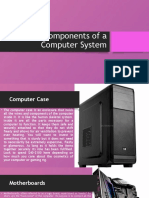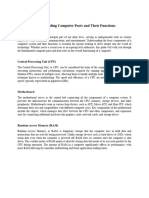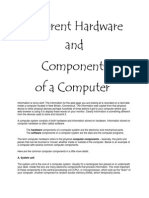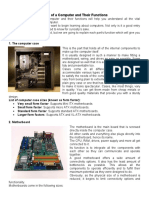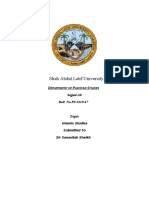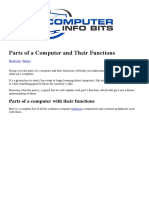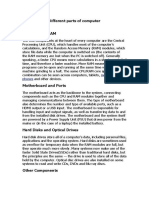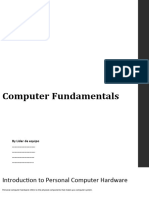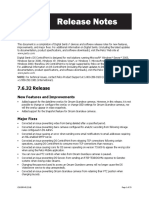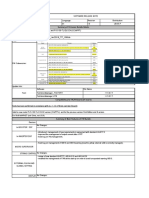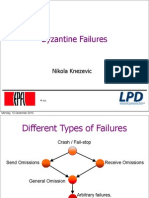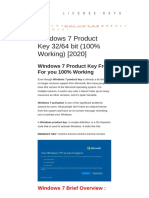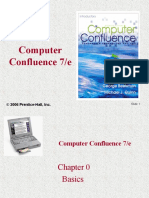Hardware Guide
This page will give you all your hardware basics, what each part does, why it’s important,
and how it effects your computer overall.
The main components we’ll be covering are the following
• CPU (Central Processing Unit)
• Motherboard
• RAM (Random Access Memory)
• HDD/SSD (Hard Disk Drive/Solid State Drive)
• PSU (Power Supply Unit)
• GPU (Graphics Processing Unit)
• Computer Tower/Case
• Computer Monitor
• Optical Drive CD/Blu-Ray
Central Processing Unit (CPU)
The CPU of your computer is very much like your brain, it is the part of the computer that gives out all
basic instructions to every other component on your computer. The CPU is one of the main
components that will affect the performance of your computer, generally a powerful CPU will let a
computer perform tasks faster and can perform more intensive tasks on your computer as well. The
two main brands of desktop CPU manufacturers are AMD and Intel, both of which have certain
advantages and disadvantages in their hardware. You’ll want to do your own research on what CPU
works for you, depending on what your other components are and your budget, each brand will have
something it will excel in. Overall, you should come away from this understanding that your CPU will
be the part of your computer that tells all your other components what to do and will determine how
fast your computer will carry out its tasks.
Motherboard
The motherboard of your PC is your inner body, it connects all the different parts of your PC
together, your motherboard is another critical component that may not affect your
performance exactly, but it will effect what parts you can use. Every motherboard will list in
�its specifications what it is compatible with, this isn’t too big of an issue if you are buying a
laptop or computer that is already pre-built, however when building a computer this will be
extremely important and determine what parts you can use. Your motherboard is the
component that will also decide what inputs and outputs your computer has. An example of
these inputs and outputs are your audio outputs, video outputs, usb ports, ethernet ports,
firewire ports, and your mouse and keyboard. Most motherboards now come with a video
card that is very basic, it won’t be useful for high performance gaming and will cause
rendering to be slower when video-editing, that will allow you to playback video files and see
your computer on a monitor of course.
Random Access Memory (RAM)
RAM isn’t easy to compare to a part of your body, but better to explain through example.
Whenever you open a new program in your computer and it takes a minute to load the
program, the computer is accessing your RAM, temporary memory/information in the
computer. When you close your program, that data goes away and stops taking up part of
your RAM. This is the reason RAM is necessary for a computer, any temporary data that you
access will use your RAM. Most programs such as a web browser or word processor will not
use a large amount of RAM, however programs like high end games, photo editors, and
video editors can use a large amount of RAM in your computer, especially if you’re running
multiple applications at once. RAM will come in the form of sticks that you insert into your
motherboard.
Hard Disk Drive/Solid State Drive (HDD/SSD)
The next two items share the same function but are built differently. A Hard Drive uses a disk and
magnets to write data on to the disk that will permanently store information, assuming the disk itself
does not get damaged for other reasons. Hard Drives are older compared to Solid State Drives and
are significantly cheaper than SSDs. Solid State Drives work off of flash memory, unlike a hard drive
they have no moving parts and everything works electronically. Examples of devices that work on
flash memory that you are possibly familiar with are your usb storage devices/ “flash drives”, video
game memory cards, or an SD card that most cameras use. SSDs read data much faster but due to
the technology being newer are more expensive. If you’re building a computer that will not require a
lot of storage you it would be preferable to buy an SSD, however Hard Drives are much less
expensive if you plan on storing more than 250Gigabytes of information.
� Power Supply Unit (PSU)
With all the electronics we’ve discussed, obviously they need power in order to function and this is
where your power supply comes into play. Your power supply is exactly what it sounds like, it is the
part of the computer that supplies power to all your components, converting the energy from your wall
socket into energy for the computer to use. Something to keep in mind about a power supply is that
more wattage is NOT always better, depending on how powerful your computer components are you
may not need a large wattage. There are many calculators online such as this one
http://www.coolermaster.outervision.com/
that will give you an idea on how many watts you need for your PC. It is best to do research on a
power supply yourself if you are building a PC to see what you need for your parts. A pre-built PC and
laptop will come with a power supply installed of course that will supply power to the computer, so you
won’t have to worry about choosing one if you already have your PC built, however it is useful to know
in case you ever upgrade to a more energy efficient supply. The power supply is located typically on
the top or bottom of the computer case exposed in the back so you can connect it to a wall socket.
Your power supply will not affect your computer’s performance, but is still necessary in order for the
computer to run in the first place
Graphics Processing Unit (GPU)
Your Graphics Processing Unit or GPU is a key component to your computer, it is the
component that outputs all your visuals on the computer and let’s you playback video. Most
motherboards today come with a video card on the motherboard itself that will playback
video and allow for basic video editing. For casual computer use, a pre-installed graphics
card on the motherboard is perfectly fine. For a PC dedicated for video editing however, a
graphics card may be very helpful as it will allow you to render video faster and for gaming it
is necessary to run high end games. If you choose to upgrade your computer by buying a
graphics card, there is a slot on the motherboard for you to attach it to, so you can upgrade
your computer’s graphics anytime. A laptop however as we’ve examined before cannot be
upgraded and you will have to look for a laptop with a more advanced video card if you’re
looking to use it for gaming or faster video editing.
� Computer Case/Tower
This may seem like a no-brainer to some, but your computer case or a “Tower” is extremely important
for your PC. With all the fragile electronics in your PC, you need something to protect it and this is
where your tower comes into play. Your tower will keep all your components protected, in place, and
provide proper ventilation. The enemy of electronics is heat, electronics get very hot very quickly,
without proper ventilation you would easily overheat your computer and it would become useless.
Your tower will have open ventilation shafts for your computer and fans to keep your electronics nice
and cool. A pre-built computer will always come with a tower, however you can choose to upgrade
and buy a new tower if you are unsatisfied with your old ones. A more expensive tower may come
with additional usb ports in the front, better ventilation, larger (and quieter) fans, and more dust
protection. Laptops are in manufactured cases and as we’ve said before, are difficult to upgrade,
however consider the size and weight of your laptop case as well when you purchase it. Your laptop,
unlike a desktop PC, will have the monitor as part of the case, and screen size may be important if
you’re in a field that requires video editing or even for casual use.
Computer Monitor
Your computer monitor applies to a desktop PC, as said before your screen size/monitor is
attached to your case for a laptop. A computer monitor is simply the screen that will be
giving you your video output from the computer. A monitor’s screen size and features may
be important to you as some monitors will have more potential video inputs such as HDMI or
VGA, so make sure your monitor has the appropriate video components for your graphics
card. There is not much more detail to go into for a monitor, some monitors come with sound
for your computer, but you may prefer getting speakers instead. Most laptops have a small
output if you would like to put your laptop on a larger monitor as well, of course this is not
exactly necessary for most laptop users as a monitor is heavy, runs off power from a wall
socket, and you won’t be carrying it around.
Speakers
I’ll take this small section to discuss speakers, they are rather self explanatory. Some
motherboards and cases will have sound so you will not need speakers, however most
people will prefer the sound quality of speakers instead. Speakers will connect to the back of
your computer and will of course play audio. Laptops will have outputs for microphones,
speakers, and headphones usually, but otherwise come with their own internal speakers.
There are many speakers that would take too long to talk about here, so do your own
research when buying speakers and see which features appeal to you the most.
� Optical Drive/Blu-ray Drive
This is the final component needed for your computer, an optical drive or a CD/DVD drive.
Blu-Ray drives also read CDs/DVDs as well as Blu-Ray disks, but may not WRITE CD or
DVD formats. Either one will be fine however, as what you need is something to read the
disk to install your operating system. An operating system delves more into software, but it is
simply the software of your computer that manages other software and your hardware
devices. Examples of different operating systems are Mac OSX, Windows XP, Windows 7,
and Linux. When buying a pre-built PC, it will typically come with an operating system
already installed and an optical drive, when building a PC however, you will need to
purchase this yourself. It is entirely possible to install an operating system off of a flash drive
as well, but it is typically handy to have an optical drive incase you install any other data or
programs via CD. You can always add an optical drive to your desktop computer as well,
should you find the need for one later on.
A laptop cannot install an optical drive, and may or may not come with one, so do your
research before purchasing a laptop if this is important to you. A laptop will always come
with an operating system however, so an optical drive isn’t entirely necessary.
What Is System Software?
System software is a type of software that is designed to provide a platform for running and
operating other software, namely application software. You need system software to run
application software.
An internet browser like Google Chrome is also an application software because it allows
you to complete a specific task – like conduct Google searches
Firefox Firefox is another popular web browser. Like Google Chrome, it is application
software that allows you to browse the web. Related: Best Firefox Send Alternatives
How to assemble a CPU step by step
This part is all about CPU assembling. Specifically, you have to be very careful with this
process.
Following are the steps to assemble CPU:
1. Take Inventory
2. Make space and time
3. Prepare your CPU case
4. Install motherboard
5. Install the processor
6. Install the processor heat sink
7. Install the RAM
�8. Install SMPS
9. Install the HDD
10. Install CD/DVD drive
11. Connect Expansion cards
12. Install SYS/Rear cooling fan
13. Bus cable connection
14. Power Cable connection
15. Front Panel connector connection
Steps for disassembling a PC
Generally, people want to know both assemble and disassemble steps of a computer.
Therefore, I am sharing my ideas to help you to assemble and disassemble a computer
system.
1. Unplugged the AC power supply to the PC from the wall socket
2. Remove the Cover or chassis or case.
3. Unplugged bus cables and ATX power cables
4. Remove Adapter Cards if any
5. Now Remove the processor and the heatsink and fan
6. Remove hard disk and CD/ DVD drives
7. Next, remove the Memory Modules
8. Remove the Power Supply (SMPS)
9. Finally, Remove the Motherboard
What are the basic components of a network?
Written by ComputerNetworkingStudies in Network Fundamentals
In the evolving world of computer networking the basic parts of modern computer networks
now consist of a client, server, switch, media, router, firewall, access point, and various
software.
The first six network parts listed are the main hardware components that are commonly
found in most small to medium-sized networks which are seen in the image below.
� Basic Parts of a Network
Each of those basic network components is described below.
CLIENT (or ENDPOINT)
In a home or business network, a client can be any device on a network that requests
access to resources or services from a serving device on a network called a server either
on-premise or in the cloud. In a business environment, a client is usually a machine or
computer that a network user is assigned to at a worksite. For example, a user who is
logged into a client computer can request access to shared resources on a server such as
shared storage, network printers, and network folders.
A printer is considered a client because it normally relies on two services running on a
network. For example, if a network printer is setup for automatic IP address assignment
then it will pull an IP Address from an automatic IP Address assignment service provided by
the Dynamic Host Configuration Protocol (DHCP) and assigned a network name through a
Domain Naming Service (DNS). In addition, when a printer is shared out on a network it can
be configured as a client printer on multiple computers. In such a case, a printer can also be
thought of as a shared resource as well.
A client is also referred to as an endpoint and can be any one of the following:
• Desktop PC
• Printer
• Laptop
• Tablet
• Smartphone
SERVER
A server is a dedicated computer or machine equipped with superfast central processing
units (CPUs) or processors and tons of disk storage and memory in order to provide it with
incredible speed and processing power to handle the numerous calls and requests from
client devices (also called endpoints). It can exist as a physical on-premise computer or in
the cloud but it’s primary duties are to dole out network resources and services when
invoked. For example, a server can be setup as an application server to publish MS Office
applications to users or as a file server to share files, printing services, and storage. In
addition, another server can be configured as a Domain Controller in a Windows network in
order to provide services such as Domain Naming Services (DNS) and automatic IP address
allocation known as Dynamic Host Configuration Protocol (DHCP).
Technically, a server can be almost any physical size as long as it possesses enough hefty
specifications to provide the processing power needed. Sometimes a server can even look
like a desktop PC!
Also note that when a server is sharing a resource or service, it’s also referred to as hosting
a resource or service.
SWITCH
A switch, or sometimes called an Ethernet switch, is the main or central network device to
which any network-capable device may connect. This includes clients, servers, printers,
access points, routers, and more often than not other switches. There are several different
switch models that come in a spectrum of sizes and possess, for example, either 6, 8, 12,
24, or 48 ports on its front face which accept cable media with Registered Jack 45 (RJ-45)
connectors plugged into its ports. The standard role of a switch is to take data (or traffic)
that enters one of its RJ-45 ports or sometimes called a network port and switch it over to
whichever network port that belongs to the destination device and send it out only that
�network port (with few exceptions). Observe that the RJ-45 port on a switch is also called a
switchport which is telltale of the switching action it performs.
Each network port on a switch normally has a set of two lights called link lights that represent
that status of that port such as whether its active or disabled and the speed of that port to
indicate whether it’s running at 10 Mbps (Mega bits per second), 100 Mbps, or 1000
Mbps. The 1000 Mbps speed is also known as Gigabit Ethernet.
A switch can be a managed or unmanaged switch which means a managed switch can be
setup and managed through a web interface while an unmanaged one cannot be.
Normally, small to medium or enterprise switches also come with a console port for
administrative purposes.
MEDIA
A media, or network media, usually refers to the network cables, including various
connectors, for connecting an assortment of devices to a network but usually media refers to
network cables, specifically copper and fiber. Copper cables come in different Categories
such as Category 5, 5e, or 6 cables which is sometimes shortened to Cat 5, Cat 5e, Cat 6,
or Cat 6e cables.
A network cable is normally called an Ethernet or patch cable and is available in a mixture of
colors and lengths. Both ends of an Ethernet cable are crimped with an RJ-45 connector so
that one end plugs into the network port on an Ethernet switch while the other end plugs into
a NIC (or network interface card) on a device such as a PC or server. Different Ethernet
cables support various speeds and bandwidth where Megabits per second (Mbps)
represents data transfer speed and MegaHertz (MHz) denotes bandwidth.
Depending on the color arrangement of the 8 wires (or pins) on each end, a patch cable can
be straight-through or a crossover cable.
ROUTER
A router is a special-purpose network device that moves data from one network to another
(or from one subnet to another subnet) whether it be in the same local building where
several subnets exist or at a far away remote site. A router can come in different shapes
and sizes including with various ports and other unique characteristics. A router typically sits
at the edge of a network and bridges the communication between an internal network inside
a building and an outside network such as other remote sites and the Internet and can be
combined with other network features such as wireless and switching functions as found on
a wireless home Digital Subscriber Line (DSL) router.
A business-class router is normally equipped with two or more RJ-45 network ports labeled
the following: Fast Ethernet 0/0 and Fast Ethernet 0/1 or Gigabit Ethernet 0/0 and Gigabit
Ethernet 0/1.
Each network port on a router also has a set of two lights called link lights that represent that
status of that port such as to whether its active or disabled and the speed of that port to
indicate whether it’s running at 100 Mbps or 1000 Mbps.
Small to medium or enterprise routers also come with a console port for administrative
purposes.
FIREWALL
A firewall is a special-purpose device that filters (permit or deny) traffic usually from the
Internet and sometimes between networks. Depending on the setup, a firewall usually sits at
the edge of a network but behind a router and inspects the traffic that a router hands over to
it. Traffic is either dropped or allowed through based on a group of firewall rules and policies
that define the criteria for blocking or accepting certain types of network traffic.
�There are a wide range of firewall models that also come in distinct shapes, sizes, and
features.
A business-class firewall usually has several several RJ-45 network ports that can be either
Fast Ethernet or Gigabit Ethernet.
Each network port on a firewall also has a set of two lights called link lights that indicate the
working status of that port such as to whether its operational or disabled and the speed of
that port.
Small to medium or enterprise firewalls also come with a console port for administrative
purposes.
ACCESS POINT
An access point or AP is a device that permits client roaming devices such as a laptop,
tablet, or Smartphone to connect to a network via a wireless connection. An AP can be
either autonomous or lightweight. An autonomous AP is one that’s managed independently
of other APs and lacks a central management console whereas a lightweight AP connects to
a Wireless Local Area Network (WLAN) controller and is managed through a single
administrative console on a WLAN controller which is advantageous in larger environments
with several lightweight APs.
Like other network devices, APs can also come in different shapes, sizes, and attributes.
SOFTWARE & TCP/IP Protocols
Software can be classified as the operating systems that are running on the client and server
devices. This is a critical piece of the picture because without operating systems a network
cannot function since those operating systems contain the required TCP/IP protocols
needed to communicate over a network.
A client machine such as a desktop PC may be running a Windows, Ubuntu, or MacOS
operating system while a server may be running Red Hat Linux Enterprise or Windows
Server operating system.
Special Note- On occasion, network devices such as routers and switches are also referred
to as nodes