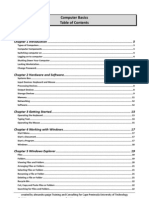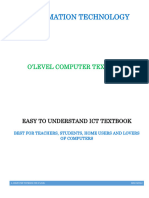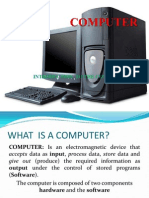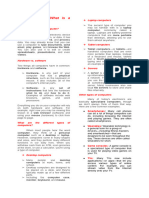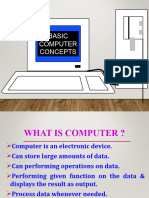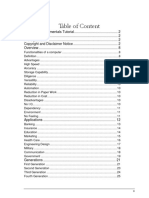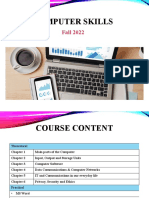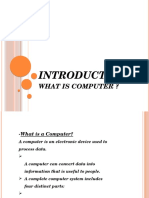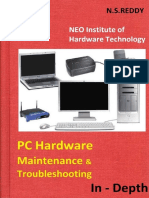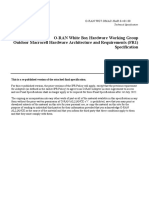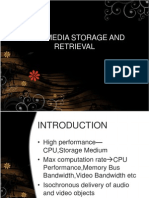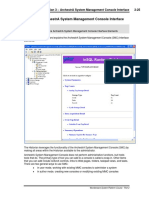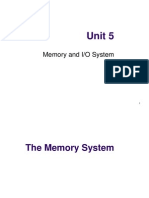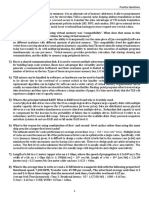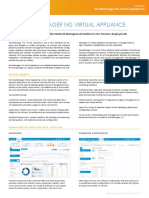1
Table of Contents
WHAT IS COMPUTER .................................................................................................................................... 4
TWO CATEGORIES IN COMPUTER SYSTEM.................................................................................................. 4
A. Hardware .......................................................................................................................................... 4
B. Computer software or simply software ............................................................................................ 4
TYPES OF COMPUTER SOFTWARE ............................................................................................................ 4
i. System software ........................................................................................................................... 4
ii. Utility software ............................................................................................................................ 4
iii. Applications software ................................................................................................................ 4
TYPES OF COMPUTER ................................................................................................................................... 4
i. Personal computer ........................................................................................................................ 4
ii. Workstation .................................................................................................................................. 5
iii. Minicomputer ............................................................................................................................... 5
iv. Mainframe .................................................................................................................................... 5
v. Supercomputer ............................................................................................................................. 6
.............................................................................................................................................................. 6
Computer devices ......................................................................................................................................... 6
Types of computer devices ....................................................................................................................... 6
1. Input Devices:................................................................................................................................ 6
2. Output devices: ............................................................................................................................. 7
3. Both Input–Output Devices: ......................................................................................................... 7
SIZE OF MEMORY IN COMPUTER ................................................................................................................. 7
COMPUTER MICE .......................................................................................................................................... 7
TYPES OF MOUSE ...................................................................................................................................... 7
a) Mechanical mouse ........................................................................................................................ 7
b) Optical mouse ............................................................................................................................... 8
c) Infrared (IR) or radio frequency cordless mouse .......................................................................... 8
d) Trackball mouse ............................................................................................................................ 8
e) Stylus mouse ................................................................................................................................. 9
f) Cordless 3-D mouse ...................................................................................................................... 9
g) Touchpad ...................................................................................................................................... 9
Mouse Action ............................................................................................................................................ 9
Keyboard..................................................................................................................................................... 10
TYPES OF KEYBORD ................................................................................................................................. 10
Standard .............................................................................................................................................. 10
2
� Laptop-size .......................................................................................................................................... 10
Flexible keyboards .............................................................................................................................. 11
Parts of keyboard .................................................................................................................................... 11
SYSTEM UNIT .............................................................................................................................................. 12
INSIDE THE COMPUTER .............................................................................................................................. 12
Power supply........................................................................................................................................... 12
Four Basic Units of Electricity.............................................................................................................. 12
Motherboards ......................................................................................................................................... 12
Central Processing Unit (CPU) ................................................................................................................. 13
COLLING SYSTEM .................................................................................................................................... 13
Random-access Memory (RAM) ............................................................................................................. 13
Read-only memory (ROM ....................................................................................................................... 13
Hard Drives.............................................................................................................................................. 13
Optical Drives .......................................................................................................................................... 14
PORTS AND CABLES .................................................................................................................................... 14
FILES AND FOLDER ...................................................................................................................................... 15
Folder ...................................................................................................................................................... 15
File ........................................................................................................................................................... 16
How to open file or folder....................................................................................................................... 16
How to open start menu folder .............................................................................................................. 16
How to create folder ............................................................................................................................... 16
How to rename folder............................................................................................................................. 17
How to delete file or folder..................................................................................................................... 17
Closing, minimize and restore down file or folder .................................................................................... 17
Taskbar ....................................................................................................................................................... 18
Parts of taskbar in windows 7 ................................................................................................................. 18
Parts of taskbar in Windows XP .............................................................................................................. 18
Start menu .................................................................................................................................................. 18
Move and copy files ................................................................................................................................... 19
By using drag and drop ........................................................................................................................... 19
By using copy and paste.......................................................................................................................... 19
3
�WHAT IS COMPUTER
Computer is a tool
Is an electronic device
A variable piece of equipment
Means of communication
TWO CATEGORIES IN COMPUTER SYSTEM
A. Hardware
Computer hardware is the physical parts or components of a computer, such as the monitor, mouse,
keyboard, computer data storage, hard disk drive (HDD), system unit (graphic cards, sound cards,
memory, motherboard and chips), and so on, all of which are physical objects that can be touched (that
is, they are tangible).
B. Computer software or simply software
is any set of machine-readable instructions that directs a computer's processor to perform specific
operations.
TYPES OF COMPUTER SOFTWARE
i. System software
is the software used to manage and control the hardware components and which allow
interaction between the hardware and the other types of software. The most obvious
type of system software is the computer's operating system such as windows 2000,
Windows XP, Windows Vista, LINUX etc
ii. Utility software
is software such as anti-virus software, firewalls, disk defragmenters and so on which helps to
maintain and protect the computer system but does not directly interface with the hardware.
iii. Applications software (also known as 'apps')
are designed to allow the user of the system complete a specific task or set of tasks. They
include programs such as web browsers, office software, games and so on.
Hardware and Software have a symbiotic relationship, this means that without software
hardware is very limited; and without hardware, software wouldn't be able to run at all. They
need each other to fulfill their potential.
TYPES OF COMPUTER
Computers can be generally classified by size and power as follows, though there is
considerable overlap:
i. Personal computer
A small, single-user computer based on a microprocessor. In addition to the
microprocessor, a personal computer has a keyboard for entering data, a monitor for
displaying information, and a storage device for saving data. (Laptop and desktop
4
�ii. Workstation
a powerful, single-user computer. A workstation is like a personal computer, but it has a
more powerful microprocessor and a higher-quality monitor.
iii. Minicomputer
a multi-user computer capable of supporting from 10 to hundreds of users
simultaneously.
iv. Mainframe
a powerful multi-user computer capable of supporting many hundreds or thousands of
users simultaneously.
5
�v. Supercomputer
An extremely fast computer that can perform hundreds of millions of instructions per
second.
Computer devices
Any machine or component that attaches to a computer. Examples of devices include disk drives,
printers, mice, and modems.
Types of computer devices
1. Input Devices:
i. Graphics Tablets
ii. Cameras
iii. Video Capture Hardware
iv. Keyboard
v. Microphone
vi. Mouse (pointing device)
vii. Scanner
viii. Webcam
6
� ix. Touchpads
x. Pen Input
xi. Microphone
2. Output devices:
1. Monitor
2. Printers (all types)
3. Projector
4. LCD Projection Panels
5. Speaker(s)
3. Both Input–Output Devices:
1. Modems
2. Network cards
3. Touch Screen
4. Headsets (Headset consists of Speakers and Microphone. Speaker act Output
Device and Microphone act as Input device)
5. Facsimile (FAX) (It has scanner to scan the document and also have printer to
Print the document)
SIZE OF MEMORY IN COMPUTER
A kilobyte (KB) is 1024 bytes, a megabyte
(MB) is 1024 kilobytes and so on as these 1024 bytes = 1 KB KB = Kilobyte
tables demonstrate.
1024 KB = 1 MB MB = Megabyte
MyRepono use bytes to calculate the size
1024 MB = 1 GB GB = Gigabyte
of the files we are storing and
transferring. We then calculate the costs 1024 GB = 1 TB TB = Terabyte
of the data storage and transfer based on
the amount of bytes. 1024 TB = 1 PB PB = Petabyte
COMPUTER MICE
Computer mice some in a number of
varieties. You can find a computer mouse for just about any use. To figure out what kind of
mouse would work best with your PC, you need to know your mouse options:
TYPES OF MOUSE
a) Mechanical mouse
Houses a hard rubber ball that rolls as the mouse is moved. Sensors inside the mouse body
detect the movement and translate it into information that the computer interprets.
7
�b) Optical mouse
Uses an LED sensor to detect tabletop movement and then sends off that information to the
computer for merry munching.
c) Infrared (IR) or radio frequency cordless mouse
With both these types, the mouse relays a signal to a base station wired to the computer's
mouse port. The cordless mouse requires power, which comes in the form of batteries.
d) Trackball mouse
Like an upside-down mouse. Rather than roll the mouse around, you use your thumb or
index finger to roll a ball on top of the mouse. The whole contraption stays stationary, so it
doesn’t need a lot of room, and its cord never gets tangled
8
� e) Stylus mouse
Another mouse mutation enjoyed by the artistic type is the stylus mouse, which looks like a
pen and draws on a special pad.
f) Cordless 3-D mouse
This kind of mouse can be pointed at the computer screen like a TV remote
g) Touchpad
A touchpad—also called a trackpad—is a touch-sensitive pad that lets you control the
pointer by making a drawing motion with your finger. Touchpad are common on laptop
computers
Mouse Action
The conventions used in this manual to describe actions that you take with the mouse are as
follows:
Action Definition
Click Press and release the left mouse button, without moving the mouse.
Click-and-hold Press and do not release the left mouse button.
Left-click Same as click. Left-click clarifies the action when there might be
confusion with right-click.
Middle-click Press and release the middle mouse button, without moving the mouse.
Right-click Press and release the right mouse button, without moving the mouse.
Double-click Press and release the left mouse button twice in rapid succession without
9
�Action Definition
moving the mouse.
Drag Click-and-hold a mouse button, then move an object. For example, you
can drag a window or an icon. The left and middle mouse buttons can
perform drag actions.
Drag-and-drop Click-and-hold a mouse button, then move an object. For example, you
can drag-and-drop a window or an icon. Release the mouse button to
place the object in a new location.
Grab Point to an item that you can move, and click-and-hold on the mouse
button. For example, you can grab the titlebar of a window, then drag the
window to a new location.
Keyboard
In computing, a keyboard is a typewriter-style device, which uses an arrangement of buttons or
keys, to act as mechanical levers or electronic switches
TYPES OF KEYBORD
Standard
Standard alphanumeric keyboards have keys that are on three-quarter inch centers
(0.750 inches, 19.05 mm)[citation needed], and have a key travel of at least 0.150 inches (3.81 mm).
Desktop computer keyboards, such as the 101-key US traditional keyboards or the 104-key
Windows keyboards, include alphabetic characters, punctuation symbols, numbers and a
variety of function keys.
Laptop-size
Keyboards on laptops and notebook computers usually have a shorter travel distance for the
keystroke, shorter over travel distance, and a reduced set of keys
10
�Flexible keyboards
Flexible keyboards is a junction between normal type and laptop type keyboards, normal from
the full arrangement of keys, and laptop from the sort key distance, additionally the flexibility it
allows the user to fold/roll the keyboard for better storage / transfer, however for typing, the
keyboard must be resting on a hard surface.
Parts of keyboard
1. Function keys
2. Typewriter key
3. Cursor control keys
4. Numeric keypad
11
�SYSTEM UNIT
This is the computer
Anything which can be attach to it is a peripheral/ device
INSIDE THE COMPUTER
Power supply
Converts AC power from the wall socket into DC Must provide enough power for the
installed components and future additions
Four Basic Units of Electricity
Voltage (V) is a measure of the force required to push electrons through a circuit. Voltage is
measured in volts. A computer power supply usually produces several different voltages.
Current (I) is a measure of the amount of electrons going through a circuit. Current is
measured in amperes, or amps (A). Computer power supplies deliver different amperages
for each output voltage.
Power (P) is voltage multiplied by current. The measurement is called watts (W). Computer
power supplies are rated in watts.
Resistance (R) is the opposition to the flow of current in a circuit. Resistance is measured in
ohms. Lower resistance allows more current to flow through a circuit.
Motherboards
The main printed circuit board. Contains the buses, or electrical pathways found in a
computer. Buses allow data to travel among the various components. Also known as the
system board, the backplane, or the main board.
12
�Central Processing Unit (CPU)
Known as the brain of the computer. Also referred to as the processor.Most important
element of a computer system. Executes a program, which is a sequence of stored
instructions.
COLLING SYSTEM
Electronic components generate heat. Too much heat can damage components.
A case fan makes the cooling process more efficient.
A heat sink draws heat away from the core of the CPU. A fan on top of the heat sink
moves the heat away from the CPU.
Random-access Memory (RAM)
Temporary storage for data and programs that are being accessed by the CPU
Volatile memory, which means that the contents are erased when the computer is
powered off
More RAM means more capacity to hold and process large programs and files, as well as
enhance system performance.
Read-only memory (ROM
Read-only memory (ROM) chips are located on the motherboard. ROM chips contain
instructions that can be directly accessed by the CPU. Basic instructions for booting the
computer and loading the operating system are stored in ROM. ROM chips retain their
contents even when the computer is powered down. The contents cannot be erased or
changed by normal means.
Hard Drives
The hard disk drive (HDD) is a magnetic storage device installed inside the computer.
The storage capacity is measured in gigabytes (GB).
13
�Optical Drives
An optical drive is a storage device that uses lasers to read data on the optical media.
The two types are CD and DVD.
DRIVE FUNCTION SIZE OF DISC MEMORY
CD ROM Read only CD CD 700 MB
CD RAM/RW Read and write CD DVD 4.7 GB
DVD ROM Read only CD and DVD Blue ray DVD 9 GB
DVD RAM/RW Read and write CD and DVD
PORTS AND CABLES
PORT NAME FUNCTION PICTURE
A serial port To connect a serial device, such as a modem
or printer, a serial cable must be used.
USB Ports and cable are found on computers,
cameras, printers, scanners,
storage devices, and many other electronic
devices. Some devices can also be powered
through the USB port, eliminating the need
for an external power source.
Parallel Ports and To connect a parallel device, such as a
cable printer, a parallel cable must be used.
14
�Network Ports and A network port, also known as an RJ-45 port,
Cables connects a computer to a network.
PS/2 Ports A PS/2 port connects a keyboard or a mouse
to a computer.
The PS/2 port is a 6-pin mini-DIN female
connector.
Audio Ports Line In connects to an external source
Microphone In connects to a microphone
Line Out connects to speakers or
headphones
Video Ports A video port connects a monitor cable to a
computer.
Video Graphics Array (VGA)
FILES AND FOLDER
Folder
A folder is little more than a container in which you can store files. If you put thousands of
paper files on someone's desk, Folders located inside other folders are often called
subfolders.
1. Go to the location (either a folder or the desktop) where you want to create a new
folder.
15
� 2. Right-click a blank area on the desktop or in the folder window, point to New, and then
click Folder.
3. Type a name for the new folder, and then press ENTER.
File
A file is the common storage unit in a computer. All programs and data are contained in a file, and the
computer reads and writes files. A folder holds one or more files, and it can be empty with just a name.
How to open file or folder
1. When you double-click a file, an associated program automatically opens if it's not
already open. ...
2. When you double-click a folder, the folder opens in Windows Explorer. ...
3. If you see a message that says Windows can't open a file, you probably need to install a
program capable of opening files of that type.
Or Right click specific folder then click open
How to open start menu folder
1. Click start button
2. Select folder and click
How to create folder
1. Go to the location (such as a folder or the desktop) where you want to create a new
folder.
2. Right-click a blank area on the desktop or in the folder window, point to New, and then
click Folder.
3. Type a name for the new folder, and then press Enter.
16
�How to rename folder
Right-click the file that you want to rename, and then click Rename. Type the new name, and then press
How to delete file or folder
You can also delete a file or folder by dragging it to the Recycle Bin, or by clicking the file or folder and
then pressing DELETE. To permanently delete a file without first moving it to the Recycle Bin, click the
file, press SHIFT, and then press DELETE.
Closing, minimize and restore down file or folder
Click appropriate button
17
�Taskbar
The task bar was introduced with Windows 95 and has been part of every version of Windows since
then. It is the bar that spans the bottom of the screen and contains the Start button on the left side and
the systray on the right. The task bar also includes the current time on the far right side and can hold
shortcuts to programs directly to the right of the Start button.
Parts of taskbar in windows 7
Parts of taskbar in Windows XP
Start menu
The Start menu is a user interface element used in Microsoft Windows since Windows 95 and in some
other operating systems. It provides a central launching point for computer programs and performing
other tasks.
18
�Move and copy files
By using drag and drop
A common way to move or copy a file or folder is to select it and drag it to another location. For
example, you can drag a file to the Recycle Bin to delete the file, or to a folder to copy or move it
to that location.
What happens when you drag and drop a file depends on where you drag it. The following table
describes what happens when you drag and drop a file to different locations.
When you drag a file to this
This is what happens
location
A folder on same drive The file is moved to the destination folder.
A folder on a different drive The file is copied to the destination folder.
A library on your computer If the library's main folder (or default save location) is on the
(such as the Documents same drive, the file will be moved. If it's on a different drive, it
library) will be copied.
By using copy and paste
Sometimes you will need to move a file from one folder to another, or copy a file from one folder to
another, leaving the file in the first location and placing a copy of it in the second.
a) Open the drive or folder containing the file or folder you want to copy.
b) Select the files or folders you want to copy.
19
�20