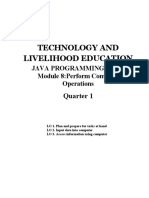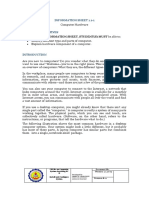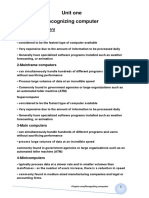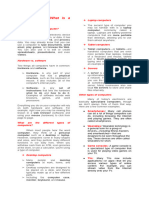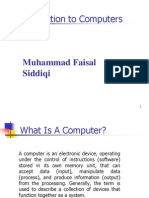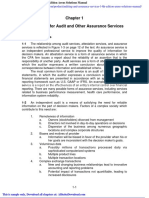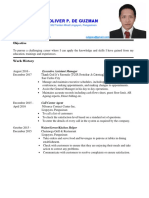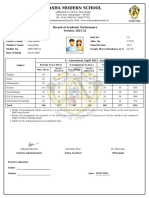0% found this document useful (0 votes)
15 views66 pagesIntroduction To Computers
The document provides an introduction to computers, covering definitions, components, and parts such as hardware and software. It explains the functions of input, output, and storage devices, as well as the roles of the CPU and memory types. Additionally, it discusses different types of computers and their uses in various settings, including desktops, laptops, and smartphones.
Uploaded by
mtsilizawCopyright
© © All Rights Reserved
We take content rights seriously. If you suspect this is your content, claim it here.
Available Formats
Download as PDF, TXT or read online on Scribd
0% found this document useful (0 votes)
15 views66 pagesIntroduction To Computers
The document provides an introduction to computers, covering definitions, components, and parts such as hardware and software. It explains the functions of input, output, and storage devices, as well as the roles of the CPU and memory types. Additionally, it discusses different types of computers and their uses in various settings, including desktops, laptops, and smartphones.
Uploaded by
mtsilizawCopyright
© © All Rights Reserved
We take content rights seriously. If you suspect this is your content, claim it here.
Available Formats
Download as PDF, TXT or read online on Scribd
/ 66