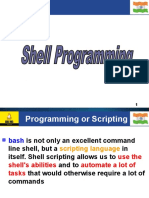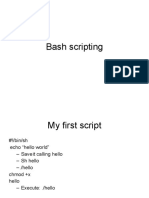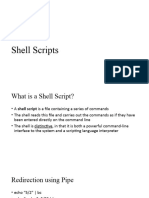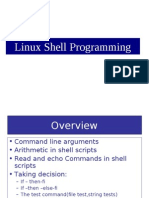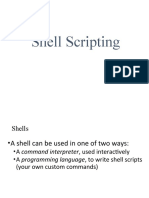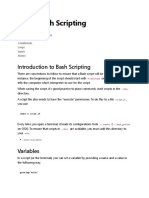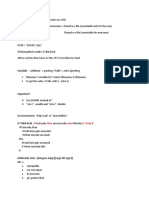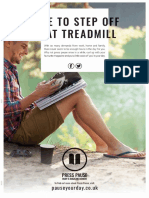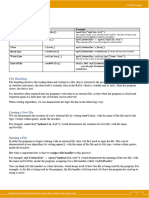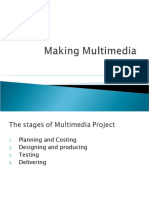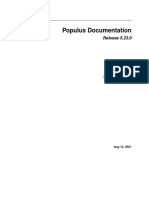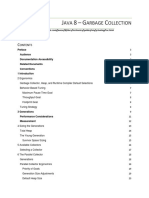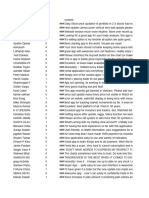0% found this document useful (0 votes)
59 views13 pagesSection 7
The document provides instructions on creating and running bash shell scripts. It discusses:
1) Creating a new file with a .sh extension and adding the shebang line #!/bin/bash.
2) Writing commands and variables in the script file.
3) Running the script by executing bash followed by the script name or making it executable and running it directly.
Uploaded by
pspc139Copyright
© © All Rights Reserved
We take content rights seriously. If you suspect this is your content, claim it here.
Available Formats
Download as PDF, TXT or read online on Scribd
0% found this document useful (0 votes)
59 views13 pagesSection 7
The document provides instructions on creating and running bash shell scripts. It discusses:
1) Creating a new file with a .sh extension and adding the shebang line #!/bin/bash.
2) Writing commands and variables in the script file.
3) Running the script by executing bash followed by the script name or making it executable and running it directly.
Uploaded by
pspc139Copyright
© © All Rights Reserved
We take content rights seriously. If you suspect this is your content, claim it here.
Available Formats
Download as PDF, TXT or read online on Scribd
/ 13