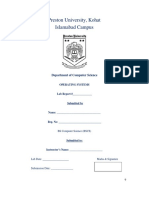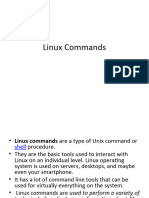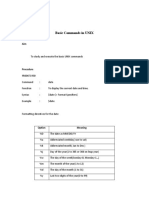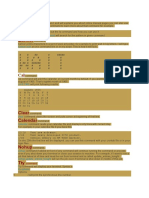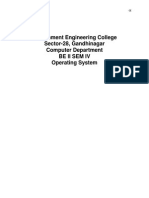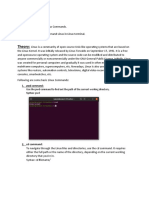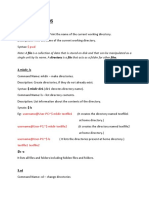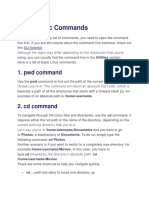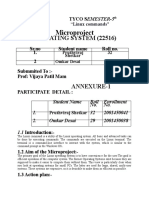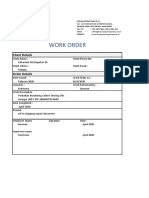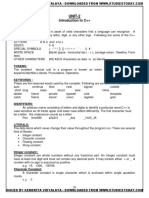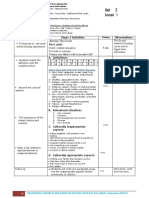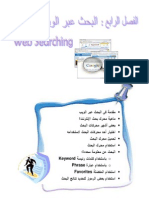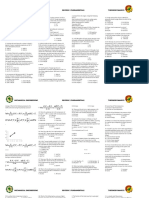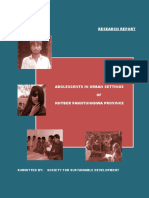0% found this document useful (0 votes)
83 views26 pagesRishabh Linux File
The document discusses Linux commands for file operations, user management, and editing files. It provides examples of commands like ls, cd, touch, cp, mv, rm, cat, less, whoami and who. It also discusses the vi text editor and creating and navigating directories and files in Linux.
Uploaded by
rish212004Copyright
© © All Rights Reserved
We take content rights seriously. If you suspect this is your content, claim it here.
Available Formats
Download as PDF, TXT or read online on Scribd
0% found this document useful (0 votes)
83 views26 pagesRishabh Linux File
The document discusses Linux commands for file operations, user management, and editing files. It provides examples of commands like ls, cd, touch, cp, mv, rm, cat, less, whoami and who. It also discusses the vi text editor and creating and navigating directories and files in Linux.
Uploaded by
rish212004Copyright
© © All Rights Reserved
We take content rights seriously. If you suspect this is your content, claim it here.
Available Formats
Download as PDF, TXT or read online on Scribd
/ 26