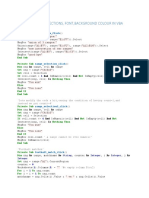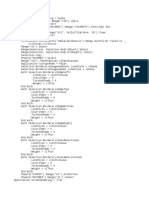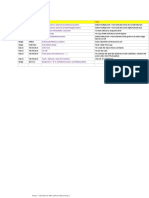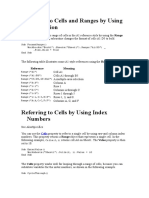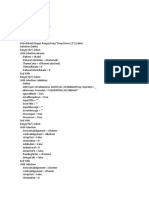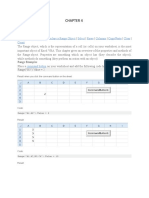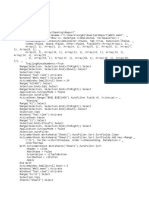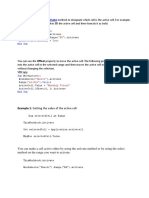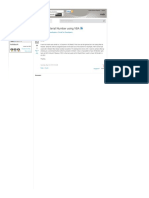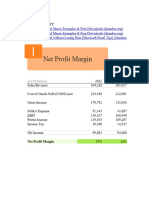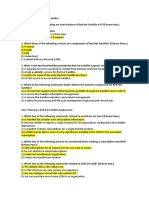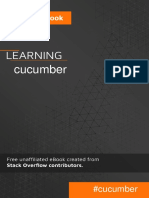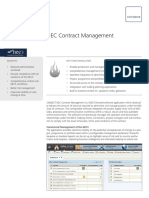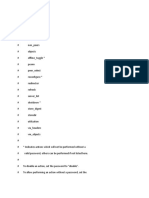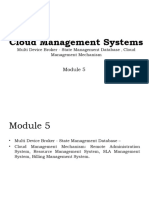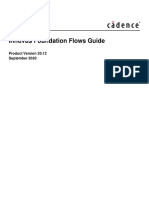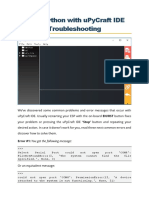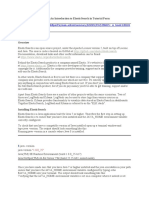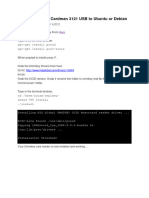0% found this document useful (0 votes)
54 views4 pagesVBA Codes
The document provides instructions on how to add VBA code in Excel to format cells with grid lines. It includes 3 steps:
1. Open the VBA editor and insert a new module to paste the code.
2. Select the cells to apply the macro to and run the "AddHairpinGridLines" macro.
3. The code adds hairpin borders on the top and bottom and normal borders on the left and right of each selected cell.
Uploaded by
VENKATESWARA RAO VOONACopyright
© © All Rights Reserved
We take content rights seriously. If you suspect this is your content, claim it here.
Available Formats
Download as DOCX, PDF, TXT or read online on Scribd
0% found this document useful (0 votes)
54 views4 pagesVBA Codes
The document provides instructions on how to add VBA code in Excel to format cells with grid lines. It includes 3 steps:
1. Open the VBA editor and insert a new module to paste the code.
2. Select the cells to apply the macro to and run the "AddHairpinGridLines" macro.
3. The code adds hairpin borders on the top and bottom and normal borders on the left and right of each selected cell.
Uploaded by
VENKATESWARA RAO VOONACopyright
© © All Rights Reserved
We take content rights seriously. If you suspect this is your content, claim it here.
Available Formats
Download as DOCX, PDF, TXT or read online on Scribd
/ 4