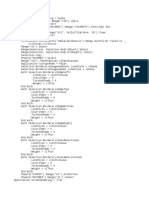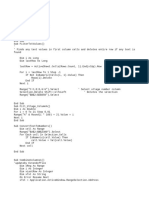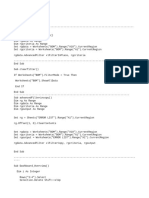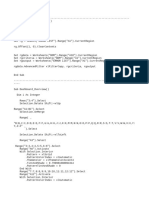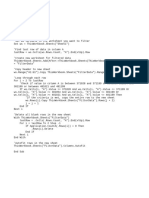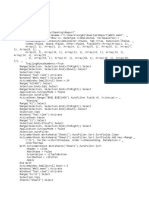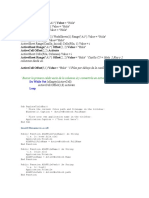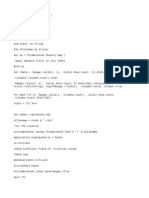0% found this document useful (0 votes)
13 views2 pagesAdd Blank Row After Every Row
The document contains three VBA macros for Excel. The first macro inserts a blank row after every existing row, the second inserts a blank row after every four rows, and the third adds borders to filled rows only. Each macro utilizes loops and worksheet functions to manipulate the active sheet accordingly.
Uploaded by
pavanmobileaccessoriesCopyright
© © All Rights Reserved
We take content rights seriously. If you suspect this is your content, claim it here.
Available Formats
Download as DOCX, PDF, TXT or read online on Scribd
0% found this document useful (0 votes)
13 views2 pagesAdd Blank Row After Every Row
The document contains three VBA macros for Excel. The first macro inserts a blank row after every existing row, the second inserts a blank row after every four rows, and the third adds borders to filled rows only. Each macro utilizes loops and worksheet functions to manipulate the active sheet accordingly.
Uploaded by
pavanmobileaccessoriesCopyright
© © All Rights Reserved
We take content rights seriously. If you suspect this is your content, claim it here.
Available Formats
Download as DOCX, PDF, TXT or read online on Scribd
/ 2