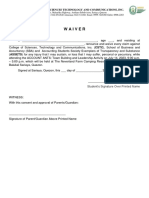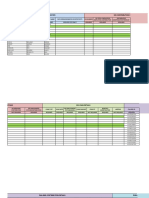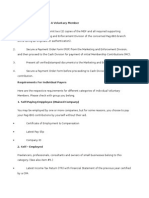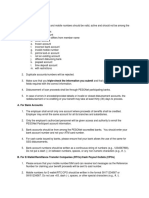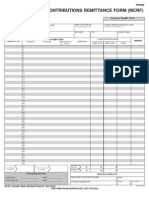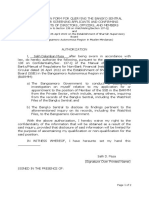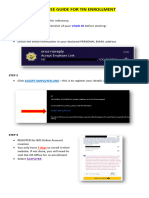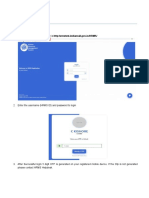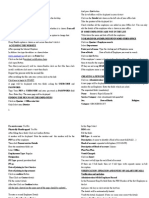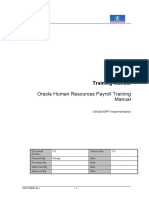100% found this document useful (2 votes)
6K views13 pagesEmployee TIN Registration Guide
The document provides steps for employees to complete an online registration process with BIR. It involves accepting a link from an email, creating a password to access their ORUS account, selecting their employer from a list to fill out details, submitting the form, and either receiving a generated TIN or clicking reprocess if unsuccessful.
Uploaded by
Van TrinidadCopyright
© © All Rights Reserved
We take content rights seriously. If you suspect this is your content, claim it here.
Available Formats
Download as PDF, TXT or read online on Scribd
100% found this document useful (2 votes)
6K views13 pagesEmployee TIN Registration Guide
The document provides steps for employees to complete an online registration process with BIR. It involves accepting a link from an email, creating a password to access their ORUS account, selecting their employer from a list to fill out details, submitting the form, and either receiving a generated TIN or clicking reprocess if unsuccessful.
Uploaded by
Van TrinidadCopyright
© © All Rights Reserved
We take content rights seriously. If you suspect this is your content, claim it here.
Available Formats
Download as PDF, TXT or read online on Scribd
/ 13