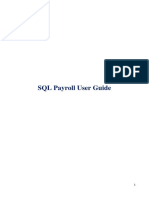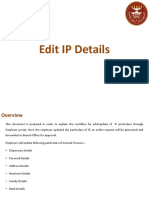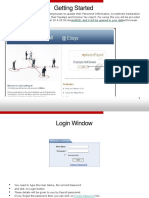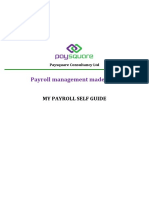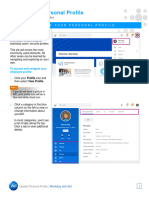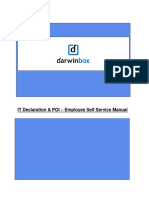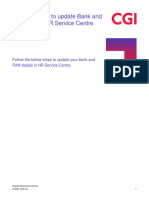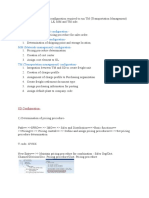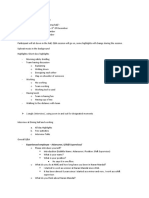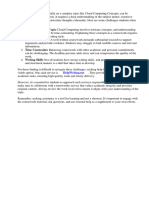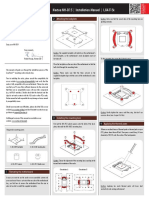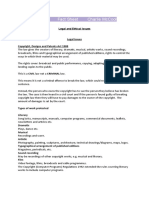Workday Declaration Guide
Step-by-step instructions to submit your details for Pay/Salary
Welcome to IBM!
Please follow the below instructions on how to review and where to update details
for your IBM Payroll. Below is the link to the launch your Workday. Kindly copy and
paste this URL in your browser:
Workday link - https://wd5.myworkday.com/ibm/d/home.htmld
Your Workday Account credentials are the same as your w3ID/ Intranet ID and
Password.
Step 1: Login to Workday by using above link and Select your Workday Inbox (on
the top right corner of the screen next to the bell icon)
1
�Step 2: In your Workday Inbox, you can find the tasks awaiting for you to complete.
Step 3: Select the Add Bank Details task and click on the Add Payment Elections
button. (Confirm your Name & Default Country details before adding Bank Account
details.)
2
�Step 4: Click on Add button to add bank account details.
Step 5: In the Add Account section, add your bank account details for Salary/Pay,
Refer the below table and enter Bank-specific SWIFT and Bank Code.
(Note: SWIFT and BANK Code are not IFSC Code)
Bank
Bank Name SWIFT Code
Code
AXIS BANK UTIB0000248 BA01
State Bank of India SBIN0012705 BB01
DEUTSCHE BANK DEUT0784BBY BD01
HDFC BANK HDFC0000240 BH01
ICICI BANK ICIC0SF0002 BI01
KOTAK MAHINDRA
KKBK0000958 BK01
BANK
HSBC BANK HSBC0400002 BS01
CITI BANK CITI0000004 BT01
YES Bank YESB0000022 BY01
Standard Chartered
SCBL0036073 SC01
Bank
Step 6: Click on OK and submit the details.
Step 7: Once submitted, click on Workday Inbox icon (on the top right corner of the
screen next to the bell icon) and select Add Bank Details activity once again.
3
�Step 8: Click on ‘Submit’ to clear to task on your Inbox.
Step 9: From the Workday Inbox, select Edit Licenses task.
Step 10: You need NOT to add any details here, scroll to the bottom and click on
‘Submit’ to clear the task on your Workday Inbox.
Step 11: Once done, you may then proceed & add your Government IDs.
4
�Step 12: From the Workday Inbox, Select Maintain Government IDs task and then
select Change My Government IDs
Step 13: Follow the below-mentioned steps to add your PAN & Aadhaar Details.
Steps to add/update your Government IDs:
i. Select the + icon under the National ID’s
table.
ii. Under the Column, enter and select
‘India’ as country.
iii. Under the National ID Type column,
select the National ID type from the
dropdown.
iv. Under Add/Edit ID column, enter the
number of the National ID.
v. Enter the issue and Expiration date if
available.
vi. Scroll down to the attachment section
and upload a soft copy of the Government
ID/National ID
vii. In Category field select ID Verification
vii. Once the National ID details are
updated, scroll down, and click on Submit
5
�Step 14: Once submitted, click on Workday Inbox icon (on the top right corner of the
screen next to the bell icon) and click on ‘Submit’ to clear the task on your Inbox.
Step 15: From the Workday Inbox, Select Change Emergency Contacts task.
Step 16: Enter the Emergency contact details and click on ‘Submit’.
Step 17: Once submitted, click on Workday Inbox icon (on the top right corner of the
screen next to the bell icon) and click on ‘Submit’ to clear to task from your Inbox.
Step 18: Similarly, complete the Add Social Network and Change my Photo tasks
and click on ‘Submit’ to clear these tasks from your Workday Inbox. Once done,
your all Workday tasks for Payroll/Salary are successfully completed.
Please Note:
1. It is mandatory to complete and ‘Submit’ all the tasks present in your Workday Inbox.
2. For any query/support, drop an email to iqueries@in.ibm.com or use
ASK HR Chat bot: https://w3.ibm.com/hr/askhr/home
3. Monthly Payroll Input cut-off and Salary dates:
Month Input Cut-Off Date Salary Date
(L a st working day of month)
April 19-04-21 30-04-21
May 18-05-21 31-05-21
June 18-06-21 30-06-21
July 19-07-21 30-07-21
August 18-08-21 31-08-21
September 17-09-21 30-09-21
October 18-10-21 29-10-21
November 18-11-21 30-11-21
December 17-12-21 31-12-21