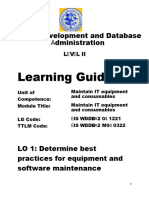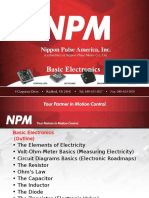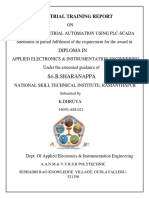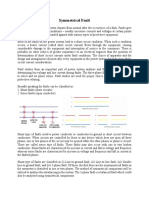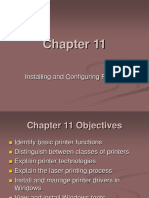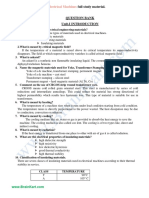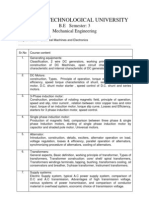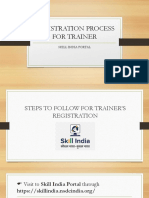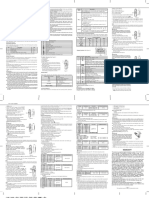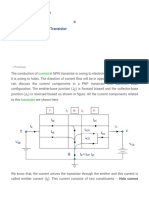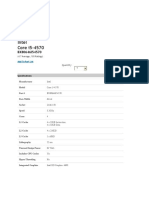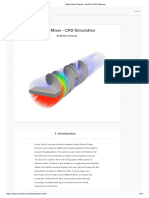100% found this document useful (1 vote)
1K views11 pagesDAE Computer Practical Theory
This document provides summaries of 9 practicals that introduce basic computer and Microsoft Word concepts:
1. It identifies common computer input and output devices like the mouse, keyboard, monitor, and printer.
2. It describes important computer hardware components like the motherboard, processor, hard disk, CD-ROM, and memory types.
3. It explains how to start, shutdown, and restart a computer.
4. It gives an overview of Microsoft Word and identifies the title bar, menu bar, toolbars, and other interface elements.
5. It describes how to open new and existing documents in Word.
6. It explains how to set page margins, orientation, and size
Uploaded by
MuhammadIrfanCopyright
© © All Rights Reserved
We take content rights seriously. If you suspect this is your content, claim it here.
Available Formats
Download as DOCX, PDF, TXT or read online on Scribd
100% found this document useful (1 vote)
1K views11 pagesDAE Computer Practical Theory
This document provides summaries of 9 practicals that introduce basic computer and Microsoft Word concepts:
1. It identifies common computer input and output devices like the mouse, keyboard, monitor, and printer.
2. It describes important computer hardware components like the motherboard, processor, hard disk, CD-ROM, and memory types.
3. It explains how to start, shutdown, and restart a computer.
4. It gives an overview of Microsoft Word and identifies the title bar, menu bar, toolbars, and other interface elements.
5. It describes how to open new and existing documents in Word.
6. It explains how to set page margins, orientation, and size
Uploaded by
MuhammadIrfanCopyright
© © All Rights Reserved
We take content rights seriously. If you suspect this is your content, claim it here.
Available Formats
Download as DOCX, PDF, TXT or read online on Scribd
/ 11