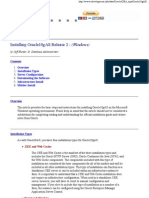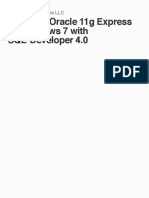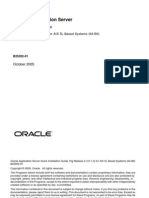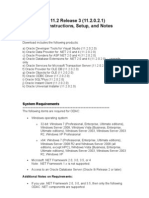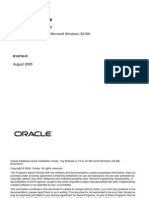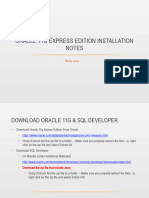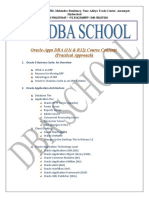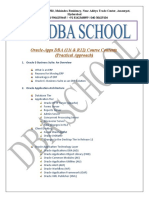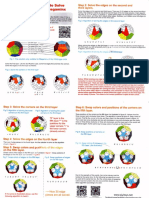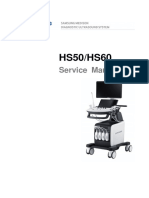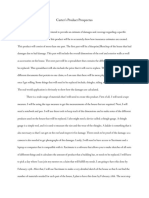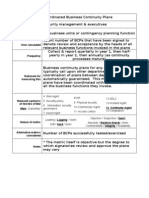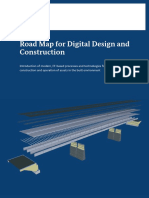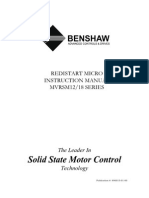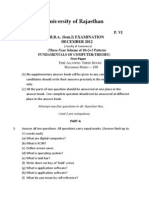0% found this document useful (0 votes)
97 views31 pagesApplication Server Configuration Guide
This document provides instructions for installing the required Areté components, third party applications, and Oracle database components needed to run the Prevail8 and Marquee8 applications. It outlines downloading and verifying Areté components, MSXML6, Oracle 11g database client, and Oracle ODBC drivers. It also discusses configuring the Oracle TNS names and verifying the Oracle connection and ODBC drivers. The document is an application server configuration guide for implementing Prevail8 and Marquee8 with an Oracle database.
Uploaded by
theverywestCopyright
© © All Rights Reserved
We take content rights seriously. If you suspect this is your content, claim it here.
Available Formats
Download as DOCX, PDF, TXT or read online on Scribd
0% found this document useful (0 votes)
97 views31 pagesApplication Server Configuration Guide
This document provides instructions for installing the required Areté components, third party applications, and Oracle database components needed to run the Prevail8 and Marquee8 applications. It outlines downloading and verifying Areté components, MSXML6, Oracle 11g database client, and Oracle ODBC drivers. It also discusses configuring the Oracle TNS names and verifying the Oracle connection and ODBC drivers. The document is an application server configuration guide for implementing Prevail8 and Marquee8 with an Oracle database.
Uploaded by
theverywestCopyright
© © All Rights Reserved
We take content rights seriously. If you suspect this is your content, claim it here.
Available Formats
Download as DOCX, PDF, TXT or read online on Scribd
/ 31