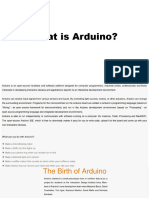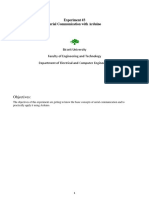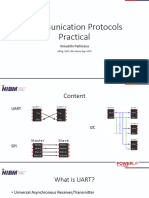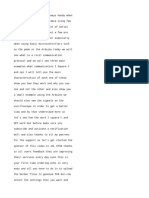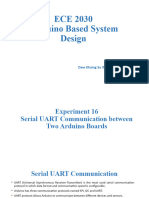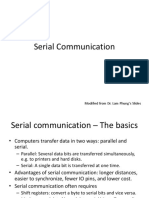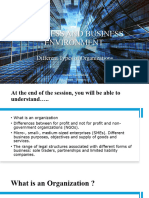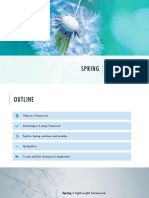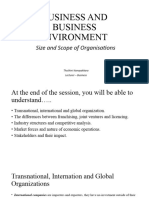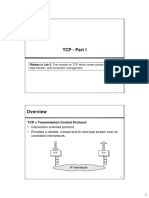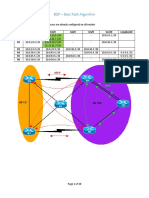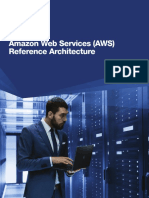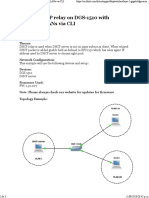0% found this document useful (0 votes)
19 views25 pagesCommunication Protocols
The document discusses various serial communication protocols including UART, SPI, I2C and their characteristics. It provides details on how these protocols work, their hardware implementation on Arduino and examples of using them to communicate between Arduino boards and other devices.
Uploaded by
gunarathneisuri11Copyright
© © All Rights Reserved
We take content rights seriously. If you suspect this is your content, claim it here.
Available Formats
Download as PDF, TXT or read online on Scribd
0% found this document useful (0 votes)
19 views25 pagesCommunication Protocols
The document discusses various serial communication protocols including UART, SPI, I2C and their characteristics. It provides details on how these protocols work, their hardware implementation on Arduino and examples of using them to communicate between Arduino boards and other devices.
Uploaded by
gunarathneisuri11Copyright
© © All Rights Reserved
We take content rights seriously. If you suspect this is your content, claim it here.
Available Formats
Download as PDF, TXT or read online on Scribd
/ 25