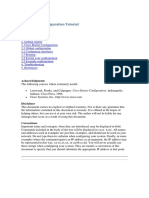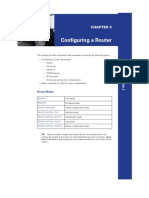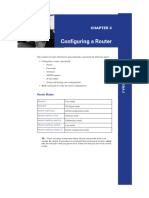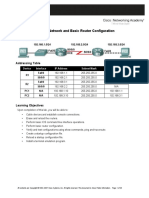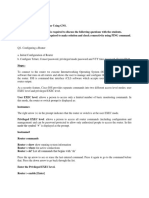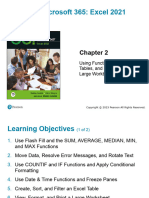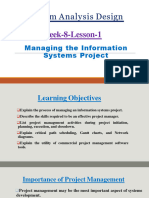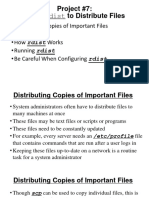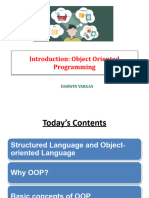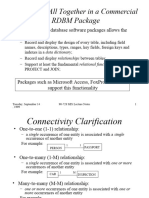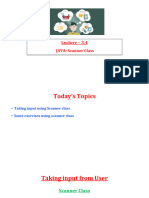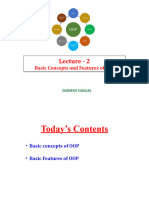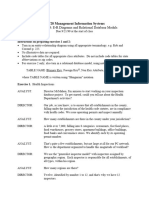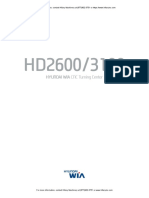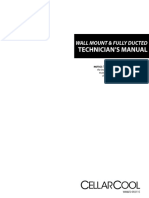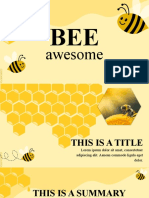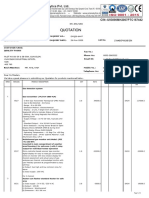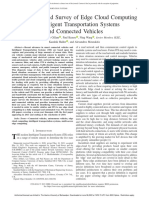0% found this document useful (0 votes)
49 views25 pages08 RouterConfig
The document discusses router configuration and fundamentals. It covers connecting to a router's console port, different router modes including user EXEC and privileged EXEC, and goals for configuring a router lab.
Uploaded by
d.vargasCopyright
© © All Rights Reserved
We take content rights seriously. If you suspect this is your content, claim it here.
Available Formats
Download as PDF, TXT or read online on Scribd
0% found this document useful (0 votes)
49 views25 pages08 RouterConfig
The document discusses router configuration and fundamentals. It covers connecting to a router's console port, different router modes including user EXEC and privileged EXEC, and goals for configuring a router lab.
Uploaded by
d.vargasCopyright
© © All Rights Reserved
We take content rights seriously. If you suspect this is your content, claim it here.
Available Formats
Download as PDF, TXT or read online on Scribd
/ 25