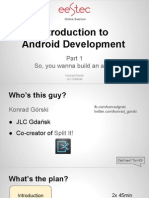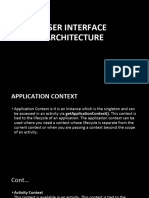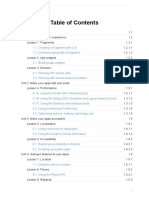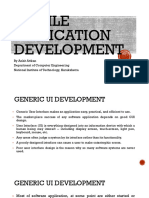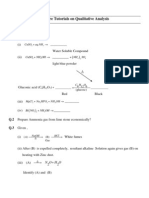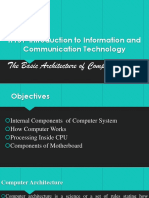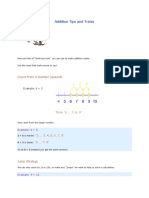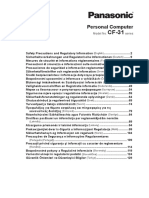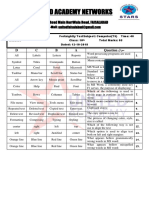0% found this document useful (0 votes)
58 views12 pagesSlides Android
The document provides guidelines for designing Android applications according to Material Design principles. It covers topics like status bars, app bars, navigation, buttons, cards, snacks, banners, dialogs, text fields and color palette.
Uploaded by
Vaibhav BacchavCopyright
© © All Rights Reserved
We take content rights seriously. If you suspect this is your content, claim it here.
Available Formats
Download as PDF, TXT or read online on Scribd
0% found this document useful (0 votes)
58 views12 pagesSlides Android
The document provides guidelines for designing Android applications according to Material Design principles. It covers topics like status bars, app bars, navigation, buttons, cards, snacks, banners, dialogs, text fields and color palette.
Uploaded by
Vaibhav BacchavCopyright
© © All Rights Reserved
We take content rights seriously. If you suspect this is your content, claim it here.
Available Formats
Download as PDF, TXT or read online on Scribd
/ 12