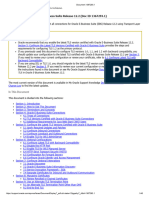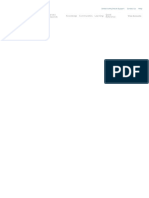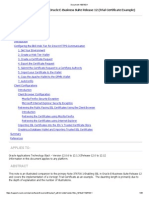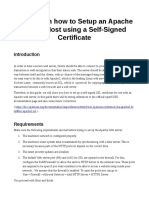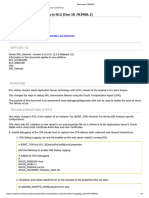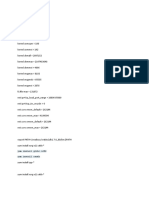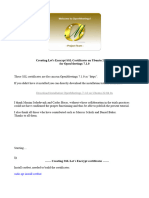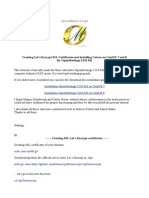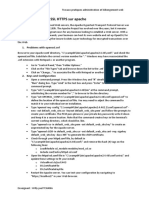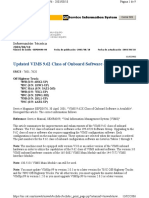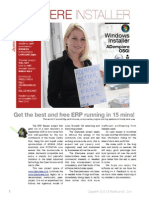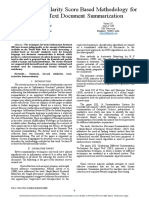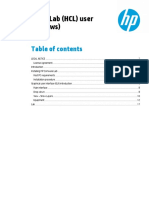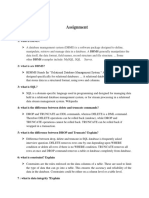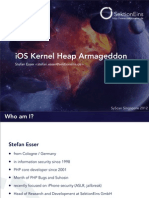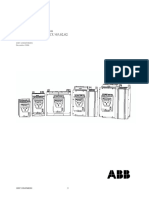0% found this document useful (0 votes)
54 views10 pagesOracle EBS R12.2 TLS Setup Guide
The document details the steps to enable TLS for Oracle E-Business Suite Release 12.2, including creating a new identity wallet, importing certificates, configuring inbound connections, and modifying configuration files. Key steps include creating a certificate request, importing the signed certificate, configuring the wallet, OHS, and OPMN for TLS, and updating settings in Fusion Middleware Control.
Uploaded by
Mohsin ShariffCopyright
© © All Rights Reserved
We take content rights seriously. If you suspect this is your content, claim it here.
Available Formats
Download as TXT, PDF, TXT or read online on Scribd
0% found this document useful (0 votes)
54 views10 pagesOracle EBS R12.2 TLS Setup Guide
The document details the steps to enable TLS for Oracle E-Business Suite Release 12.2, including creating a new identity wallet, importing certificates, configuring inbound connections, and modifying configuration files. Key steps include creating a certificate request, importing the signed certificate, configuring the wallet, OHS, and OPMN for TLS, and updating settings in Fusion Middleware Control.
Uploaded by
Mohsin ShariffCopyright
© © All Rights Reserved
We take content rights seriously. If you suspect this is your content, claim it here.
Available Formats
Download as TXT, PDF, TXT or read online on Scribd
/ 10