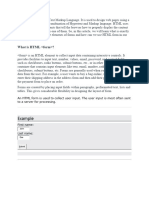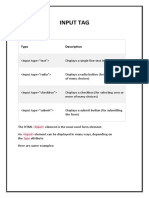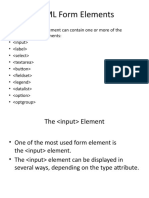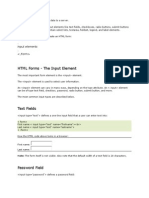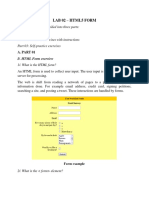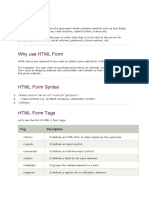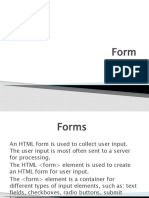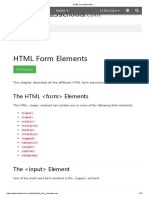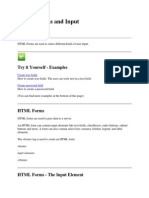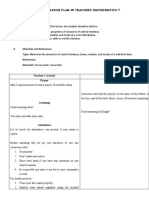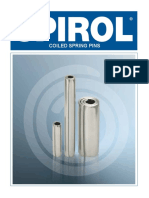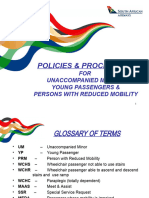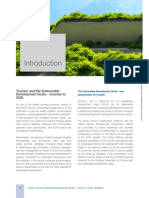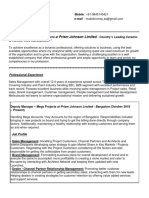0% found this document useful (0 votes)
18 views9 pagesHTML Forms
HTML forms are used to collect user input on a web page. The <form> element defines an HTML form and contains input fields like text fields, checkboxes, radio buttons, and submit buttons. Common form elements include <input>, <label>, <select>, and <textarea>. Form data is usually submitted to a server for processing.
Uploaded by
AIM TechnologiesCopyright
© © All Rights Reserved
We take content rights seriously. If you suspect this is your content, claim it here.
Available Formats
Download as DOCX, PDF, TXT or read online on Scribd
0% found this document useful (0 votes)
18 views9 pagesHTML Forms
HTML forms are used to collect user input on a web page. The <form> element defines an HTML form and contains input fields like text fields, checkboxes, radio buttons, and submit buttons. Common form elements include <input>, <label>, <select>, and <textarea>. Form data is usually submitted to a server for processing.
Uploaded by
AIM TechnologiesCopyright
© © All Rights Reserved
We take content rights seriously. If you suspect this is your content, claim it here.
Available Formats
Download as DOCX, PDF, TXT or read online on Scribd
/ 9