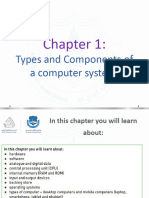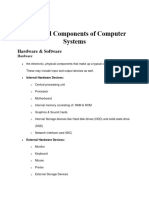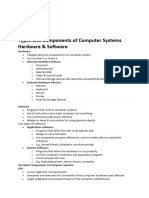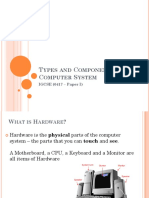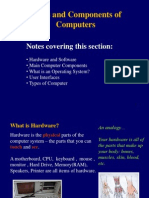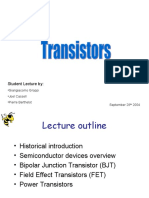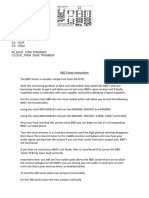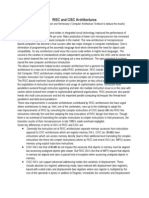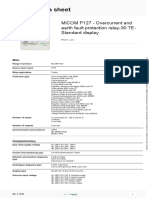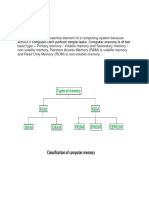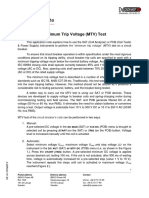0% found this document useful (0 votes)
69 views64 pagesComputer Systems Overview
This document discusses the different types and components of a computer system. It covers hardware and software, main components like the CPU, RAM, motherboard and different types of memory. It also discusses operating systems, input/output devices, and different types of computers.
Uploaded by
Holly YetiCopyright
© © All Rights Reserved
We take content rights seriously. If you suspect this is your content, claim it here.
Available Formats
Download as PDF, TXT or read online on Scribd
0% found this document useful (0 votes)
69 views64 pagesComputer Systems Overview
This document discusses the different types and components of a computer system. It covers hardware and software, main components like the CPU, RAM, motherboard and different types of memory. It also discusses operating systems, input/output devices, and different types of computers.
Uploaded by
Holly YetiCopyright
© © All Rights Reserved
We take content rights seriously. If you suspect this is your content, claim it here.
Available Formats
Download as PDF, TXT or read online on Scribd
/ 64