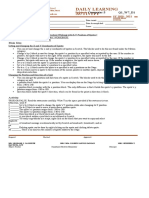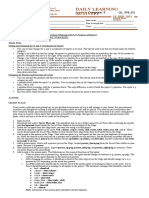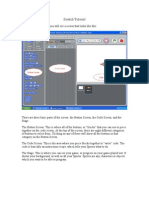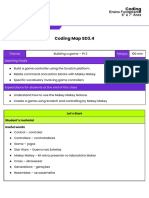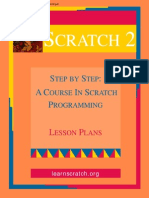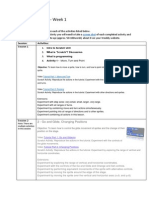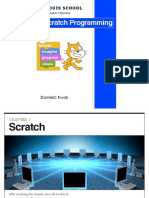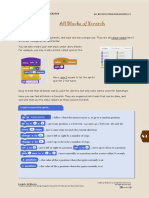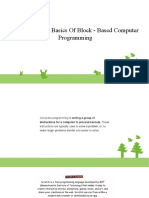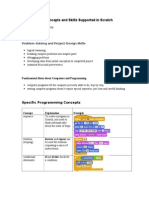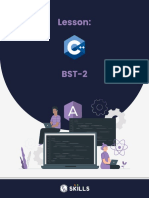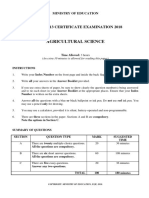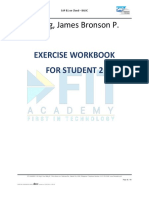0% found this document useful (0 votes)
69 views13 pagesSession 5
The document discusses X and Y axes, motion blocks in Scratch, and provides examples for classroom activities using Scratch projects involving numbers, puzzles, and following rules of movement. It also provides homework examples using goto and glide commands.
Uploaded by
svchouhan4Copyright
© © All Rights Reserved
We take content rights seriously. If you suspect this is your content, claim it here.
Available Formats
Download as PDF, TXT or read online on Scribd
0% found this document useful (0 votes)
69 views13 pagesSession 5
The document discusses X and Y axes, motion blocks in Scratch, and provides examples for classroom activities using Scratch projects involving numbers, puzzles, and following rules of movement. It also provides homework examples using goto and glide commands.
Uploaded by
svchouhan4Copyright
© © All Rights Reserved
We take content rights seriously. If you suspect this is your content, claim it here.
Available Formats
Download as PDF, TXT or read online on Scribd
/ 13