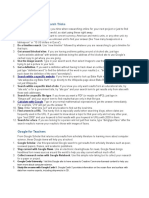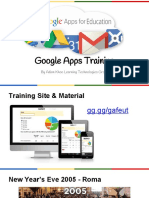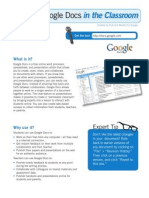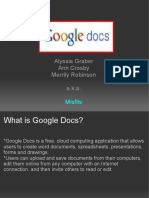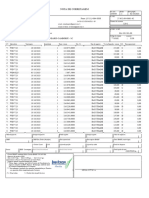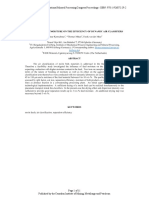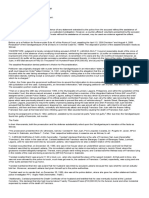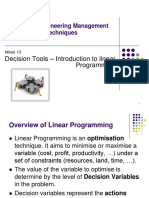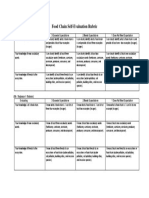0% found this document useful (0 votes)
50 views2 pagesUsing Google Docs PART 2
The document provides instructions for continuing to edit a Google Doc from a previous lesson and finding Google Docs using different methods. It explains how to add screenshots and instructions to the Doc on finding documents and submitting the Doc as a classroom assignment.
Uploaded by
6540singaaCopyright
© © All Rights Reserved
We take content rights seriously. If you suspect this is your content, claim it here.
Available Formats
Download as PDF, TXT or read online on Scribd
0% found this document useful (0 votes)
50 views2 pagesUsing Google Docs PART 2
The document provides instructions for continuing to edit a Google Doc from a previous lesson and finding Google Docs using different methods. It explains how to add screenshots and instructions to the Doc on finding documents and submitting the Doc as a classroom assignment.
Uploaded by
6540singaaCopyright
© © All Rights Reserved
We take content rights seriously. If you suspect this is your content, claim it here.
Available Formats
Download as PDF, TXT or read online on Scribd
/ 2