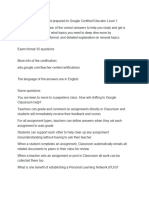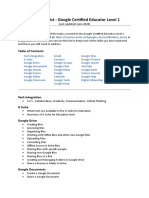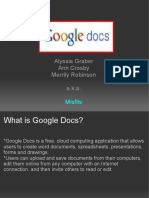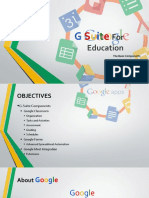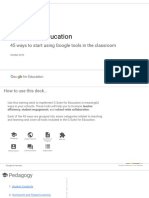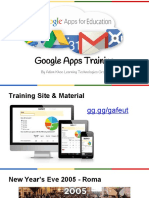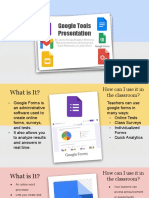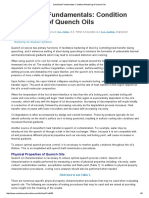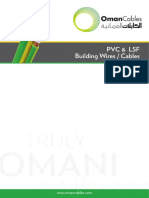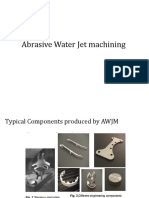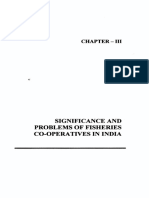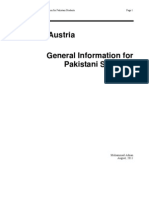0% found this document useful (0 votes)
43 views18 pagesNotes
The document provides an overview of various Google tools and their applications in educational settings, including Google Drive, Google Groups, Google Calendar, and Google Smart Chips. It highlights features such as integrated login, offline access, and the use of subcalendars for organization. Additionally, it discusses the differences between traditional and digital teaching methods, emphasizing the benefits of technology in enhancing learning experiences.
Uploaded by
sadia.hassanCopyright
© © All Rights Reserved
We take content rights seriously. If you suspect this is your content, claim it here.
Available Formats
Download as DOCX, PDF, TXT or read online on Scribd
0% found this document useful (0 votes)
43 views18 pagesNotes
The document provides an overview of various Google tools and their applications in educational settings, including Google Drive, Google Groups, Google Calendar, and Google Smart Chips. It highlights features such as integrated login, offline access, and the use of subcalendars for organization. Additionally, it discusses the differences between traditional and digital teaching methods, emphasizing the benefits of technology in enhancing learning experiences.
Uploaded by
sadia.hassanCopyright
© © All Rights Reserved
We take content rights seriously. If you suspect this is your content, claim it here.
Available Formats
Download as DOCX, PDF, TXT or read online on Scribd
/ 18