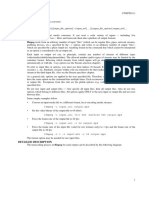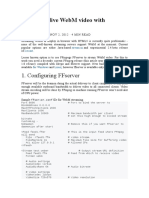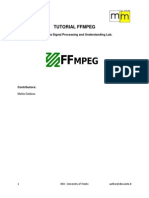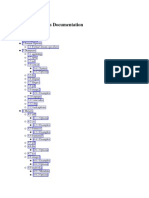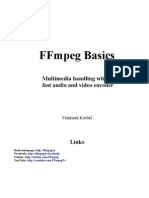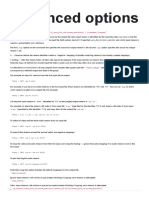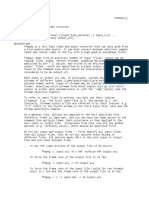To cut a video using `ffmpeg`, you can use the `-ss`, `-t`, and `-c` options to specify the
start time,
duration, and codec. Here's a basic example:
1. **Cut a video from a start time to an end time**:
```sh
ffmpeg -i input.mp4 -ss 00:01:00 -to 00:02:00 -c copy output.mp4
```
- `-i input.mp4`: Input file.
- `-ss 00:01:00`: Start time (in this example, 1 minute).
- `-to 00:02:00`: End time (in this example, 2 minutes).
- `-c copy`: Copy the stream without re-encoding (faster and keeps original quality).
2. **Cut a video with a specific duration**:
```sh
ffmpeg -i input.mp4 -ss 00:01:00 -t 00:01:00 -c copy output.mp4
```
- `-t 00:01:00`: Duration of 1 minute starting from the `-ss` time.
3. **Re-encode the cut video** (if you need to re-encode):
```sh
ffmpeg -i input.mp4 -ss 00:01:00 -to 00:02:00 -c:v libx264 -c:a aac output.mp4
� ```
- `-c:v libx264`: Encode the video stream with H.264 codec.
- `-c:a aac`: Encode the audio stream with AAC codec.
These commands give you flexibility depending on whether you want to keep the original quality or re-
encode the video. Adjust the times and file names as needed for your specific use case.